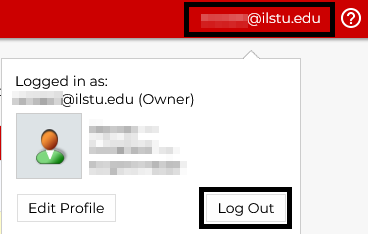Technology
Logging in to Listserv Management
Last modified 11/1/2024
As a listserv owner, log in to the Listserv Management website to add/remove subscribers and make configuration changes to your listservs.
Before You Begin
As a Listserv owner, you can log in to the Listserv Management website to make changes to your Listserv. You can add and remove subscribers (either one by one or in bulk), as well as make changes to the way your listserv is set up.
Unlike most campus systems, the Listserv Management system requires you to log in with an email address (ULID@ilstu.edu or ULID@illinoisstate.edu), rather than just your ULID. You will use your regular ULID password (the same password you use to log in to email).
Logging In to Listserv Management
- Navigate to https://listserv.ilstu.edu/.
- Click Sign in.
- Enter your Illinois State email (e.g., ULID@ilstu.edu) and password.
- Click Log In.
While you are logged in, your status (i.e. Logged in as: ULID@ilstu.edu) is displayed in the upper-left corner of some Listserv Management web pages.
What email address should I use to log in?
You should always log in with the same email address because the Listserv Management website treats ULID@ilstu.edu and ULID@illinoisstate.edu as two different addresses, each with different ownerships.
For example, Reggie Redbird is a Listserv owner. His Listservs are associated with his email address, rrredbi@ilstu.edu. When he logs in to the Listserv Management website, he has access to his Listservs and can make changes to them. However, if he logs in with rrredbi@illinoisstate.edu, he will not see his Listservs because he did not use the appropriate email address.
Logging Out of Listserv Management
- Click your Email Address, which is located in the upper right-hand corner of the page.
- Click Log Out (Figure 1).
Figure 1:
How to Get Help
Technical assistance is available through the Illinois State University Technology Support Center at:
- Phone: (309) 438-4357
- Email: SupportCenter@IllinoisState.edu
- Submit a Request via Web Form: Help.IllinoisState.edu/get-it-help
- Live Chat: Help.IllinoisState.edu/get-it-help
Similar Articles
- Adding and Removing Owners on a Listserv
- Adding and Removing Subscribers on a Listserv
- Configuring a Listserv for Moderation
- Configuring Email Attachment Settings for your Listserv
- Configuring Email Reply-To Settings for your Listserv
- Configuring Subscription Settings for a Listserv
- Logging in to Listserv Management
- Requesting a Listserv
- Subscribing and Unsubscribing to a Listserv
- Viewing all Current Subscribers for a Listserv
Feedback
To suggest an update to this article, ISU students, faculty, and staff should submit an Update Knowledge/Help Article request and all others should use the Get IT Help form.