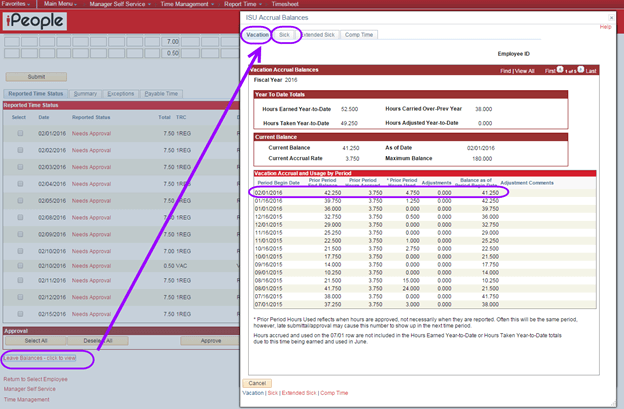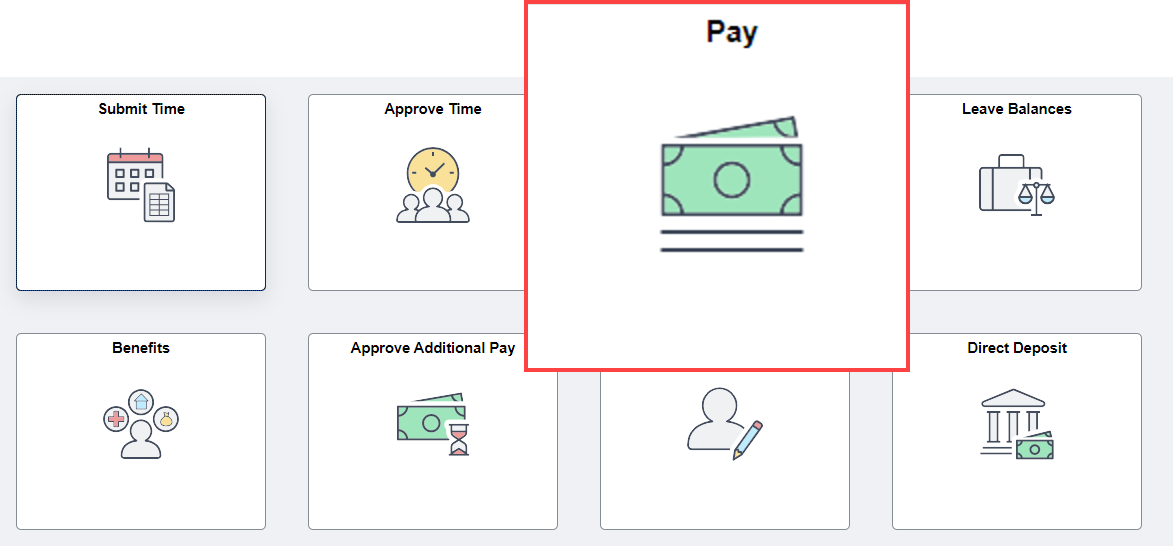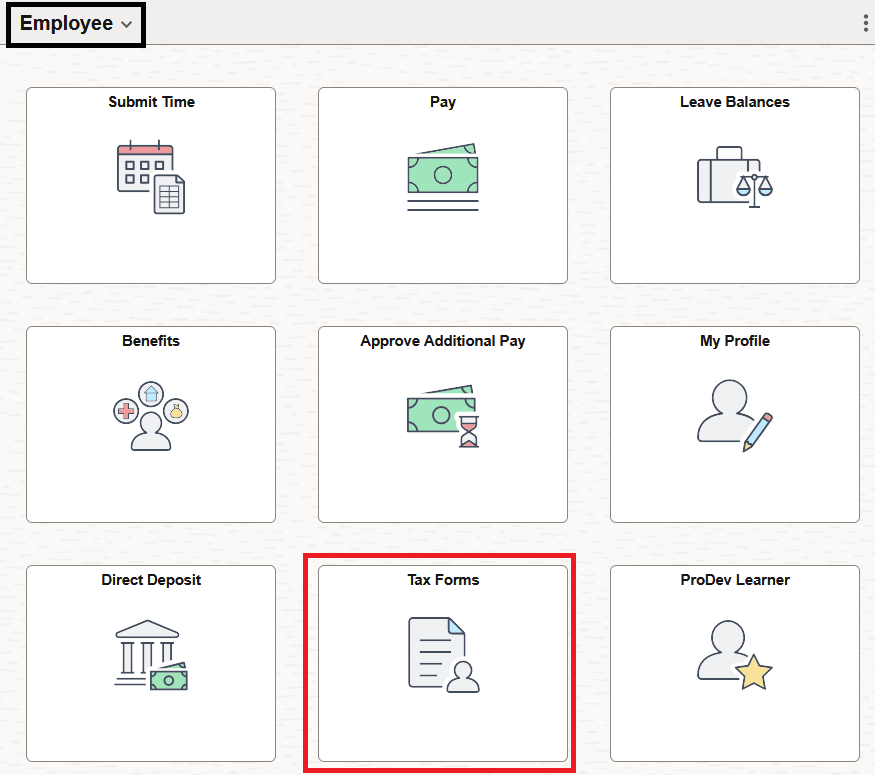Technology
Time and Labor Employee FAQs
Last modified 9/12/2025
Understanding Timesheets
- How do I report my hours worked?
Select from these tutorials to learn how to submit timesheet hours in the iPeople system:
Reporting Time for Hourly or Non-Exempt Employees
- What are Time Reporting Codes (TRCs)?
Time Reporting Codes (TRCs) are used to record both time entries or benefits usages on timesheets in iPeople. Employees must select a time reporting code for each type of hours worked or absence from work, including illness, vacation, holiday, etc.
- What is a Flex schedule?
A flex schedule is a mutual agreement between employee and supervisor to allow an employee whether exempt or hourly to work variable hours within a work week. Refer to Understanding Flex Schedules for Hourly Employees for more details.
- How do I submit my hours worked in a previous pay period?
Your supervisor has access to go back retroactively to previous pay periods. Benefit usages and hours worked must be reported on the timesheet for the pay period in which the hours actually occur, for both exempt and hourly employees. DO NOT lump all of the hours on the current timesheet; this can cause auditing issues.
- Do I have a grace period to submit my hours?
Employees must always submit their hours worked within 2 (two) calendar days of the end of the pay period. Example:
If the pay period ends on Thursday, February 29 time is due by midnight on Saturday, March 2.
If the pay period ends on Friday, March 15 time is due by midnight on Sunday, March 17.
Hourly
If an hourly employee does not complete their timesheet and/or the supervisor does not approve the reported time by the deadline, then the employee may not be paid on the current pay cycle. Payroll will not automatically pick up the late-approved hours for processing on the current payroll.
Salaried
If a salaried employee fails to report their benefit time (hours spent away from work) by the deadline, then benefit balances will be incorrect. However, paychecks will not be negatively affected. Benefit balances will be adjusted after the completion of the following pay cycle.
- How do I view my leave balances (sick, vacation, etc.)?
You can view your Sick and Vacation balances by clicking on the "Leave Balances" link on your timesheet. Leave balances (Sick and Vacation) are updated after each pay cycle, usually 5-7 days after the end of each pay period. If you are an hourly employee, you can check your Compensatory Time (Comp Time) balance by clicking the appropriate tab on your timesheet. Salaried employees do not accrue Comp Time. Comp Time balances are updated on a daily basis. Personal Plus Time balance are visible for both hourly and salaried employees on the corresponding tab.
Getting Paid
- Pay Dates/Approval Deadlines
Illinois State University paydays are the 15th and end of each month. Hourly employees are paid on a semi-monthly basis and salaried employees are paid on either a semi-monthly or monthly basis. You can find a calendar of pay dates and approval deadlines on the Payroll Website link https://payroll.illinoisstate.edu/calendar/
- How do I view my paycheck?
You can view your individual paychecks by clicking on the TILE “Pay” from your Employee page:
- Select individual pay cycles and paychecks to view in this format
- Be sure to turn off any pop-up blockers currently on the web browser
For pay advices, you may click here for more information: ISU Pay Advices
- How do I set up or change my direct deposit?
Direct deposit of your paycheck is optional, though recommended. Employees who wish to enroll in direct deposit will need to complete their payroll direct deposit election by completing the Direct Deposit form found on the Payroll website.
More information on using direct deposit can be found here: ISU Direct Deposit
Employees who do not wish to enroll in direct deposit will be issued a paper paycheck that will be mailed to the “mailing address” as specified by the employee. If an employee is unsure of their mailing address as provided to ISU, they should log into their “MyISU” account, review their data and make appropriate changes. Paper checks are mailed on payday. Employees should expect to receive the check within 5-7 business days of the payday.
Personal Information
- Information Security
Your personal information in iPeople is secure. The iPeople system is governed by Illinois State University’s Information Privacy Guidelines to ensure privacy of information. Access to your information will be secure and protected using state-of-the-art security measures.
- Where do I find my Personal Information Summary?
In the Personal Information Summary, you can update your home and mailing address as well as your home, mobile, and business phone number. You can find your Personal Information Summary located on the Profile tile of your iPeople's Employee page.
- Address, Emergency Contact, and Name Changes
You can change your personal details, addresses, phone numbers, and emergency contacts from the Profile tile on your iPeople Employee page (log in through CentralLogin, if necessary). Please refer to the How to Change Home or Mailing Address document for an example of how to change your personal information.
You can set up or change your preferred name through ULID Account Management.*
*PLEASE NOTE: This form is not intended for correcting or changing your legal name. If your legal name is incorrect or has changed, you should:
- contact the Registrar at (309) 438-2188 if you are a student, OR
- contact Human Resources (309) 438-8311 if you are an employee
In either case, changing your legal name records will require a photo ID.
- How to Access Your W2 Tax Information
To view your W2 information in iPeople, follow these steps:
- Log in to iPeople via My.IllinoisState.edu using your Central Login credentials or directly at https://hcm.illinoisstate.edu/
- Once logged in, go to the Tax Forms tile/section. (Figure 2)
- If you don't see the Tax Forms tile/section, please ensure you've selected the employee drop down menu option on the top left of the page
Figure 2: (iPeople Employee homepage)
- If you don't see the Tax Forms tile/section, please ensure you've selected the employee drop down menu option on the top left of the page
- Select W-2 / W-2c from the left menu.
- If you wish to select a different year's W-2's, press the View a Different Tax Year button
- Select Year End Form to view your W-2 tax information!
Feedback
To suggest an update to this article, ISU students, faculty, and staff should submit an Update Knowledge/Help Article request and all others should use the Get IT Help form.