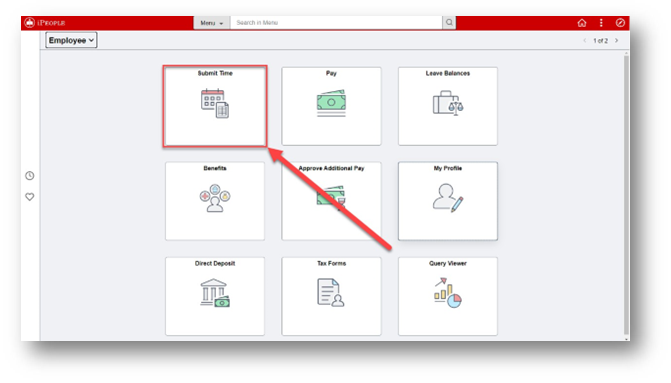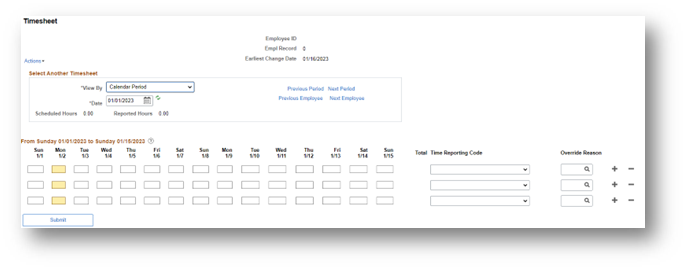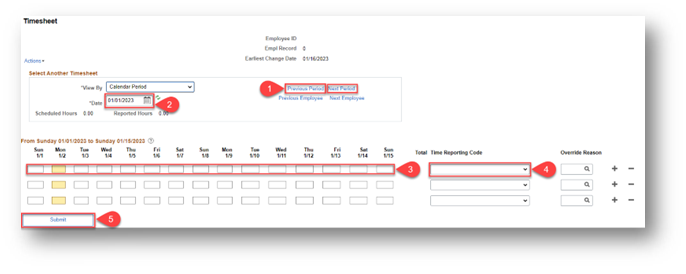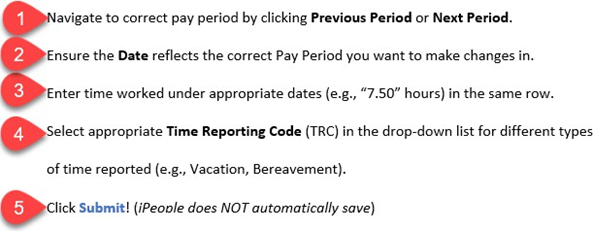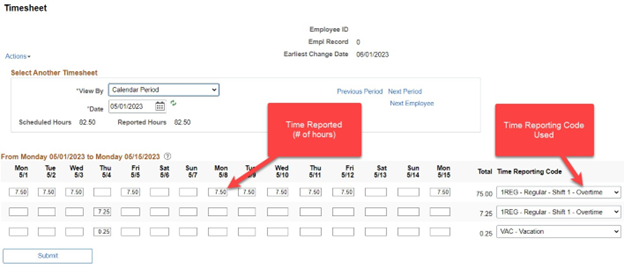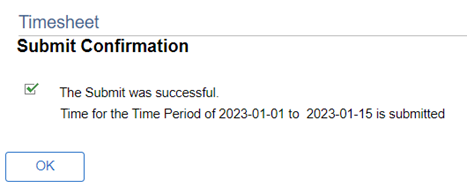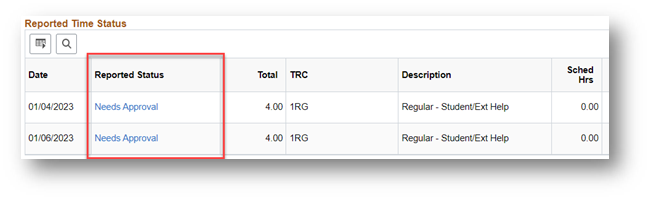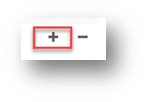Technology
Reporting Time for Hourly or Non-Exempt Employees
Last modified 7/24/2024
Keep In Mind When Submitting Your Time for Approval
- Timesheets are due at the end of pay periods to give managers time to review and approve reported time
- Pay periods end on the 15th and last day of each month
- You can make as many changes to your timesheet as needed during the period
- If changes are made to time that has already been approved, you must notify your manager so they can re-approve the altered time
- You have up to 2 calendar days past the end of each pay period to make last- minute adjustments as an employee, then only your manager can make changes!
Reporting Time
To open your timesheet, click Submit Time on the iPeople home screen.
Your blank timesheet will open, as seen below:
Timesheet Navigation & Reporting Time:
Example Timesheet:
After clicking Submit, you will see a confirmation message, as seen below:
After clicking OK, your Reported Time Status will be updated below the Submit button on your timesheet. Time submitted will be shown in “Needs Approval” status under the Reported Status column. Your supervisor will now be able to view and approve your reported time.
Additional Tips:To Report/Submit multiple types of time (e.g., Sick, Vacation, FMLA) on your time sheet, click “+” (plus sign) to add a new blank row, if necessary.
How to Get Help
For more information on submitting time, please contact ISU Human Resources at (309) 438-8311
Technical assistance is available through the Illinois State University Technology Support Center at:- Phone: (309) 438-4357
- Email: SupportCenter@IllinoisState.edu
- Submit a Request via Web Form: Help.IllinoisState.edu/get-it-help
- Live Chat: Help.IllinoisState.edu/get-it-help
Feedback
To suggest an update to this article, ISU students, faculty, and staff should submit an Update Knowledge/Help Article request and all others should use the Get IT Help form.