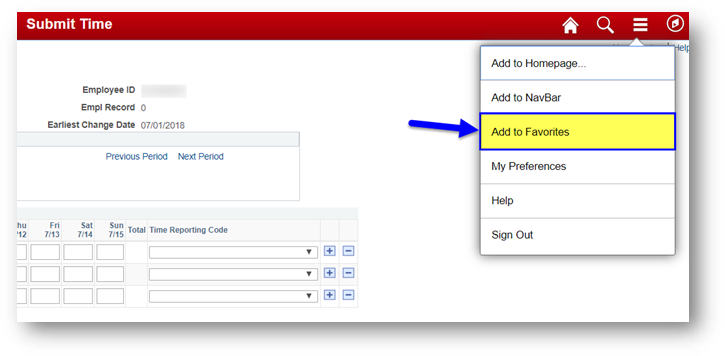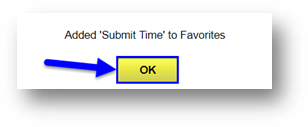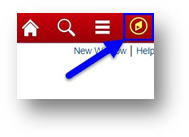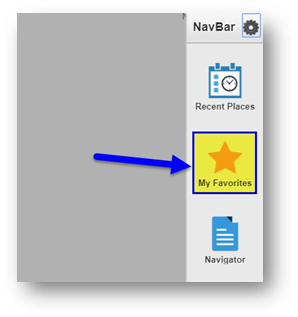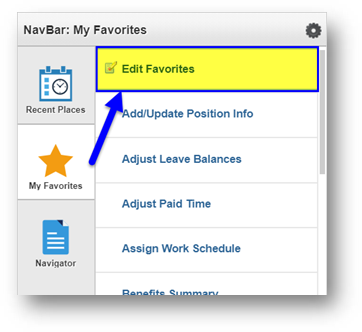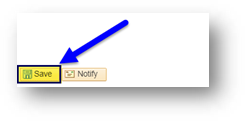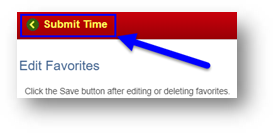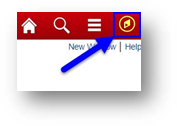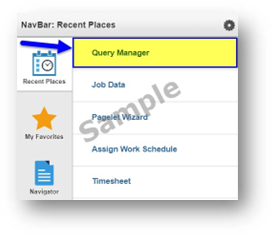Technology
How to Set Up and Edit Favorites
Last modified 7/24/2024
This tutorial will be helpful for those wanting to:
- Set up a new favorite
- Edit or Delete an existing favorite
- Use recently visited links (by you)
To set a favorite, use the following example of making a favorite for your employee timesheet:
- Click “Add to Favorites"
- Click “OK” to confirm favorite (you can edit name later)
- To edit or delete your favorite, click on the compass icon in the upper right
- Click on the favorites tile
- Click “Edit Favorites”
- At this point, you can either rename your favorite, or delete it by selecting the minus sign (“-“)
- Click “Save” to save your changes
- Click on “Submit Time” to go back to timesheet
To view recent places you've visited
- Click on the compass icon in the upper right
- Click on “Recent Places” icon to select a recent place you’ve visited
How to Get Help
For more information on submitting time, please contact ISU Human Resources at (309) 438-8311
Technical assistance is available through the Illinois State University Technology Support Center at:
- Phone: (309) 438-4357
- Email: SupportCenter@IllinoisState.edu
- Submit a Request via Web Form: Help.IllinoisState.edu/get-it-help
- Live Chat: Help.IllinoisState.edu/get-it-help
Feedback
To suggest an update to this article, ISU students, faculty, and staff should submit an Update Knowledge/Help Article request and all others should use the Get IT Help form.