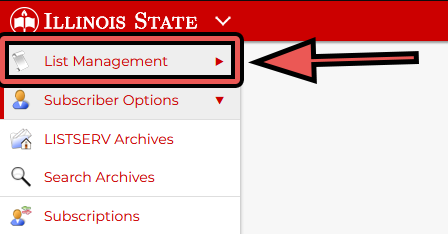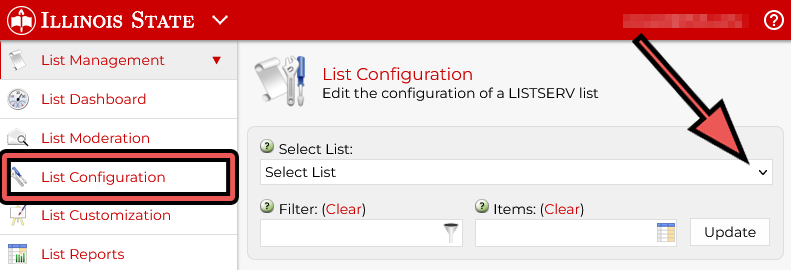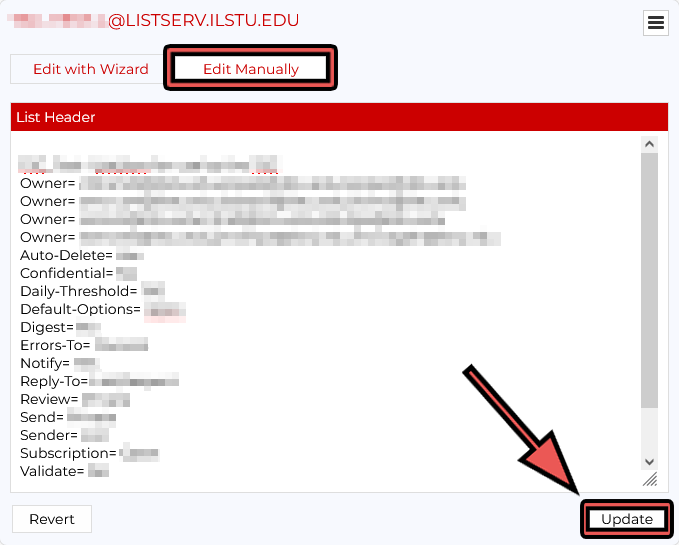Technology
Configuring Email Reply-To Settings for your Listserv
Last modified 11/1/2024
As a listserv owner, you can control how email replies are handled for your listserv.
Before You Begin
When an email is posted to a listserv, the message is delivered to all listserv members. As the listserv owner, you can change how your listserv will handle replies to those messages by logging in to the Listserv Management website at https://Listserv.Ilstu.edu/. These instructions explain how to configure a Reply-To address on emails posted to your listserv.
Listserv Reply-To Settings
You have several options for how email replies should be handled:
- List - Replies are sent back to the listserv address, which means the response will be delivered to all listserv members. This is a good option for discussion listservs where you want to allow all listserv members to participate in the conversation.
- Sender - Replies are sent back to the sender instead of the listserv. This is a good option for announcement listservs in which you want to personally receive feedback about information you’ve posted to the listserv, but you don’t want responses to be sent back to all listserv subscribers.
- Specify - Replies are sent to an email address you specify for your listserv. This is a good option for cases in which you want to allow the recipient to reply, but you don’t want the response going back to either the listserv or the sender. For example, you could specify an organizational email address as the Reply-To address.
- Both / None - The Listserv Management website also allows you to choose Both or None as your Reply-To setting. Unless you have a reason to choose one of these options, we recommend you use List, Sender, or Specify instead.
The option you choose should be based on how you intend the listserv to be used.
Change Reply-To Settings for Your Listserv
- Log in to Listserv Management at https://Listserv.Ilstu.edu/
- Expand the List Management tab (Figure 1).
Figure 1: - Click on List Configuration, then select a list from the dropdown box menu (Figure 2).
Figure 2: - Once a list is selected from the first field, scroll down to view the List Header Details.
The following document describes the allowed parameters: http://www.lsoft.com/manuals/17.0/listkwd/kReplyTo.html- You can either manually edit, or edit with the Wizard by clicking the related button above the current header.
- The "Reply-To=" Attribute needs to either be added or modified and set to the desired configuration.
- There is no GUI option for this feature, so owners will need to work with the List Header instead.
Note that the Reply-To Header takes two parameters as the Listserv guide suggests (e.g., Reply-to=List,Respect)
- After editing the List Header Details, click the Update button to save your changes (Figure 3).
Figure 3:
How to Get Help
Technical assistance is available through the Illinois State University Technology Support Center at:
- Phone: (309) 438-4357
- Email: SupportCenter@IllinoisState.edu
- Submit a Request via Web Form: Help.IllinoisState.edu/get-it-help
- Live Chat: Help.IllinoisState.edu/get-it-help
Similar Articles
- Adding and Removing Owners on a Listserv
- Adding and Removing Subscribers on a Listserv
- Configuring a Listserv for Moderation
- Configuring Email Attachment Settings for your Listserv
- Configuring Email Reply-To Settings for your Listserv
- Configuring Subscription Settings for a Listserv
- Logging in to Listserv Management
- Requesting a Listserv
- Subscribing and Unsubscribing to a Listserv
- Viewing all Current Subscribers for a Listserv