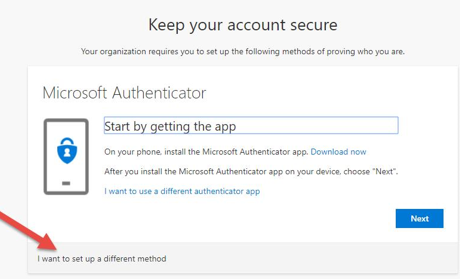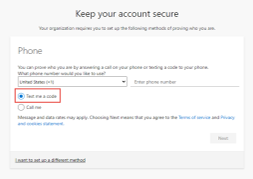Technology
Setting Up Multi-Factor Authentication Using Your Phone Number - Text Message Verification
Last modified 11/26/2024
When you choose “Phone” as the method for multi-factor authentication, refer to the following steps:
- When presented with the option to Keep your account secure, click the I want to set up a different method option if you want to be sent a text code to verify authentication with MFA (figure 1)
Figure 1: - Choose Text me a code from the drop down menu and then click Confirm.
- Enter your mobile number in the Enter phone number field beginning with the area code (Do not enter any spaces or dashes) (Figure 2)
Figure 2: - Click Next to receive a 6-digit code via text message.
- When you receive the code as a text message, input the provided code into the prompt in the browser window of your computer.
- After inputting the code, you will be informed that you have successfully verified your SMS and your phone is now registered
There are three other methods of verification available, please see the articles below for details.
- Setting Up Multi-Factor Authentication Using Your Phone Number - Phone Call Verification
- Setting Up Multi-Factor Authentication using the Mobile App (recommended)
- Setting Up Multi-Factor Authentication using a FIDO2 Security Key
Multiple MFA verification methods recommended
It is recommended that you have at least two methods of multi-factor authentication set up, so that you have a backup if one fails. Please see Adding Additional Verification Methods for Multi-Factor Authentication for instructions on setting up additional method(s). To change your default method, please see Change the Default Method for Authenticating with MFA.
Videos
View the following videos to learn more about MFA:
What is Multi-Factor Authentication
Using MFA to Log in to Illinois State University
How to Get Help
Technical assistance is available through the Illinois State University Technology Support Center at:
- Phone: (309) 438-4357
- Email: SupportCenter@IllinoisState.edu
- Submit a Request via Web Form: Help.IllinoisState.edu/get-it-help
- Live Chat: Help.IllinoisState.edu/get-it-help
For more information about multi-factor authentication, see Multi-Factor Authentication (MFA).
Feedback
To suggest an update to this article, ISU students, faculty, and staff should submit an Update Knowledge/Help Article request and all others should use the Get IT Help form.