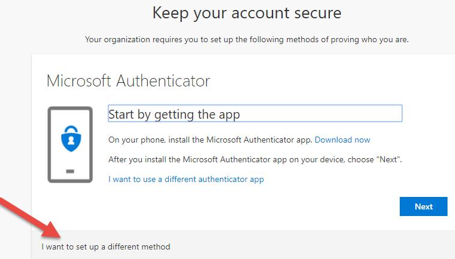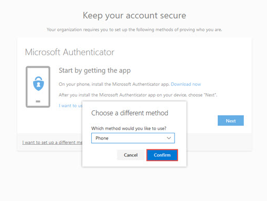Technology
Setting Up Multi-Factor Authentication Using Your Phone Number - Phone Call Verification
Last modified 11/13/2024
When you choose “Authentication Phone” as the method for multi-factor authentication, refer to the following steps:
- When presented with the option to Keep your account secure, click the I want to set up a different method option if you want to be called to verify authentication with MFA (See Figure 1).
Figure 1: - Choose Phone from the drop down menu and then click Confirm (See Figure 2).
Figure 2: - Enter your mobile number in the Enter phone number field beginning with the area code (Do not enter any spaces or dashes). Do not use your ISU office phone number. MFA is not necessary when on-campus using ISUNet (See Figure 3), so you will want to use your cellular number or a landline from home if you do not have a cell phone.
Figure 3: - Click Next to receive a call to verify your account.
- When you answer the call, you will be greeted by an automated voice recording asking you to press the Pound Key # to authenticate your login.
- After pressing the Pound Key # you will be informed that you have successfully authorized your account, and you will receive the notice “Verification Successful!” which results in signing you in.
There are three other methods of verification available, please see the articles below for details.
- Setting Up Multi-Factor Authentication using your Phone Number - Text Message Verification
- Setting Up Multi-Factor Authentication using the Mobile App (recommended)
- Setting Up Multi-Factor Authentication using a FIDO2 Security Key
Multiple MFA verification methods recommended
It is recommended that you have at least two methods of multi-factor authentication set up, so that you have a backup if one fails. Please see Adding Additional Verification Methods for Multi-Factor Authentication for instructions on setting up additional method(s). To change your default method, please see Change the Default Method for Authenticating with MFA.
Videos
View the following videos to learn more about MFA:
What is Multi-Factor Authentication
Using MFA to Log in to Illinois State University
How to Get Help
Technical assistance is available through the Illinois State University Technology Support Center at:
- Phone: (309) 438-4357
- Email: SupportCenter@IllinoisState.edu
- Submit a Request via Web Form: Help.IllinoisState.edu/get-it-help
- Live Chat: Help.IllinoisState.edu/get-it-help
For more information about multi-factor authentication, see Multi-Factor Authentication (MFA).
Feedback
To suggest an update to this article, ISU students, faculty, and staff should submit an Update Knowledge/Help Article request and all others should use the Get IT Help form.