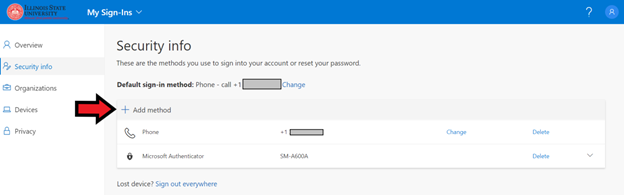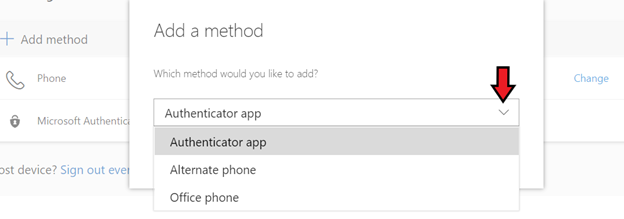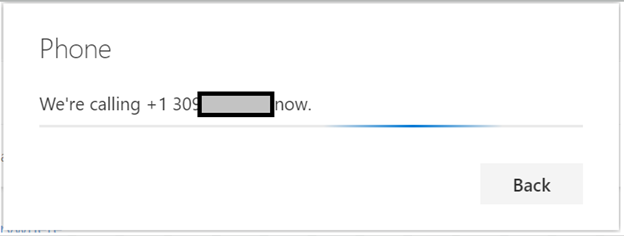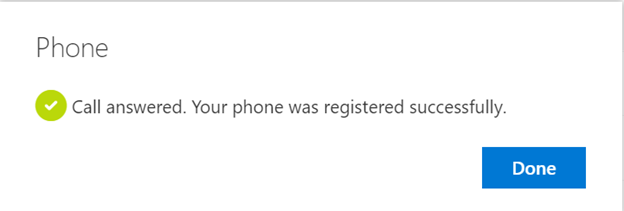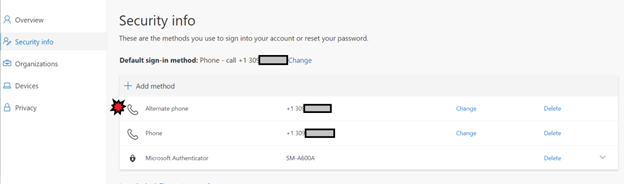Technology
Adding Additional Verification Methods for Multi-Factor Authentication
Last modified 9/5/2024
It is recommended that you set more than one verification method for Multi-Factor Authentication (MFA). This can be helpful if your initial method of verification is not available for any reason or experiencing any unforeseen technical difficulties. Setting an additional verification method will give you the option to Sign in Another Way when being asked to verify/authenticate your login to Microsoft 365 resources. The authenticator app method is the most secure and therefore, recommended as your primary method of multi-factor authentication.
Use the following steps for setting up an additional method of verification for MFA:
- Start by navigating to your MFA Account Portal at https://aka.ms/MFASetup . If not already signed in, you may be asked to Authenticate/Verify your login.
- Click the + Add Method option (see Figure 1).
Figure 1: - If your initial choice when you first set up MFA was the Phone Call or Text option and you want to use the Authenticator Application, you will be asked to go through the set-up process for Adding the Application (see Figure 2). Detailed instructions for setting up the application can be found in the following knowledge article: Setting Up Multi-Factor Authentication using the Mobile App
Figure 2: - If your initial choice when you first set up MFA was the Authenticator Application and you would like to choose a phone call/text option, you will be called at the new number to verify it is you making the change. Make sure to have the new phone with you when making this change (see Figures 3 and 4).
Press the pound key (#) when prompted.
Figure 3:
Figure 4: - Your new verification method is now added to the list of authentication methods in your MFA Account Portal (see Figure 5).
Figure 5:
NOTE
If you got a new device or are stuck in an authentication loop, you will not be able to add an additional method. This will require you to contact the Technology Support Center for a MFA reset. The Technology Support Center can be reached at Submit a Help Ticket, by phone at (309) 438-4357 or by email at SupportCenter@IllinoisState.edu.
Videos
View the following videos to learn more about MFA:
What is Multi-Factor Authentication
Using MFA to Log in to Illinois State University
How to Get Help
Technical assistance is available through the Illinois State University Technology Support Center at:
- Phone: (309) 438-4357
- Email: SupportCenter@IllinoisState.edu
- Submit a Request via Web Form: Help.IllinoisState.edu/get-it-help
- Live Chat: Help.IllinoisState.edu/get-it-help
For more information about multi-factor authentication, see Multi-Factor Authentication (MFA).
Feedback
To suggest an update to this article, ISU students, faculty, and staff should submit an Update Knowledge/Help Article request and all others should use the Get IT Help form.