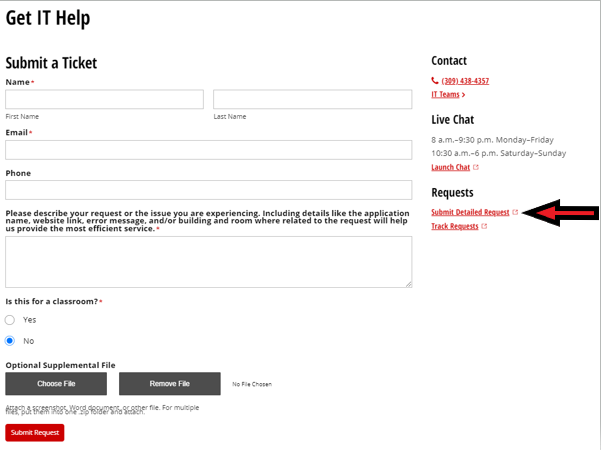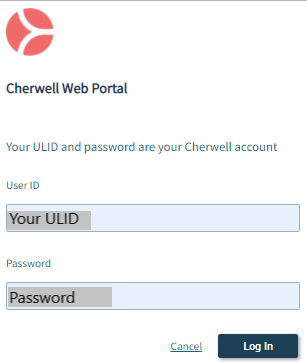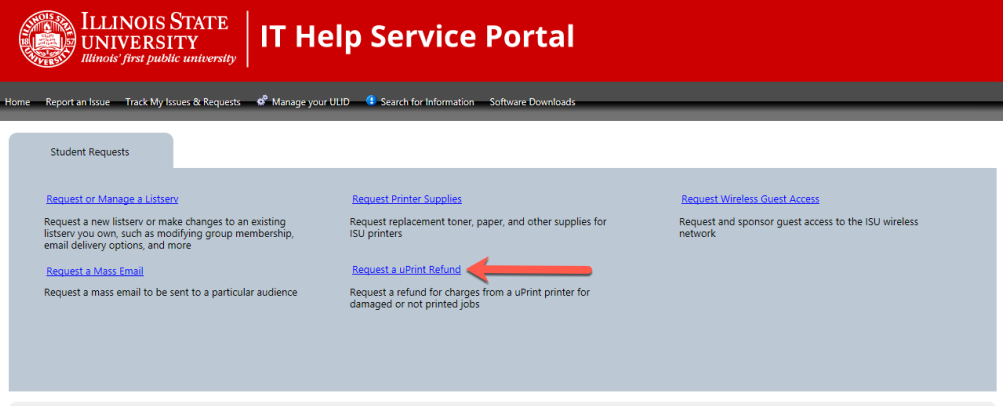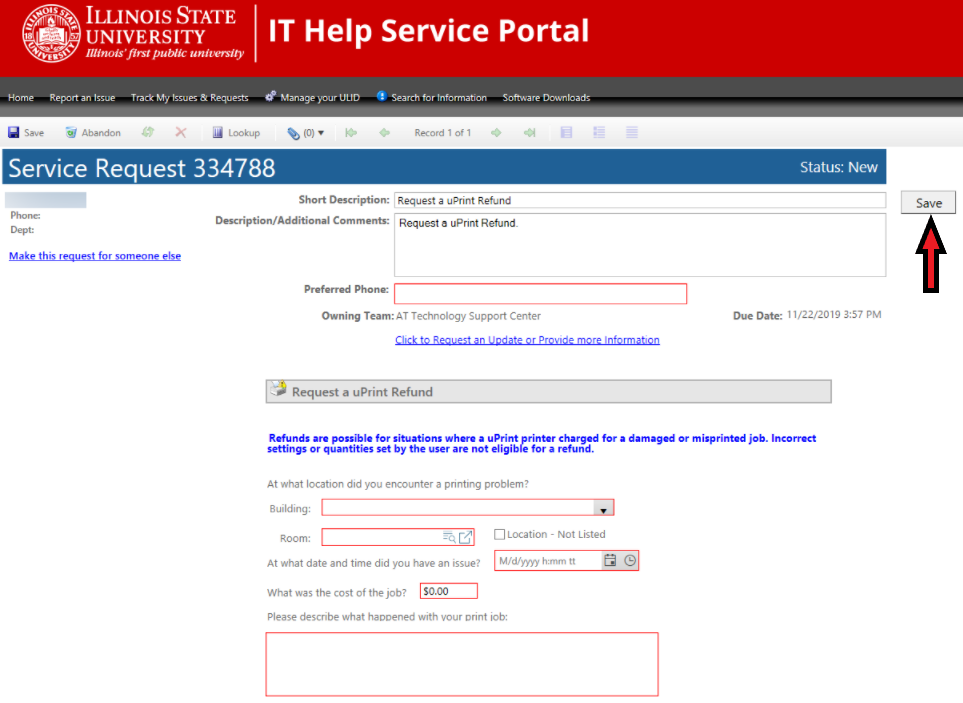Technology
Requesting a Pharos/uPrint Refund
Last modified 11/21/2024
To receive a refund for a print job with an error (such as didn’t print, printed blank pages, or printed illegibly) from a Pharos/uPrint System, you will want to follow the steps below:
- Go to help.illinoisstate.edu/get-it-help.
- Click Submit Detailed Request (Figure 1).
Figure 1: - Log in if you are asked to do so (Figure 2).
Figure 2: - Click the option Request a uPrint Refund, located in the Student Requests tab (Figure 3).
Figure 3: - Fill out the Request Form (Figure 4).
Figure 4:
5a. Enter your Preferred Phone Number.
5b. Enter the Building where the uPrint station is located.
5c. Enter the Room Number where the uPrint station is located.
5d. Enter the Date and Approximate Time the issue occurred.
5e. Enter the Cost of the print job.
5f. Describe what happened with the print job. - Click Save in the upper right-hand corner, next to the Short Description field to submit the request (See Figure 4 above).
Getting Help
Technical assistance is available through the Illinois State University Technology Support Center at:
- Phone: (309) 438-4357
- Email: SupportCenter@IllinoisState.edu
- Submit a Request via Web Form: Help.IllinoisState.edu/get-it-help
- Live Chat: Help.IllinoisState.edu/get-it-help
Similar Articles
- uPrint Mobile Printing on Campus
- Releasing a Print Job at a uPrint Station
- Submitting a Print Job via the uPrint Web Portal
- Bringing your own Printer to Campus
- Reporting a Problem with a Print Workstation in a Computer Lab that uses Pharos/uPrint
- Requesting Paper and Toner for a Computer Lab that uses Pharos/uPrint
- Student Print Allowance
- Submitting a Print Job via Email
- Submitting a Print Job via Pharos Mobile App
- Submitting a Print Job via the uPrint Web Portal
- Where to pick up and pay for your uPrint print job