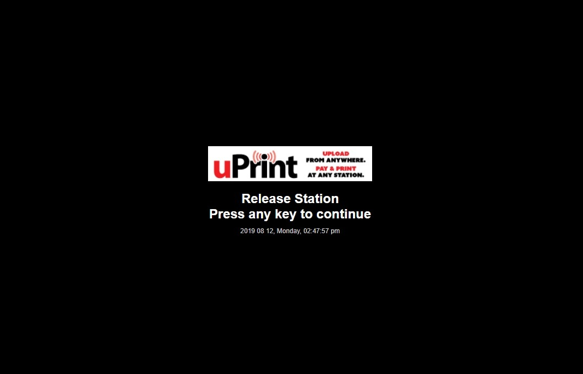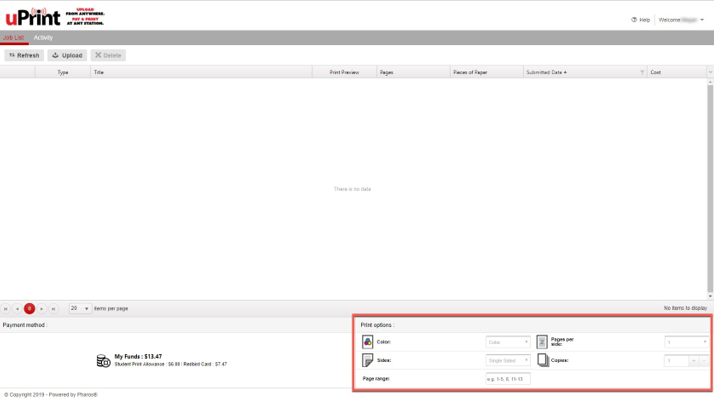Technology
Where to pick up and pay for your uPrint print job
Last modified 2/18/2025
After submitting your print job, you may pick it up and pay for it at any uPrint Release Station. Print jobs will be held for 24 hours before they are deleted and require you to upload again.
uPrint Release Station Locations
When you print something with uPrint, you may pick up your print job at any of the uPrint Release Stations listed below. Stations with color and/or duplex printing will be marked following the guide below.
* Color printing is available at this location
**Duplex is available at this location
uPrint Release Stations Available in Open Areas
- Degarmo Hall 308
- Honors Program Building 210*/ **
- Julian Hall 010C
- Milner Library (floors 2*/**, 3, 4 and 6)
- Moulton Hall 1st Floor Kiosk
- Schroeder Hall 230
- Science Lab Building 119
- State Farm Hall of Business Atrium 030
- Turner Hall 102
- Watterson Dining Center
Stations with color and/or duplex printing
* Color printing is available at this location
**Duplex is available at this location
- Bone Student Center (1st floor concourse across from TechZone) */**
- Honors Program Building 210*/ **
- Milner Library floor 2*/**
- Stevenson Hall 1st Floor Hallway */**
uPrint Release Stations for Residence Hall Students
These uPrint release stations are located within residence hall and open only to residence hall students. Please see the article Campus Computer Labs for current hours.
- Cardinal Court Building A
- Linkins Basement 103B
- Vrooman Basement 004
- Watterson Hall Basement 110, 203
uPrint Release Stations Located in Computer Labs
These uPrint Release Stations are located within computer labs or other spaces that have limited open hours. Please see the article Campus Computer Labs for current hours.
- Centennial East 230A
- Fell Hall 102, 108, 282
- Julian Hall 215
- Julia N. Visor Center Vrooman 006
- Old Union 134, 140
- Rachel Cooper 302G
- Schroeder Hall 217
- State Farm Hall of Business 022
- Stevenson Hall 221A, 227, 250 *, 314, 408, 438, 440
- Student Fitness Center & McCormick Hall 174, 175
- Turner Hall 120D, 141B, 167, 171 *, 206, 210
Stations with color and/or duplex printing
* Color printing is available at this location
**Duplex is available at this location
- Center for the Visual Arts 138 (Creative Commons) */**
- Felmley Hall of Science Annex 330 */**
- Rachel Cooper 302G *
- Ropp Agriculture Building 124 **
- Stevenson Hall 250*
- Turner Hall 171*
Paying for Your Print Job
uPrint offers access to black & white printers and costs $.08 per page. Color printing is $.40 per page. Some computer labs on campus offer additional printing options, including larger paper and color printouts. These printing options vary by location, and could affect the price of the print.
To pay for your print job, you must have funds available on your Redbird Card or your Student Print Allowance. For information on how to check the available funds of the Student Print Allowance or add funds to your Redbird Card, please view the following articles:
Releasing a Print Job at a uPrint Station
To release and pick up your print job, please do the following:
- After submitting your print job, find the nearest uPrint station (a list of available locations is located under the uPrint Station Locations section of this article).
- Once you arrive to the specified location, move the mouse or press a key to wake up the uPrint release station/computer (Figure 1).
Figure 1: - Log in to the uPrint release station via Central Login.
- For more information about Central Login at ISU, please refer to: Central Login
- Locate the job(s) that you have submitted to the release stations.
- Select the job(s) that you want to print by selecting the check boxes next to the job type and title (Figure 2).
Figure 2: - Adjustments may be made to your print options for your job if it was submitted via the uPrint website, Email, or Mobile App (Figure 3).
- Once you are ready to print, click the Print button under Destination.
Note
The options will be unchangeable and greyed out if you printed from a lab computer using File → Print
Video Demonstration
The following video is the "Submit a Print Job Using uPrint" video. The video will start at the demonstration on how to release and pick up your print job.
How to Get Help
Technical assistance is available through the Illinois State University Technology Support Center at:
- Phone: (309) 438-4357
- Email: SupportCenter@IllinoisState.edu
- Submit a Request via Web Form: Help.IllinoisState.edu/get-it-help
- Live Chat: Help.IllinoisState.edu/get-it-help
Feedback
To suggest an update to this article, ISU students, faculty, and staff should submit an Update Knowledge/Help Article request and all others should use the Get IT Help form.