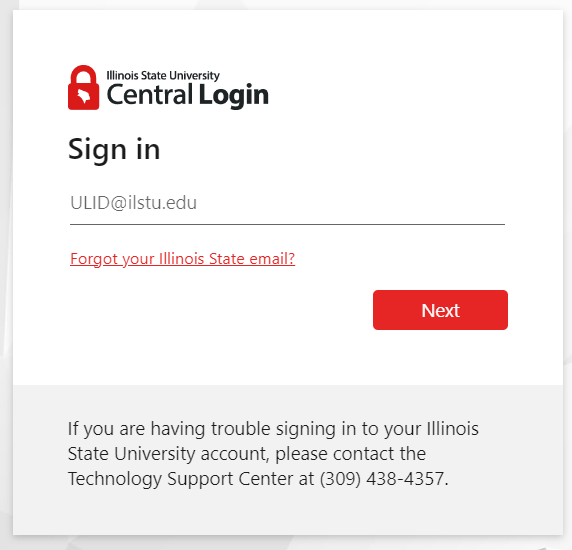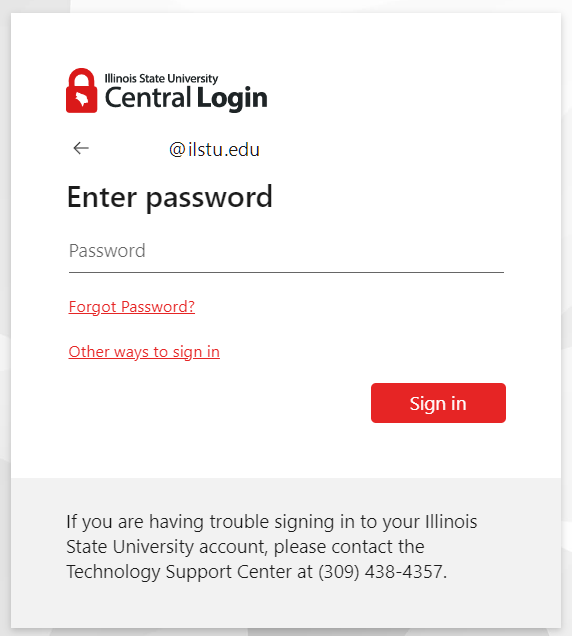Technology
Central Login
Last modified 6/29/2025
Central Login is a “single sign-on” (SSO) authentication service used by Illinois State University websites.
- How to Sign In with Central Login
You will be prompted to use Central Login for most of Illinois State University resources. When prompted simply follow the steps below:
- Enter your full ISU email address (ULID@ilstu.edu) and click Next. Note: If you do not know, or have forgotten what your ISU email is, hit Forgot your Illinois State email?. (Figure 1)
Figure 1: - Sign in using your ISU password. Note: If you do not know, or have forgotten what your ISU password is, hit Forgot Password?. (Figure 2)
Figure 2:
You are now logged in to Central Login.
Note: If you are off campus network you will be prompted for a MFA authentication after logging in.
- What if I Type My Password Incorrectly?
If you attempt to log into your ULID account with an incorrect password, your account will be locked after 10 unique bad passwords for 60 seconds. Continued bad passwords will lock out for gradually longer time periods. Same bad passwords attempts do not count towards the lock out counter. If you cannot remember your password you can navigate to the Account Management Portal and click the 'Forgot My Password' link. For more information on the password reset process please see the following article: What If I Forget My ULID Password.
- Central Login Works on Multiple Sites at Once
Once you are logged in to Central Login on one site, you have access to all sites that use Central Login (without needing to log in again). For example, if you log in to My.IllinoisState.edu (which uses Central Login) and then go to iPeople (which also uses Central Login), you will automatically have access without logging in again. Note: Subsequent logins from the same browser will remember your login even if your session has expired and you will not have to re-type in your email. If you change browsers or open a private/incognito window you will need to log in again.
- Logging Out of Central Login
When you log out of a site that uses Central Login, you may not be automatically logged out of any other sites you’ve accessed through Central Login. You should log out of each site separately. After logging out of a site that uses Central Login, you may be prompted to log in again when visiting another site that uses Central Login.
- Best Practice: Close All Browser Windows
To be sure you have completely logged out of all websites, you should close all browser windows when you are done and before you walk away from the computer. This is the “best practice” for logging out of websites. Please note that closing a tab in your browser is not the same as closing your browser window itself. You must close all browser windows (not just tabs). For example, if you have three Firefox windows open, you must close all three Firefox windows to ensure that you have been completely logged out.
How to Get Help
Technical assistance is available through the Illinois State University Technology Support Center at:
- Phone: (309) 438-4357
- Email: SupportCenter@IllinoisState.edu
- Submit a Request via Web Form: Help.IllinoisState.edu/get-it-help
- Live Chat: Help.IllinoisState.edu/get-it-help
Feedback
To suggest an update to this article, ISU students, faculty, and staff should submit an Update Knowledge/Help Article request and all others should use the Get IT Help form.