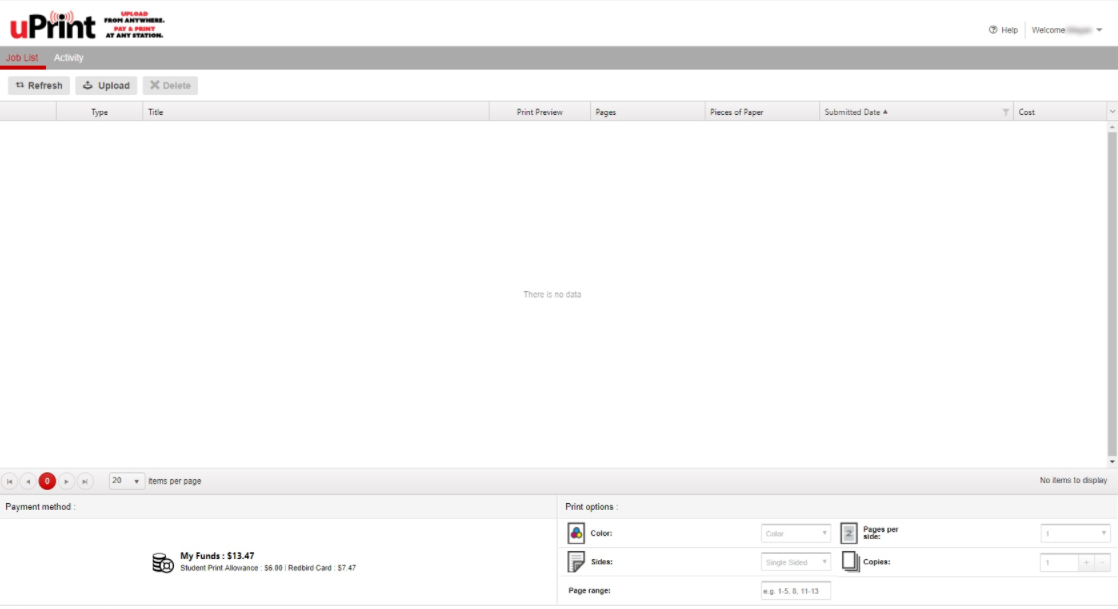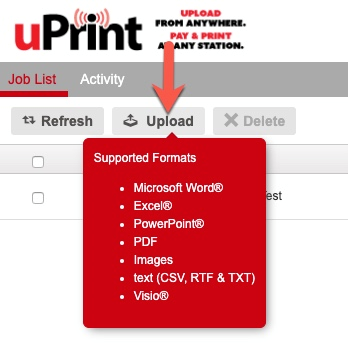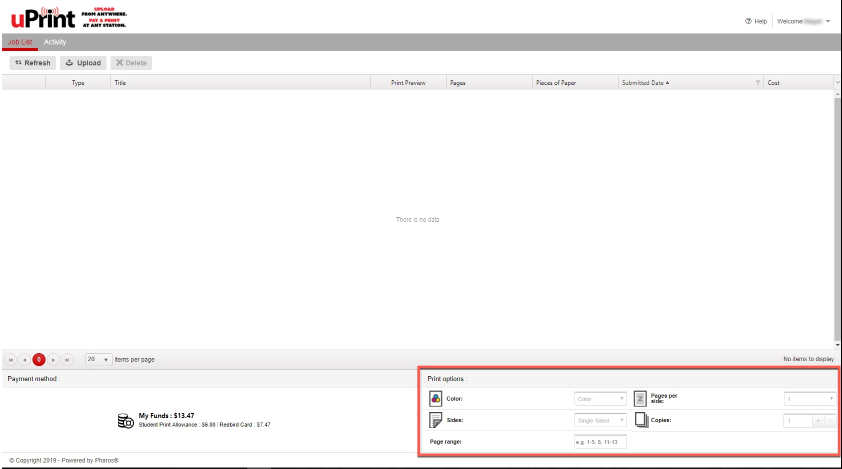Technology
Submitting a Print Job via the uPrint Web Portal
Last modified 8/26/2025
Users may submit their print jobs via the uPrint website and pick them up at a uPrint release station. To send your print jobs, do the following:
Information
Please be aware that not all printers can print in color. Please see: Where to pick up and pay for your uPrint print job | Help - Illinois State to find out which printers may print in color.
- Navigate to My.IlinoisState.edu and log in or visit uPrint.IllinoisState.edu and log in via Central Login.
- For more information about Central Login at ISU, please refer to: Central Login.
- Click the uPrint link in either the Redbird Card section of the Finances tab or in the Related Links under your Class Schedule in the MY.illinoisstate.edu webpage.
- You will now be directed to the uPrint website where you may upload your documents to print (Figure 1).
Figure 1: - Click Upload and browse to the document you wish to print (figure 2).
Figure 2: - Once your document is uploaded, it will begin processing (Figure 3).
Figure 3: - Once processing has completed, you have the option to edit any attributes on the job (Figure 4).
Figure 4:
Note
These options can also be edited at the uPrint release station.
Your document is now ready to print, you may go to any uPrint release station and print out your job. For more details on releasing a job, see Where to pick up and pay for your uPrint print job
- Video Demonstration
The following video is the "Submit a Print Job Using uPrint" video. The video will start at the demonstration on how to use the uPrint web portal. Continue to the end of the video to learn how to pick up your print job.
How to Get Help
Technical assistance is available through the Illinois State University Technology Support Center at:
- Phone: (309) 438-4357
- Email: SupportCenter@IllinoisState.edu
- Submit a Request via Web Form: Help.IllinoisState.edu/get-it-help
- Live Chat: Help.IllinoisState.edu/get-it-help
Feedback
To suggest an update to this article, ISU students, faculty, and staff should submit an Update Knowledge/Help Article request and all others should use the Get IT Help form.