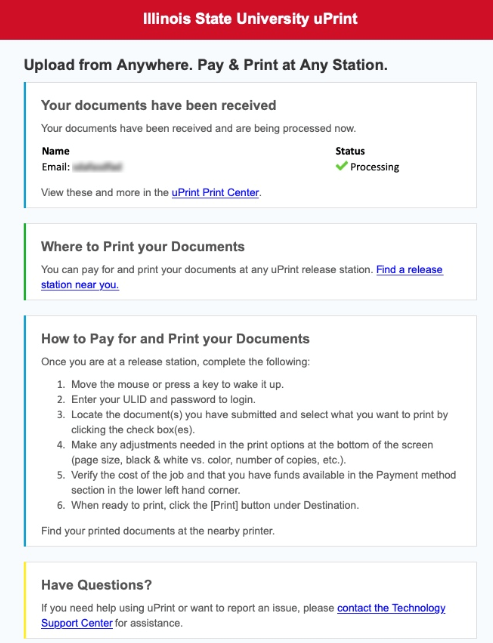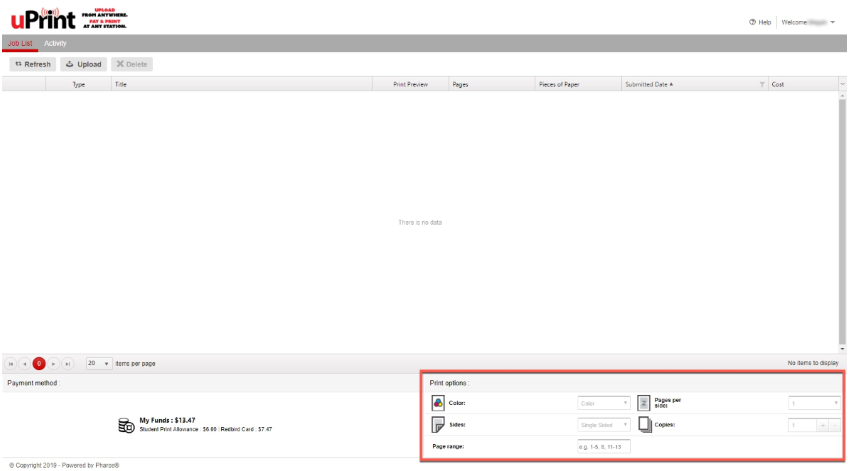Technology
Submitting a Print Job via Email
Last modified 2/21/2025
Users may submit their print jobs via email and pick them up at a uPrint release station. To send your print jobs, do the following:
- Email a Print Job
Send an email to uPrint@ilstu.edu with the items you are wanting to print. There are two different methods to submit a job:
- Attach documents.
- Use the body of the email.
Submitted jobs will be handled in the following ways:
If there is an attachment(s), each item will be created as separate print jobs. If there are no attachments, the body of your email will be created as a print job.
By default, all jobs will be Black & White / Single-Sided and can be changed at the print release station or website.
- Job Processing
After sending an email to the uPrint@ilstu.edu email address with the documents you are wanting to print, you will receive a confirmation email when your print jobs are ready to release (Figure 1):
Figure 1:
You may now go to any uPrint release station and print out your job. For more details on releasing a job, see Where to pick up and pay for your uPrint print job.
Optionally, you can log into the UPrint Website after submitting:
- Log in to https://uprint.illinoisstate.edu/MyPrintCenter/ via Central Login.
- For more information about Central Login at ISU, please refer to: Central Login.
- Edit any attributes on the job before going to a release station (Figure 2).
Figure 2:
- Video Demonstration
The following video is the "Submit a Print Job Using uPrint" video. The video will start at the demonstration on how to email your print job. Continue to the end of the video to learn how to pick up your print job.
- Additional Information
How to Get Help
Technical assistance is available through the Illinois State University Technology Support Center at:
- Phone: (309) 438-4357
- Email: SupportCenter@IllinoisState.edu
- Submit a Request via Web Form: Help.IllinoisState.edu/get-it-help
- Live Chat: Help.IllinoisState.edu/get-it-help
Feedback
To suggest an update to this article, ISU students, faculty, and staff should submit an Update Knowledge/Help Article request and all others should use the Get IT Help form.