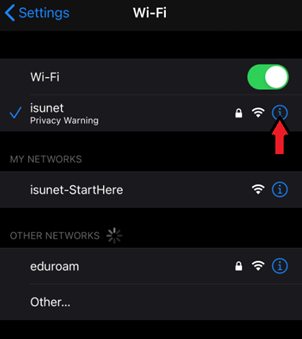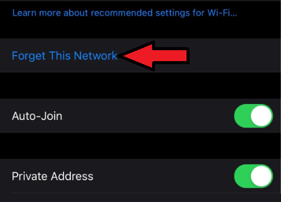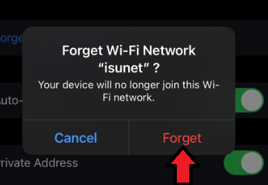Technology
Forgetting Networks on iOS Devices
Last modified 10/3/2024
At some point you may need to forget the network you are connected to. This typically happens following a ULID password change when you can no longer auto-connect to ISUNet or Eduroam due to the outdated credentials stored.
To forget the network on most iPhones, use the following steps:
- Press the Settings button on your iPhone.
- Press the WiFi symbol (the network you are currently connected to will show to the right of the symbol.
- Press the circle with the letter "i" inside.
- Press the phrase, Forget this Network.
- Confirm your choice by pressing Forget once more.
To forget the network on other devices, see:
- Forgetting Wireless Networks on a Mac
- Forgetting Wireless Networks in Microsoft Windows
- Forgetting Networks on Android Devices
How to Get Help
Technical assistance is available through the Illinois State University Technology Support Center at:
- Phone: (309) 438-4357
- Email: SupportCenter@IllinoisState.edu
- Submit a Request via Web Form: Help.IllinoisState.edu/get-it-help
- Live Chat: Help.IllinoisState.edu/get-it-help