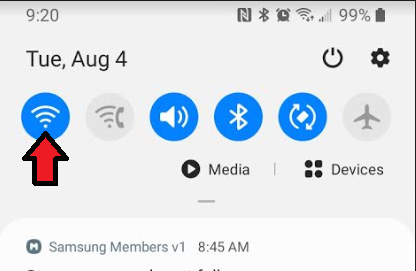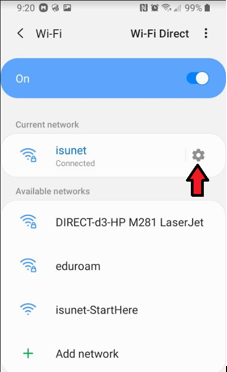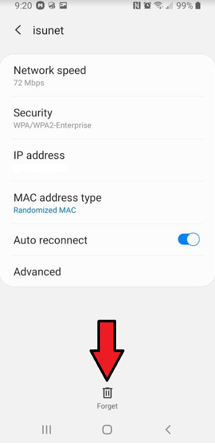Technology
Forgetting Networks on Android Devices
Last modified 11/1/2024
At some point you may need to ‘Forget the Network’ of a Wi-Fi connection. This typically happens following a ULID Password change when you can no longer auto-connect to the network(s) ISUNet or Eduroam due to the outdated credentials stored.
The following are the steps required to adjust your Wireless settings and connect to a network on your Android device:
- Pull down from the top of the screen to show the WiFi symbol (Figure 1)
Figure 1: - Press and Hold the Wi-Fi symbol to open up the list of Networks available to you.
- Press the Cogwheel/Gear symbol for Settings to open the Network you are wanting to Forget (Figure 2)
Figure 2: - Press the 'Forget' button (Figure 3)
Figure 3: - The Network will then repopulate after being ‘Forgotten’ which will allow you to press it and enter your updated credentials to connect once again.
How to Get Help
Technical assistance is available through the Illinois State University Technology Support Center at:
- Phone: (309) 438-4357
- Email: SupportCenter@IllinoisState.edu
- Submit a Request via Web Form: Help.IllinoisState.edu/get-it-help
- Live Chat: Help.IllinoisState.edu/get-it-help
Feedback
To suggest an update to this article, ISU students, faculty, and staff should submit an Update Knowledge/Help Article request and all others should use the Get IT Help form.