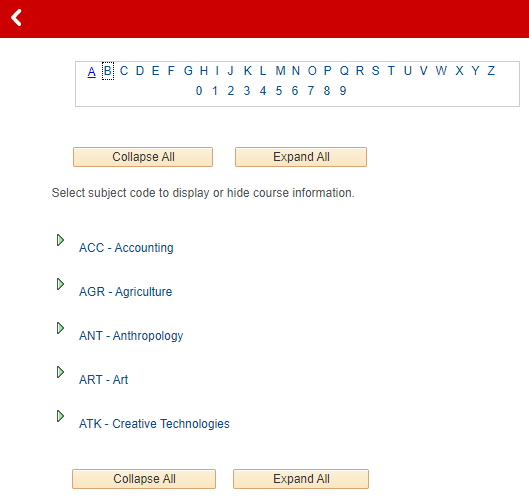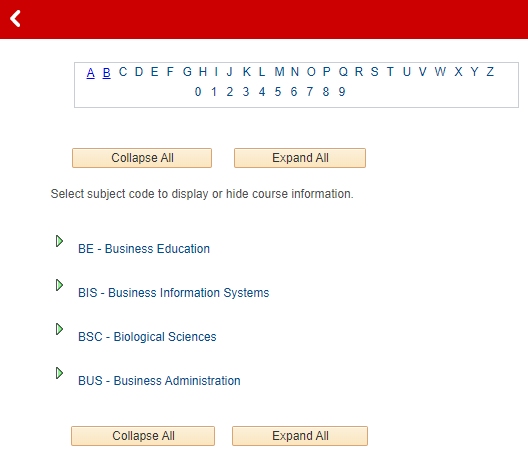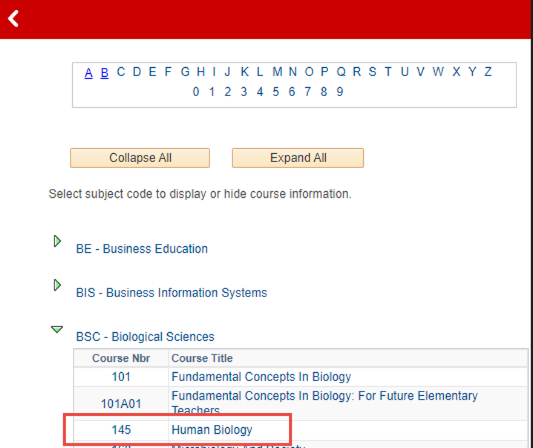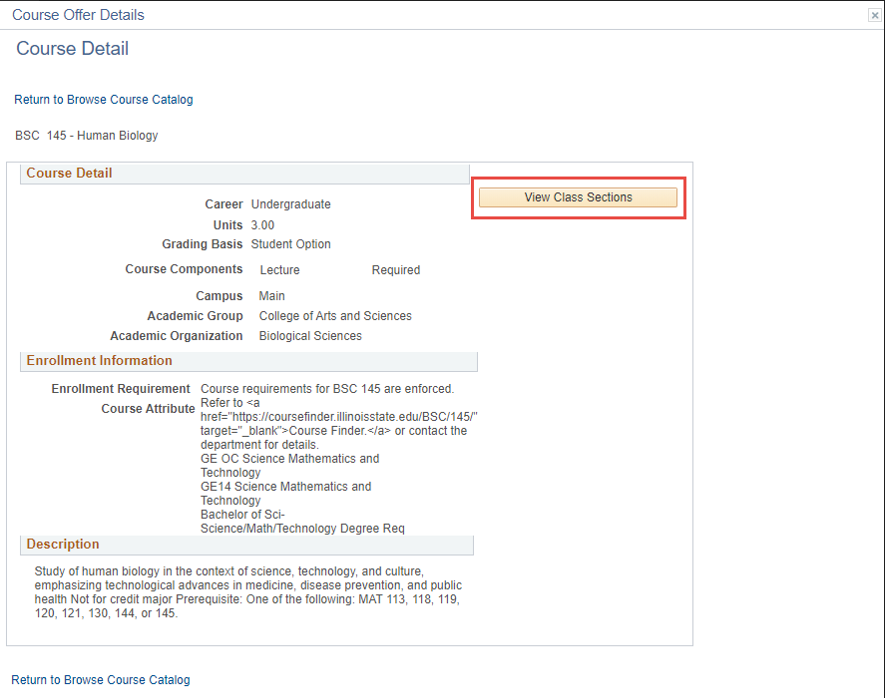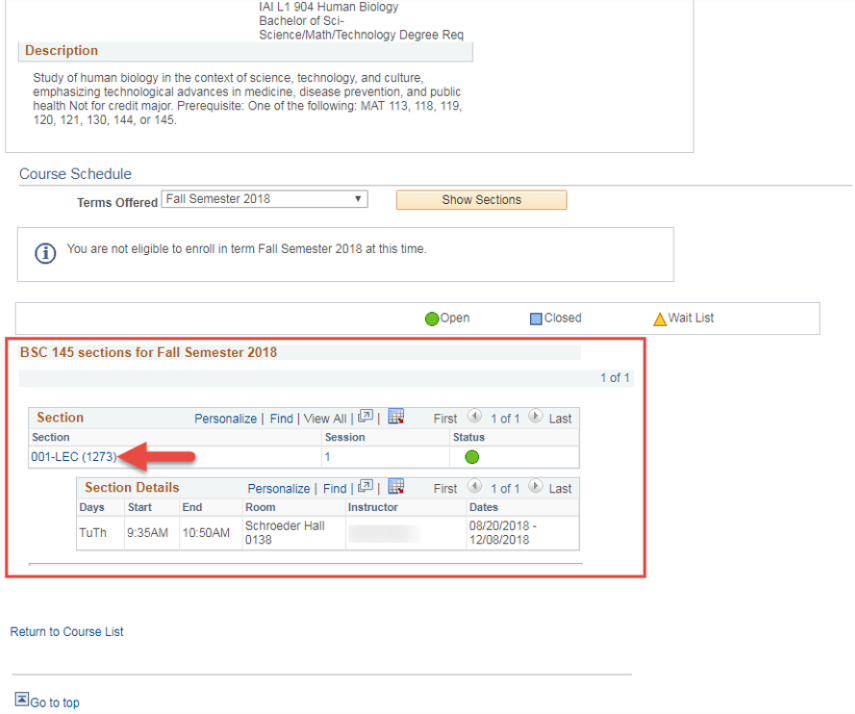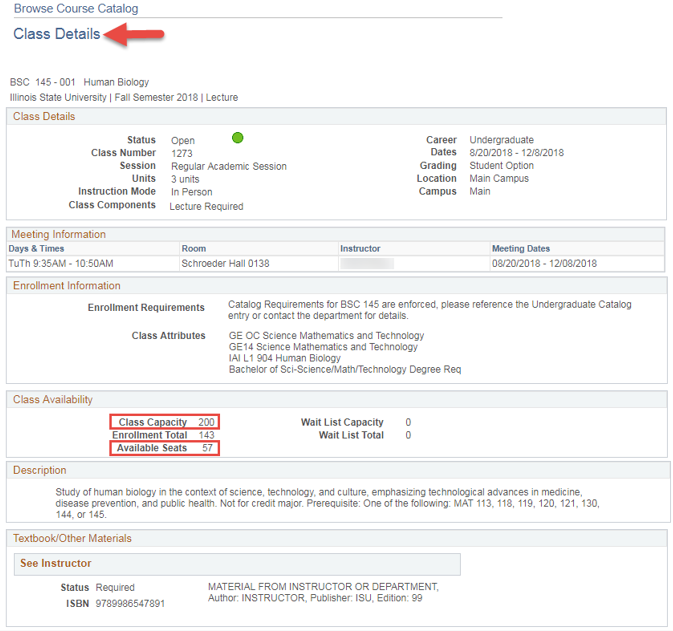Technology
Browse and Search the Course Catalog by Subject in Campus Solutions
Last modified 11/1/2023
Learn how to browse the course catalog by subject.
The Browse Course Catalog component can also be used to review how many open seats are available in a class.
Before You Begin
To sign in to Campus Solutions, go to cs.illinoisstate.edu. Once there, click the sign in to CentralLogin button. Then, log in with your ULID and password.
Once you log in, the options on your screen will depend on your security access.
Off Campus Authentication Note
If you are off campus, Campus Solutions will require an MFA request approval. Follow this link to set up your MFA if you still need to. MFA Info/Setup
Requesting Access
To obtain access to Campus Solutions, be assigned with a certain role, or gain access to view certain student groups or service indicators, contact the Technology Support Center.
How to Browse and Search the Course Catalog by Subject in Campus Solutions
- Click the NavBar icon in the upper right of the screen. The NavBar icon is represented by an image of a compass.
- Click the Menu icon.
- Select Curriculum Management.
- In the Curriculum Management menu that displays, select Course Catalog.
- In the Course Catalog menu that displays, select Browse Catalog.
- The Browse Catalog page will open. Select the first letter of the class’s subject in the Course List search box.
- To expand the listed Subject Codes, click the Expand All button. Click the Collapse All button to collapse the expanded list of subject codes.
Click the subject link to display course information. For this example, click BSC - Biological Sciences. - The expanded course list for the Biological Sciences subject will open. Click the link for the Course Title you wish to review. For this example, click 145 - Human Biology.
- The Course Detail window for the selected class will open.
Click the View Class Sections button. This button is available only when the class is being offered during the semester. - The section(s) of the class for the current semester will open below the Course Detail section. For the BSC 145 – Human Biology class, there is currently one section for Fall Semester 2018.
Click the 001-LEC (1273) link. - The Class Details page will open. Review the details of the class on this page.
The Class Capacity field lists the maximum number of students that can sign up for this class. For this class, the class capacity is 200.The Available Seats field lists the remaining number of students that can sign up for this class. For this class, there are 57 available seats.
- View the Meeting Information section to learn information about this class section.
The Days & Times field lists the days and times the class meets.
The Room field lists the building and room number in which the class meets.
The instructor of the course is listed in the Instructor field.
The start date and end date of the class is listed in the Meeting Date section.
View textbook information and other class materials assigned to this class in the Textbook/Other Materials section.
Still Need Assistance?
For technical assistance, contact the Technology Support Center at (309) 438-4357, by email at SupportCenter@IllinoisState.edu, or via Live text or by submitting a ticket at help.illinoisstate.edu/get-it-help.
See Also:
Access a Student’s Transfer Credit Summary in Campus Solutions
Add to Favorites in Campus Solutions
Campus Solutions Glossary
Effective Date in Campus Solutions
Search the Schedule of Classes for a Specific Class in Campus Solutions
Set User Defaults in Campus Solutions
View a Student’s General Information in Campus Solutions
View a Student’s Program or Plan in Campus Solutions
View the Advisee Student Center in Campus Solutions