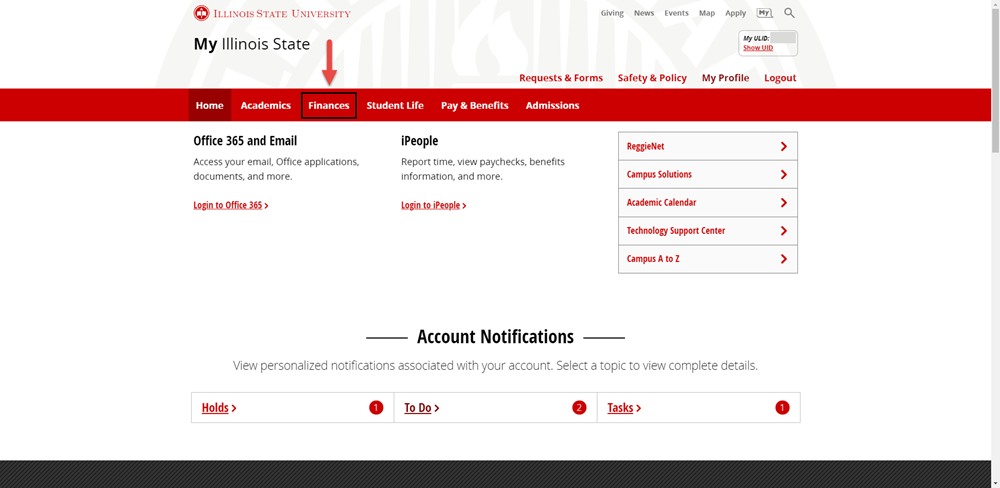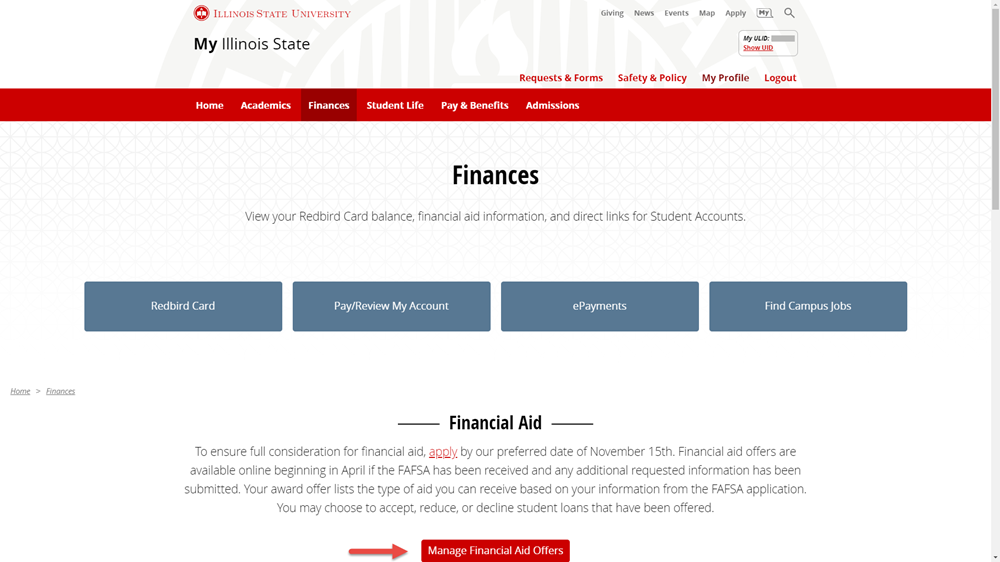Technology
Accepting and Declining Awards in the Financial Aid Portal
Last modified 6/11/2025
The Financial Aid portal in My.IllinoisState.edu is used to accept and decline awards along with reviewing other financial aid information.
Depending on if you are a new student or a returning student, your first steps to access your financial aid page will be different.
If you are a new student (domestic, first-time-in-college), start at the section, "New Student - Access the Financial Aid Portal".
If you are a returning student, start at the section "Returning Student - Access the Financial Aid Portal".
New Student - Access the Financial Aid Portal
As a new student, you will receive a letter similar to the one below:
After receiving the letter, follow these steps:
- Log in to My.IllinoisState.edu via Central Login.
For more information about Central Login at ISU, please refer to: Central Login - Your My.IllinoisState.edu homepage will display. It will look similar to the image below:
- Select the Admissions tab at the top of the screen.
- This will open your Admissions page. On this page, navigate to the Financial Aid section. In this section, select the View offer if available link to open your financial aid page.
Next, scroll down to the section, "What Can I See in the Financial Aid Portal?" to learn about what you can see in your portal. Alternatively, scroll down to the section, "Accept or Decline Award Offers" to learn how to accept or decline your awards.
Returning Student - Access the Financial Aid Portal
- Log in to My.IllinoisState.edu via Central Login.
- For more information about Central Login at ISU, please refer to: Central Login
- For more information about Central Login at ISU, please refer to: Central Login
- Click the Finances tab on the top of the screen (Figure 1).
Note
If you do not see the Finances tab in My.IllinoisState.edu, you can access your financial aid information by clicking on the "Admissions" tab.
Figure 1: - Under Finances, scroll down until you see Financial Aid and select Manage Financial Aid Offers (Figure 2).
Figure 2:
This will open your Offer Summary page in the Financial Aid portal. From there, you can view your offer letter with funds that are offered, accepted offers, and a college financing plan.
What Can I See in the Financial Aid Portal?
The Financial Aid portal provides offer summaries, offer letters, pending awards that can be accepted or declined, and a college funding plan. Read the details of all the features below.
Financial Aid Summary
This feature allows you to see the summary of your awarded aid. It will show you the Offer Description, the Offer Status (Accepted or Declined), and the Net Offer of the aid (Figure 3).
Figure 3:
To view a more detailed summary of the offer, click the offer and a small window will appear providing additional details (Figure 4).
Figure 4:
View Offer Letters
This feature allows you to see the offer letters that detail your potential aid. It will show you the year the aid is for.
Figure 5:
After clicking the offer letter link, a new browser tab will open with your financial aid letter in a .pdf format.
Figure 6:
Previous financial aid offer letters are not available to view in the portal. If you attempt to view a previous year in the portal, you will receive this message: "The feature is not available for this award year. Please contact the Financial Aid Office if you have questions."
If there is not an offer letter available after selecting View Offer Letters, you will receive a message indicating an offer letter does not exist yet.
Figure 7:
Video Demonstration
The following video provides an overview of what can be seen in the financial aid portal.
Accept or Decline Award Offers
To accept or decline an offer, select the Accept/Decline tab to view the offered funds. Then, click on an award's row to display the Award Details window. (Figure 8)
The Award Details window contains more information about the type of aid and if it has been accepted or offered (Award Status) in the General tab.
The Amount tab contains information on when it disburses and the amount of each disbursement.
Figure 8:
Click the Edit button to make changes (Figure 9).
Figure 9:
This will turn the options in the Award Decision column into dropdown menu (Figure 10). Use the dropdown menu in this column to accept, decline, or reset your financial aid award. Then, Submit.
Figure 10:
(Optional) Use the Actions button to open a menu to either accept all, decline all, or reset all your offers (Figure 11).
Figure 11:
(Optional) The Filter icon will open the Filters window. Use the Category dropdown menu to choose a financial aid category. After selecting the Done button, the financial aid types in the Financial Aid window that fall under the selected category will display. (Figure 12)
Figure 12:
To return to the Accept/Decline screen without the dropdown menus in the Award Decision column, select the Edit button once more. A window with the message, "Do you want to reset this page?" will display.
Select Yes to remove any changes you have made to the page, such as not saving an award decision. Select No to save the award decisions you have made. (Figure 13)
Figure 13:
Video Demonstration
The following video demonstrates how to accept or decline awards in your financial aid portal.
Additional Resources
- Financial Aid Portal
- Sign the Financial Responsibility Agreement in the Student Center
- Securely Upload Files in Campus Solutions
How to Get Help
Technical assistance is available through the Illinois State University Technology Support Center at:
- Phone: (309) 438-4357
- Email: SupportCenter@IllinoisState.edu
- Submit a Request via Web Form: Help.IllinoisState.edu/get-it-help
- Live Chat: Help.IllinoisState.edu/get-it-help
Feedback
To suggest an update to this article, ISU students, faculty, and staff should submit an Update Knowledge/Help Article request and all others should use the Get IT Help form.