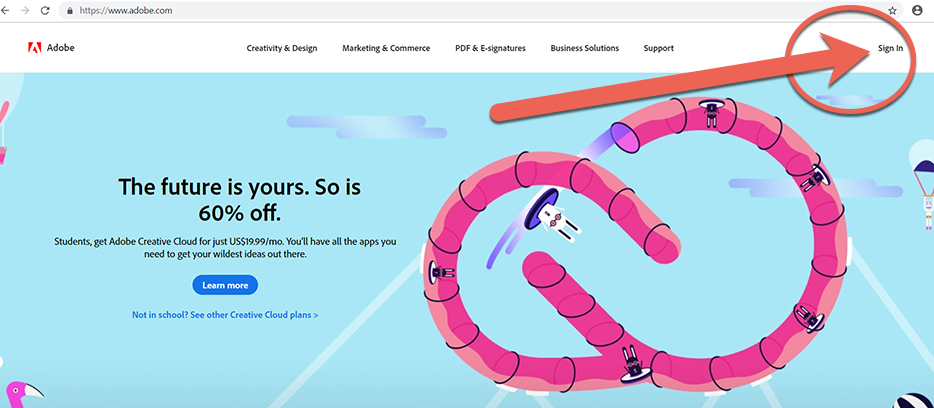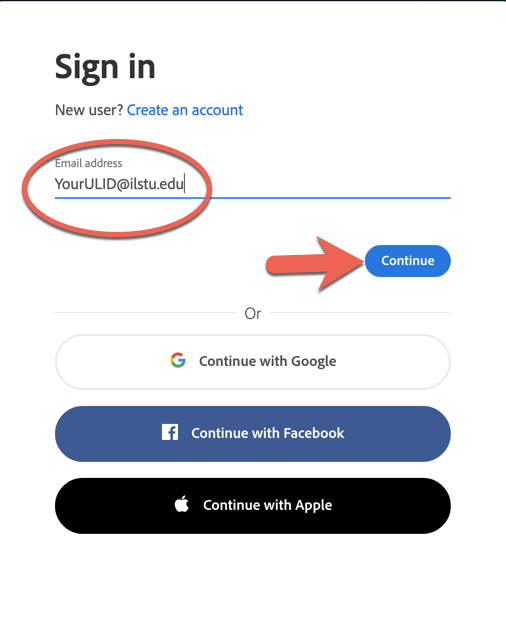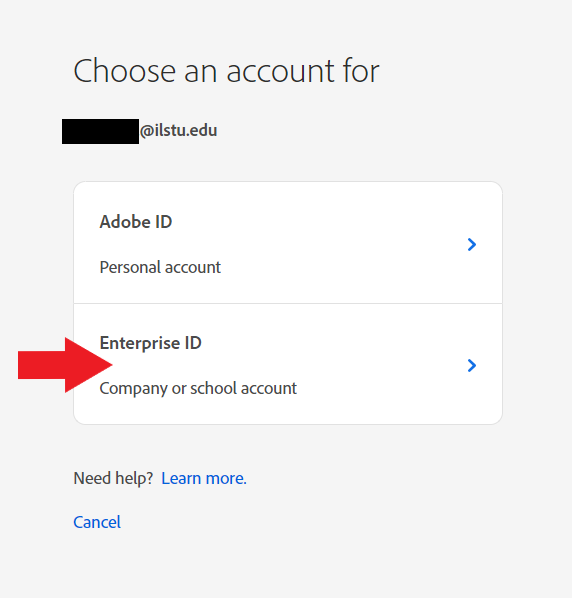Technology
Logging into Adobe Creative Cloud
Last modified 11/18/2024
Students, faculty, staff, and graduate assistants of Illinois State University are able to login to the Adobe website at adobe.com and access Adobe applications available for download, online use, or mobile use.
Logging into Adobe Creative Cloud
To log in to Adobe Creative Cloud, do the following:
- Navigate to adobe.com.
- Click Sign In in the upper right-hand corner (Figure 1)
Figure 1: - Enter your Illinois State University email address (i.e. YourULID@ilstu.edu) in the Email Address section of the Adobe Sign in pane and click Continue (Figure 2). You will then be redirected to the Illinois State University Central Login prompt where you will login with your ULID and password. You will now be able to access Adobe online applications and download desktop applications. If you have another Adobe account associated with your Illinois State email address proceed to step 4.
Figure 2: - If you are prompted to choose an account for your ISU email address, you may have another Adobe Account associated with your Illinois State Email address.
- To access your Adobe account provided by Illinois State University you will click the Enterprise ID option (Figure 3)
Figure 3:
- To access your Adobe account provided by Illinois State University you will click the Enterprise ID option (Figure 3)
- You will be redirected to Central Login to log in with your ISU Email and password.
You will now be able to access Adobe online applications and download desktop applications. For more instructions on this please see Downloading Adobe Creative Cloud Applications.
How to Get Help
Technical assistance is available through the Illinois State University Technology Support Center at:
- Phone: (309) 438-4357
- Email: SupportCenter@IllinoisState.edu
- Submit a Request via Web Form: Help.IllinoisState.edu/get-it-help
- Live Chat: Help.IllinoisState.edu/get-it-help
Feedback
To suggest an update to this article, ISU students, faculty, and staff should submit an Update Knowledge/Help Article request and all others should use the Get IT Help form.