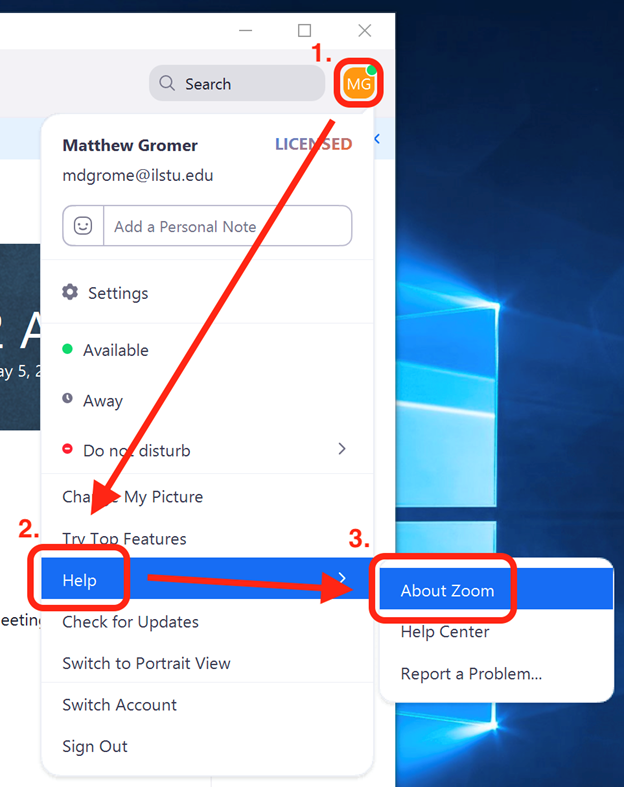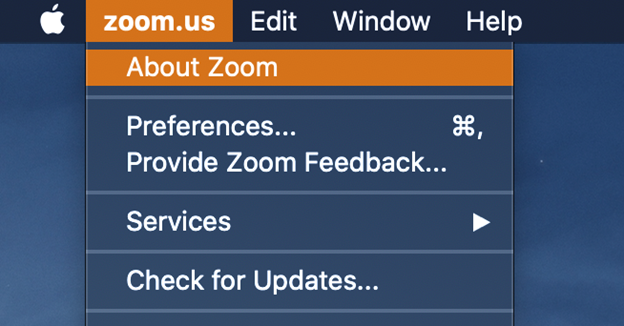Technology
Updating Zoom
Last modified 9/14/2023
The Zoom Client will require periodic updates to apply newly released features and increased security.
Check Your Zoom Version
Windows:
- Open the Zoom desktop client.
- In the top-right corner of the window click your profile icon.
- Select Help → About Zoom (Figure 1).
Figure 1:
You will see your Zoom desktop version. If the number following Version: is less than 5, you will need to update Zoom using the steps below.
Mac:
- Open the Zoom (zoom.us) desktop client.
- In the top-left corner of the screen click zoom.us and select About (Figure 2).
Figure 2:
You will see your Zoom desktop version. If the number following Version: is less than 5, you will need to update Zoom using the steps below.
Update Zoom on a Personal Computer
If you are using a personal desktop or laptop, you may update Zoom by going to https://illinoisstate.zoom.us/ and clicking Download Client.
If you already have Zoom installed on your computer, you can go into your Zoom desktop application and download the latest version of Zoom from the notification that displays when Zoom starts.
Update Zoom on a University Computer
If you are using a university owned desktop or laptop, you will need to install updates through Software Center for Windows or Self Service for Mac. Click the appropriate article below for instructions on how to use the required app to download Zoom.
Windows: Software Center for Windows
If you require further assistance in regards to your University owned computer, please contact your local IT support team.
How to Get Help
- Technical assistance is available through the Technology Support Center at (309) 438-4357, by email at SupportCenter@IllinoisState.edu, or by Live Chat at Help.IllinoisState.edu.