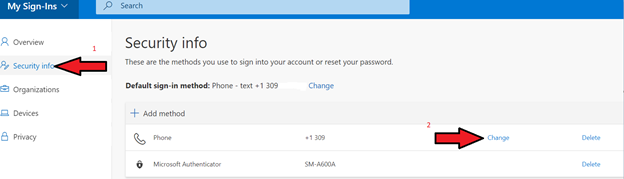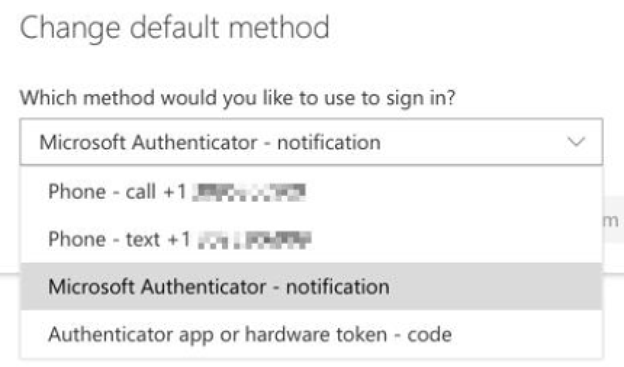Technology
Change the Default Method for Authenticating with MFA
Last modified 11/21/2024
Once you have registered and are using Multi-Factor Authentication (MFA), there may be a situation where you would like to change the sign-in method used to authenticate your credentials when asked to verify your login. Please use the following steps to perform this authentication:
- Navigate to your MFA set up by using the following link - MFA Account Portal
- Alternatively, you can login through your ISU Account Management page at Account.IllinoisState.edu, clicking Change MFA Devices in the MFA section, and then clicking on Manage Devices (Figures 1 & 2)
Figure 1:
Figure 2:
- Alternatively, you can login through your ISU Account Management page at Account.IllinoisState.edu, clicking Change MFA Devices in the MFA section, and then clicking on Manage Devices (Figures 1 & 2)
- Log in to your account using your FULL ISU EMAIL ADDRESS (e.g., ReggieRB@Ilstu.edu) and password.
- After choosing your account, you will be taken to your organizational login page.
- Log in with your ISU Email and password via Central Login.
- For more information about Central Login at ISU, please refer to: Central Login
- NOTE: The method you chose when initially setting up MFA will be used to authenticate (ex., text, call, authenticator application).
- For more information about Central Login at ISU, please refer to: Central Login
- Click Security Info.
- Click Change next to the current authentication method being used (Figure 3)
Figure 3: - Choose the desired method for authentication (Figure 4)
Figure 4: - If you choose text, you will be sent a text code to enter. If you choose phone call, you will receive a call to authenticate your log in. If you choose Microsoft Authenticator - notification, you will need to approve your log-in from the notification you receive through the Microsoft Authenticator app.
- You should receive a notice that your verification was successful. Your method for authentication is now changed.
If you have not added any additional verification methods, we highly suggest doing so. Please see the following article for more details: Adding Additional Verification Methods
If a Preferred Authentication Method Isn’t Showing Up For You
Some users reported inconsistencies with changing the default sign-in method. Specifically, some users reported that text and phone showed up as an option to change to, but not the authentication app. In this situation, take the following steps:
- Contact the Technology Support Center and request to have your MFA account reset.
- After it has been reset, navigate to your MFA Account Portal
- Click on the Security Info tab, then click Delete next to the sign-in methods you currently have listed.
- Once your sign-in methods are deleted as an authentication source, click your Profile icon in the upper right section and choose Sign Out.
Videos
View the following videos to learn more about MFA:
What is Multi-Factor Authentication
Using MFA to Log in to Illinois State University
How to Get Help
Technical assistance is available through the Illinois State University Technology Support Center at:
- Phone: (309) 438-4357
- Email: SupportCenter@IllinoisState.edu
- Submit a Request via Web Form: Help.IllinoisState.edu/get-it-help
- Live Chat: Help.IllinoisState.edu/get-it-help
Feedback
To suggest an update to this article, ISU students, faculty, and staff should submit an Update Knowledge/Help Article request and all others should use the Get IT Help form.