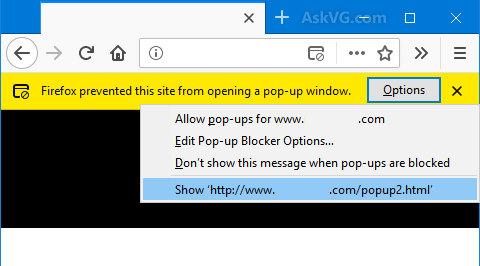Technology
Allowing Pop-Up Windows in Firefox
Last modified 2/14/2022
Firefox blocks pop-up windows, but you can allow specific sites to create pop-up windows when needed.
Firefox blocks pop-up windows by default. When a website tries to launch a pop-up window, Firefox blocks it but also displays a warning. Click the warning to allow pop-up windows on that site (Figure 1).
Figure 1:
To allow a pop-up window in Firefox, do the following:
- Launch Firefox.
- When you are on a website that attempts to launch a pop-up window, Firefox will block it and will display the following warning at the top of the page: "Firefox prevented this site from opening a pop-up window" (See Figure 1 above).
- Click the Options button on the warning message and do one of the following:
3a. Select Allow pop-ups for <site name> to allow all pop-up windows for that specific website.
3b. Select Show <address> to allow the pop-up window to appear one time only. Future pop-up windows on the same site will continue to be blocked.
Pop-up windows are now allowed (using step 3a). If you are trying to access a website that uses pop-up windows, you may need to reload/refresh the page to allow the pop-up windows to appear.
Getting Help
For Technical Assistance, contact the Technology Support Center at (309) 438-4357, by email at ITHelp@ilstu.edu or by Submitting a Help Ticket.
Similar Articles
- Allowing Pop-Up Windows in Safari
- Allowing Pop-Up Windows in Firefox
- Allowing Pop-Up Windows in Internet Explorer
- Allowing Pop-Up Windows in Chrome
- Clearing your Browser Cache and Cookies
- What Version of Chrome Do I Have?
- What Version of Firefox Do I Have?
- What Version of Safari Do I Have?