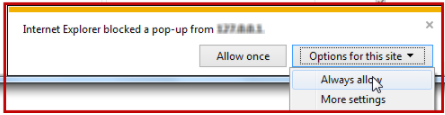Technology
Allowing Pop-Up Windows in Internet Explorer
Last modified 9/20/2023
Internet Explorer blocks pop-up windows, but you can allow specific sites to create pop-up windows when needed.
Internet Explorer blocks pop-up windows by default. When a website tries to launch a pop-up window, Internet Explorer blocks it but also displays a warning. Click the warning to allow pop-up windows on that site by choosing 'Always Allow' (Figure 1).
Figure 1:
To allow a pop-up window in Internet Explorer, do the following
- Launch Internet Explorer.
- When you are on a website that attempts to launch a pop-up window, Internet Explorer will block it and will display the following warning at the bottom of the page: “Internet Explorer blocked a pop-up from (site).”
- Do one of the following:
- Click Options for this site and select Always allow to allow all pop-up windows for the website you are currently visiting.
- Click the Allow once button to allow the pop-up window to appear one time only. Future pop-up windows on the same site will continue to be blocked.
Pop-up windows are now allowed. If you are trying to access a website that uses pop-up windows, you may need to reload the page to allow the pop-up windows to appear.
How to Get Help
- Technical assistance is available through the Technology Support Center at (309) 438-4357, by email at SupportCenter@IllinoisState.edu, or by Live Chat at Help.IllinoisState.edu.