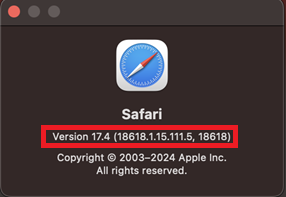Technology
What Version of Safari Do I Have?
Last modified 6/3/2024
These instructions explain how to determine the version of Safari. Safari is available for both Windows and Mac operating systems.
To determine the version of Safari for Windows, do the following:
- Launch Safari.
- Click on the gear/cogwheel icon in the upper-right corner of the browser window.
- Click About Safari.
- A window appears that provides information about the browser. The version is located below the browser name (Figure 1).
Figure 1:
To determine the version of Safari for Mac, do the following:
- Launch Safari.
- Click on Safari in the upper-left corner of the computer screen (next to the Apple symbol).
- Click About Safari.
- A window appears that provides information about the browser. The version is located below the browser name (Figure 2).
Figure 2:
To update to the latest version of Safari for Mac, do the following:
- Click the Apple icon in the upper left corner and choose System Settings.
- In System Settings, navigate to the General tab on the left.
- In the General tab, choose Software Update. This will show any software that needs an update, including Safari.
To determine the version of Safari for iOS (iPhone/iPad), do the following:
The version of Safari on iOS is directly correlated to the iOS version you are on. To check your iOS version do the following:
- Go to Settings on your iOS device.
- Scroll down and choose the General tab.
- Within the General tab choose the About tab. Here you will see the iOS Version section with your current version displayed next to it.
How to Get Help
Technical assistance is available through the Illinois State University Technology Support Center at:
- Phone: (309) 438-4357
- Email: SupportCenter@IllinoisState.edu
- Submit a Request via Web Form: Help.IllinoisState.edu/get-it-help
- Live Chat: Help.IllinoisState.edu/get-it-help