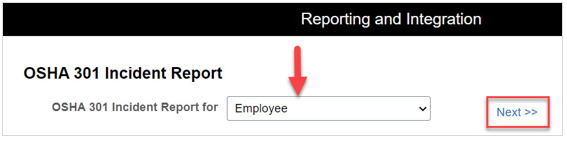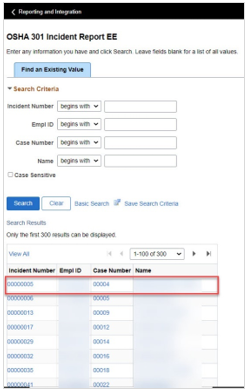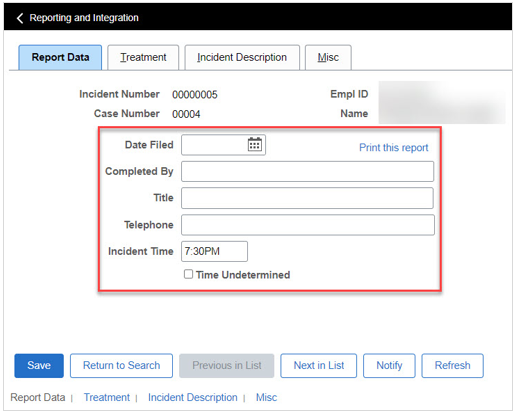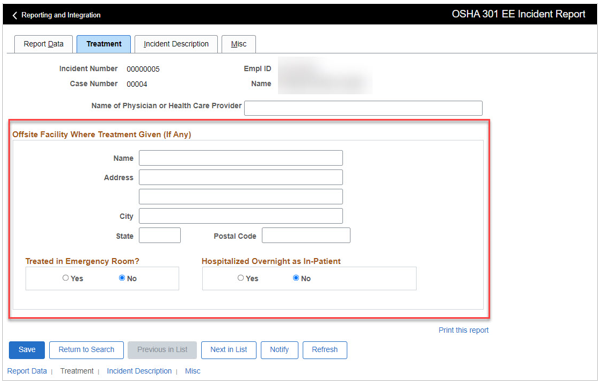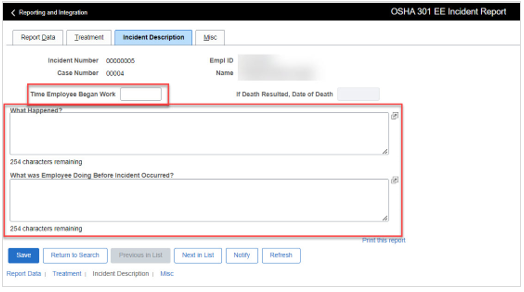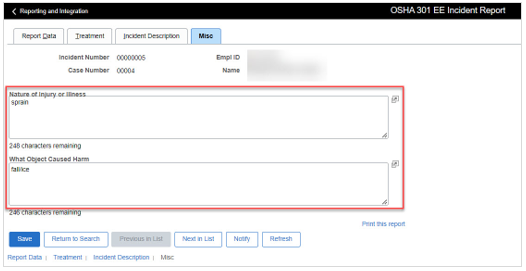Technology
Generate the OSHA 301 Incident Report
Last modified 11/15/2024
Learn how to generate the 301 Incident Report.
Before You Begin
- Navigate hcm.illinoisstate.edu.
- Log in to iPeople via Central Login.
- For more information about Central Login at ISU, please refer to: Central Login
Off Campus Authentication Note
If you are off campus, iPeople will require an MFA request approval. Follow this link to set up your MFA if you still need to. MFA Info/Setup
Requesting Access
OSHA reports can be generated by Environmental Health and Safety (EHS) and Human Resources (HR) superusers.
How to Generate the OSHA 301 Incident Report
- On the HCM homepage, select the Reporting and Integration tile.
- This will open the Reporting and Integration page. On the left side of the screen, expand the OSHA Injury/Illness Reporting menu.
- In the OSHA Injury/Illness Reporting menu that appears, select OSHA 301 Incident Report.
- On the OSHA 301 Incident Report screen, select the type of employee the incident report is being run using the dropdown menu: Employee or Non-Employee. For this example, select Employee.
Click the Next link. - On the Find an Existing Value tab, enter any known search terms about the person you are searching.
Click the Search button. - A list of matches will appear under Search Results at the bottom of the screen. Click the link for the person you are searching.
- This will open a page with four tabs: Report Data, Treatment, Incident Description, and Misc.
- Report Data tab:
- Date Filed: Enter the date that the incident report was filed using the mm/dd/yyyy format. Alternatively, click the calendar icon next to this field to select a date.
- Completed By: Enter the name of who is filling out this report.
- Title: Enter your title.
- Telephone: Enter your phone number in the Telephone field.
- Incident Time: Enter the time of the incident in this field using the HH:MM AM/PM format. If unknown, select the checkbox next to Time Undetermined.
- Treatment tab:
- Name of Physician or Health Care Provider: Enter the name of the employee’s regular physician or healthcare provider.
- Offsite Facility Where Treatment Given (If Any):
- Name: If treatment was given offsite, enter the name of the doctor or health care provider of who administered the treatment in this field.
- Address: Enter the address of the offsite facility.
- City: Enter the city of the offsite facility.
- State: Enter the state of the offsite facility.
- Postal Code: Enter the postal code of the offsite facility.
- Treated in Emergency Room?: Click the radio button next to “Yes” or “No” to answer if the employee was treated in an emergency room.
- Hospitalized Overnight as In-Patient: Click the radio button next to “Yes” or “No” to answer if the employee was hospitalized overnight as In-Patient.
- Incident Description tab:
- Time Employee Began Work: Enter the time that the employee began his/her workday.
- What Happened?: In this field, enter a description of the incident.
- What was Employee Doing Before Incident Occurred?: In this field, enter a description of what the employee was doing before the incident occurred.
- Misc tab:
- Nature of Injury or Illness: In this field, describe the type of injury or illness the employee is experiencing.
- What Object Caused Harm: In this field, enter a description of what caused the injury or illness.
- Once all the fields have been completed, click the Save button at the bottom of the screen.
Click the Print this report link to print this report.
Video Demonstration
The following video demonstrates how to generate the OSHA 301 Incident Report:
How to Get Help
Technical assistance is available through the Illinois State University Technology Support Center at:
- Phone: (309) 438-4357
- Email: SupportCenter@IllinoisState.edu
- Submit a Request via Web Form: Help.IllinoisState.edu/get-it-help
- Live Chat: Help.IllinoisState.edu/get-it-help
Feedback
To suggest an update to this article, ISU students, faculty, and staff should submit an Update Knowledge/Help Article request and all others should use the Get IT Help form.