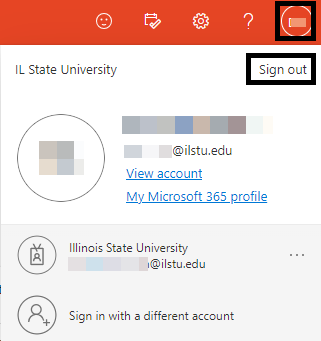Technology
Launching Apps in Microsoft 365
Last modified 11/26/2024
As a member of Illinois State University, you can access a variety of applications through Illinois State University's Microsoft 365. To familiarize yourself with the basics of Microsoft 365, please review our Microsoft 365 article.
Before you begin
Illinois State University's Microsoft 365 is available to current students, faculty, staff, and annuitant members of Illinois State University. When accessing Microsoft 365 applications from off-campus, you will be prompted to Authenticate your Login with Multi-Factor Authentication (MFA). For more information on MFA, click the following link: Multi-Factor Authentication (MFA).
Note:
Retirees: Only have access to the Web Versions of Microsoft 365 apps, and can be accessed by following the directions below.
Students: Once you have graduated and/or left the university, you will retain access to your Microsoft 365 applications for 1 year.
How to Launch Apps in Microsoft 365
To launch an app in Microsoft 365, do the following:
- Log in to 365.IllinoisState.edu via Central Login.
- For more information about Central Login at ISU, please refer to: Central Login
- The Microsoft 365 Home Page will appear and display applications available to you.
- If the desired application is not appearing for you, you can click the Apps button to display all applications that are available to you (Figure 1).
Figure 1: - Double click on the desired application to launch it.
Signing Out
Be sure to sign out of your Microsoft 365 account if you are using a public computer/device.
To sign out of your Microsoft 365 account, use the following steps:
- Click the icon in the upper right of the Microsoft 365 Home Page that has your initials in it (you may have personalized this with an image) and choose Sign out. (Figure 2).
Figure 2:
How to Get Help
Technical assistance is available through the Illinois State University Technology Support Center at:
- Phone: (309) 438-4357
- Email: SupportCenter@IllinoisState.edu
- Submit a Request via Web Form: Help.IllinoisState.edu/get-it-help
- Live Chat: Help.IllinoisState.edu/get-it-help
Feedback
To suggest an update to this article, ISU students, faculty, and staff should submit an Update Knowledge/Help Article request and all others should use the Get IT Help form.