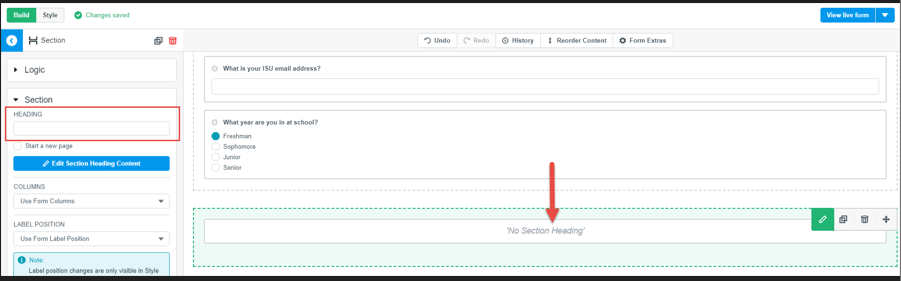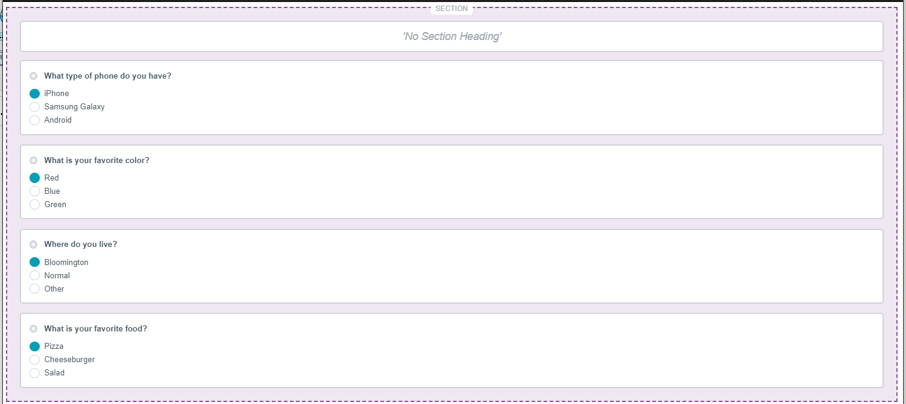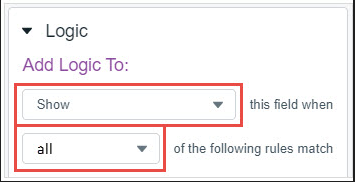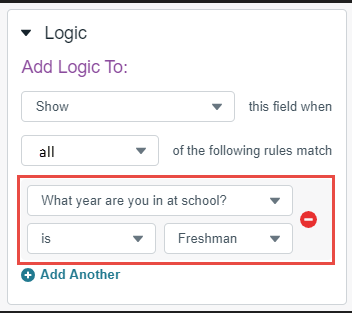Technology
Branch to a New Set of Questions in Formstack
Last modified 11/21/2024
Learn how to create a form that branches to a new set of questions based on a user's response to a question.
Log In to Formstack
To sign into Formstack:
- Log in to forms.illinoisstate.edu via Central Login.
- For more information about Central Login at ISU, please refer to: Central Login
How to Branch to a New Set of Questions
1.First, create the questions that you would like everyone to answer in one section.
2. Next, drag and drop another Section from the left to the right.
3. (Optional) Title this new section. If this is left blank, a light gray bar will appear above the questions you add in your published form.
4. Add the questions that you want a user to answer based on a selected response in this new section.
5. Next, set up the branching logic. This is where the new set of follow-up questions will be displayed based on a user's response. For this example, this new set of questions will be displayed only if a user answers Freshman for the question, "What year are you in school?" Click the set of questions created in step #4. This entire section will turn green.
6. On the left side of the screen, click the Expand arrow next to "Logic".
7. Click the Add Rule button.
8. Because our follow-up questions will be displayed if Freshman is selected, have the "Logic" set as: Show this field when all of the following rules match
9. Next, choose the question from which the branching scenario will occur. The follow-up questions we created will be displayed based on the user's response to this question. For this example, I want these follow-up questions in this newly created section to show up only if users select Freshman for the question, "What year are you in school?"
10. Setting the logic in this way will display the follow-up questions in the newly created section only if users select Freshman for their year in school. For this example, if a student selects a year in school that is not freshman, the new set of questions will not appear and they are only able to click the Submit button to complete the form.
Additional Assistance
How to Get Help
Technical assistance is available through the Illinois State University Technology Support Center at:
- Phone: (309) 438-4357
- Email: SupportCenter@IllinoisState.edu
- Submit a Request via Web Form: Help.IllinoisState.edu/get-it-help
- Live Chat: Help.IllinoisState.edu/get-it-help
Feedback
To suggest an update to this article, ISU students, faculty, and staff should submit an Update Knowledge/Help Article request and all others should use the Get IT Help form.