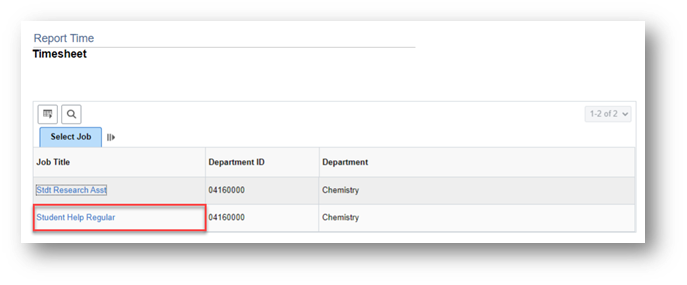Technology
Time and Labor Student Employee FAQs
Last modified 7/25/2024
Understanding Timesheets
- How do I report my hours worked?
Follow this tutorial to learn how to submit hours as a student employee or hourly graduate assistant:
- Do I have a grace period to submit my hours?
Employees must always submit their hours worked within 2 (two) calendar days of the end of the pay period. Example:
- If the pay period ends on Thursday, February 29 time is due by midnight on Saturday, March 2.
- If the pay period ends on Friday, March 15 time is due by midnight on Sunday, March 17.
If an hourly employee does not complete their timesheet and/or the supervisor does not approve the reported time by the deadline, then the employee may not be paid on the current pay cycle. Payroll will not automatically pick up the late-approved hours for processing on the current payroll.
- If I have multiple jobs, how do I access each timesheet?
If you have more than one campus job, then you will be prompted to select the appropriate timesheet to view and enter time:
- Will I be paid for Holidays/Administrative Closure days?
No. As a student employee, you are not eligible for paid time off for Holidays or Academic Closure days. You can work on these days (with prior departmental approval) at a straight-time rate.
- I am an hourly student, am I eligible to be paid overtime?
Students at ISU should not work more than 28 hours/week. However, hourly student workers are covered by FLSA (Fair Labor Standards Act). Overtime will be paid if more than 40 hours are worked in one week (combining hours from all positions held). The FLSA overtime rate is paid at 1.5 times the regular rate of pay. More information about overtime in general at ISU can be found here.
Getting Paid
- Pay Dates/Approval Deadlines
Illinois State University paydays are the 15th and end of each month. Hourly employees are paid on a semi-monthly basis. You can find a calendar of pay dates and approval deadlines on the Payroll Website Link.
- How do I view my paycheck?
You can view your individual paychecks by clicking on the TILE “Pay” from your Employee page:
- Select individual pay cycles and paychecks to view in this format
- Be sure to turn off any pop-up blockers currently on the web browser
For pay advices, you may click here for more information: ISU Pay Advices
- How do I set up or change my direct deposit?
Direct deposit of your paycheck is optional, though recommended. Employees who wish to enroll in direct deposit will need to complete their payroll direct deposit election by completing the Direct Deposit form found on the Payroll website.
More information on using direct deposit can be found here: ISU Direct Deposit
Employees who do not wish to enroll in direct deposit will be issued a paper paycheck that will be mailed to the “mailing address” as specified by the employee. If an employee is unsure of their mailing address as provided to ISU, they should log into their “MyISU” account, review their data and make appropriate changes. Paper checks are mailed on payday. Employees should expect to receive the check within 5-7 business days of the payday.
Personal Information
- Information Security
Your personal information in iPeople is secure. The iPeople system is governed by Illinois State University’s Information Privacy Guidelines to ensure privacy of information. Access to your information will be secure and protected using state-of-the-art security measures.
- Where do I find my Personal Information Summary?
In the Personal Information Summary, you can update your home and mailing address as well as your home, mobile, and business phone number. You can find your Personal Information Summary at cs.illinoisstate.edu (log in through the CentralLogin button, if necessary).
- Address, Emergency contact, and Preferred Name Changes
You can change your personal details, addresses, phone numbers, and emergency contacts from the Profile tile on your iPeople Employee page (log in through CentralLogin, if necessary). Please refer to the How to Change Home or Mailing Address
document for an example of how to change your personal information.
You can set up or change your preferred name through ULID Account Management.*
*PLEASE NOTE: This form is not intended for correcting or changing your legal name. If your legal name is incorrect or has changed, you should:
- contact the Registrar (309) 438-2188 if you are a student, OR
- contact Human Resources (309) 438-8311 if you are an employee
In either case, changing your legal name records will require a photo ID.
- Legal Name Changes
Please refer to the How to Change Legal Name document for information on updating your legal name with the University.
Feedback
To suggest an update to this article, ISU students, faculty, and staff should submit an Update Knowledge/Help Article request and all others should use the Get IT Help form.