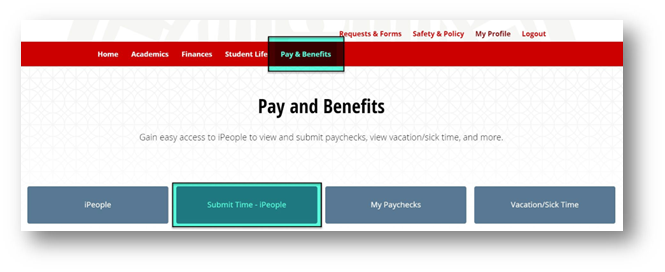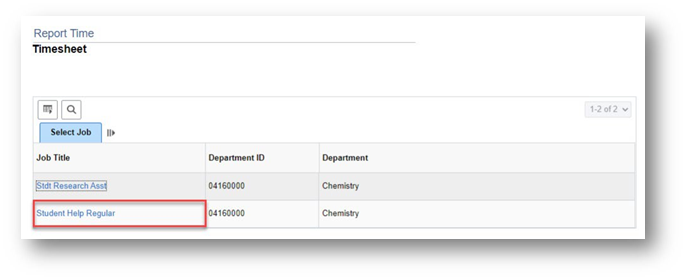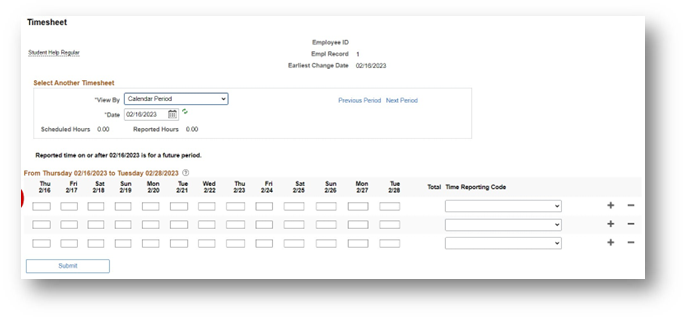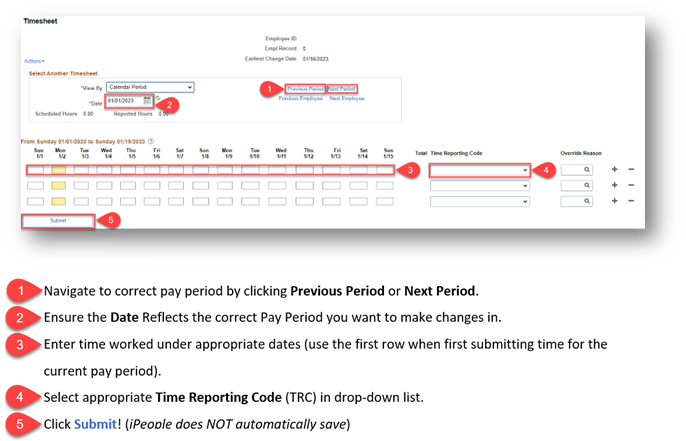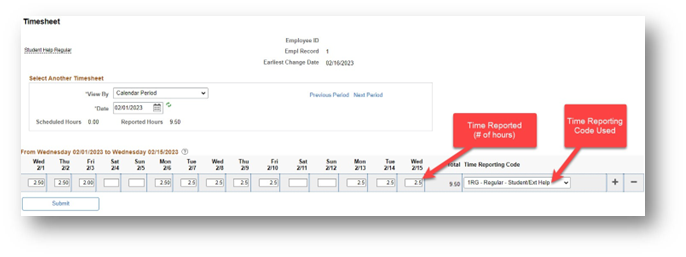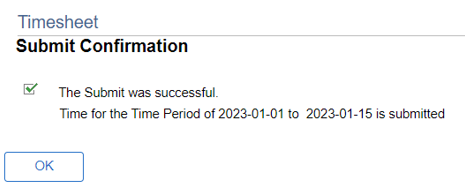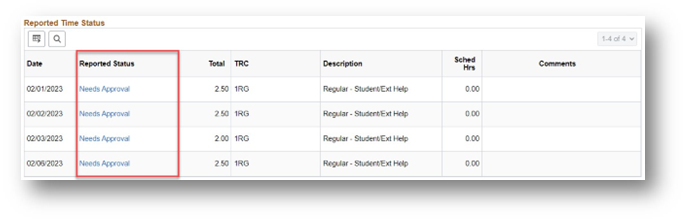Technology
How to Report Time for Students Extra Help
Last modified 9/11/2025
Things to Keep In Mind When Submitting Time
- Timesheets are due at the end of pay periods to give managers time to review and approve reported time
- Pay periods end on the 15th and last day of each month
- You can make as many changes to your timesheet as necessary during the pay period
- Please notify your manager if you make changes to time that has already been approved
- Managers will need to re-approve the changed time
- You have up to 2 calendar days past the end of the pay period to make any last-minute adjustments as an employee, then only managers can make changes
Submitting Time
- Navigate to your timesheet by opening my.illinioisstate.edu > Pay & Benefits > Submit Time - iPeople
- If you have more than one campus job, you will need to select which timesheet to view. Be sure to submit your hours on the correct timesheet!
You will now see your timesheet, similar to the one illustrated below:
Timesheet Navigation & Reporting Time:
Example Timesheet:
After clicking Submit, you will see a confirmation message, as seen below:
After clicking OK, your Reported Time Status will be updated below the Submit button on your timesheet. Time submitted will be shown in “Needs Approval” status under the Reported Status column. Your supervisor will now be able to view and approve your reported time.
How to Get Help
For more information on submitting time, please contact ISU Human Resources at (309) 438-8311
Technical assistance is available through the Illinois State University Technology Support Center at:- Phone: (309) 438-4357
- Email: SupportCenter@IllinoisState.edu
- Submit a Request via Web Form: Help.IllinoisState.edu/get-it-help
- Live Chat: Help.IllinoisState.edu/get-it-help
Feedback
To suggest an update to this article, ISU students, faculty, and staff should submit an Update Knowledge/Help Article request and all others should use the Get IT Help form.