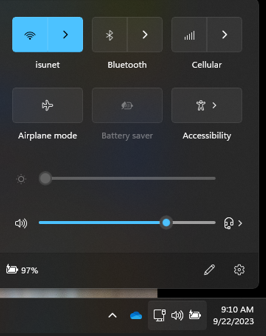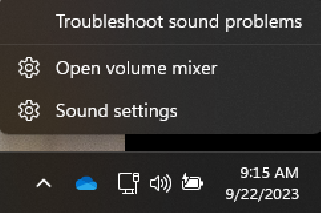Technology
Troubleshooting Common Problems with Zoom
Last modified 9/22/2023
This section lists common problems with Zoom and how to try and resolve them.
Other participants cannot hear you
Make sure the participant’s sound is not muted.
Mac: Go to System Preferences → Sound → Output. The slider on Output Volume should not be all the way to the left.
Windows: (On your desktop) Click the Speaker icon in the lower-right of the menu bar.
The slider should not be at the bottom or all the way to the left.
Make sure that each participant has their audio joined to the call.
If the participant is not joined, they will see an icon that says Join With Audio in the lower-left of their Zoom window instead of a microphone. Press the microphone icon and then press Join Audio by Computer in the box that appears.
Have the participant click the Unmute icon in the lower-left of the Zoom window to turn on the sound.
No Video
- If the camera is not built-in, plug it into your computer.
- Restart the computer to make sure that the camera is not being used by something else.
No Sound
Check to see if your computer’s volume is muted.
Mac: Go to System Preferences → Sound → Output. The slider on Output Volume should not be all the way to the left.
Windows: In the lower-right of the task bar, press the speaker icon. The slider should not be all the way at the bottom.
Check to see if you have the correct speakers selected as output.
Mac: Go to System Preferences → Sound → Output. If you are running on a laptop or other machine not connected to a projection system, select Internal Speakers. Otherwise, select the speakers corresponding with your projection system.
Windows: In the lower-right of the task bar right-click the speaker icon.
Select Open Sound Settings.
Select the Advanced Sound Options (App Volume and Device Preferences) option.
Check the slider corresponding to Zoom Meetings and Zoom to ensure they are turned up (slid to the right) and set to Default.
For more advanced sound setting options, please read:
How to Get Help
- Technical assistance is available through the Technology Support Center at (309) 438-4357, by email at SupportCenter@IllinoisState.edu, or by Live Chat at Help.IllinoisState.edu.
- For instructional support, please contact the Center for Teaching, Learning, and Technology at CTLT@ilstu.edu or (309) 438-2542.
- For assistance using Zoom in classroom spaces contact Learning Spaces & Audio Visual Technologies at (309) 438-7412