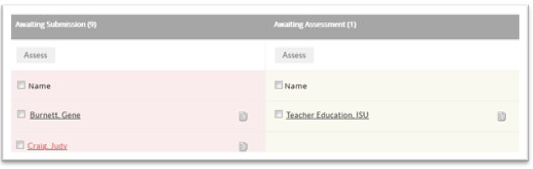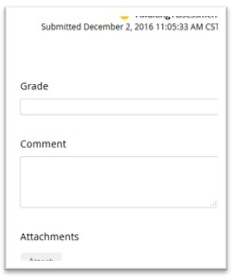Technology
Assess Student Work in LiveText
Last modified 5/12/2022
Illinois State University students, faculty, and staff use LiveText by Watermark to manage key assessments throughout the Teacher Education experience.
After students submit their work, Instructors are able to assess it by following these steps:
1. When students are in yellow (awaiting assessment) on your Dashboard, click the blue Assess link for that assignment (Figure 1).
Figure 1:
2. Locate the student in the yellow Awaiting Assessment column and click their name to open the document (Teacher Education ISU in the example below - Figure 2).
Figure 2:
3. Review the student’s work and enter feedback in the Grade Box, Comment Box, or as an Attachment (Figure 3).
Figure 3:
4. If there is a rubric, click Expand Rubrics and click inside the desired box on each line. When complete, click Save and Finish at the top of the screen.
5. Click the green Submit Assessment button (or the Request Resubmission button to return work to the student) (Figure 4).
Figure 4:
Getting Help
• Visit ePortfolio Fundamentals Workshop
• Send an email to livetext@ilstu.edu or support@livetext.com
• Go to the LiveText section of Watermark's Help Center (not maintained by ISU)
• Call LiveText Support at (800) 311-5656 (not staffed by ISU)
Similar Articles
Feedback
To suggest an update to this article, ISU students, faculty, and staff should submit an Update Knowledge/Help Article request and all others should use the Get IT Help form.