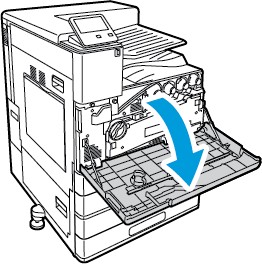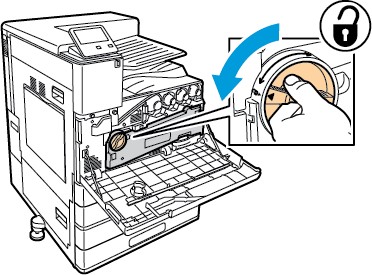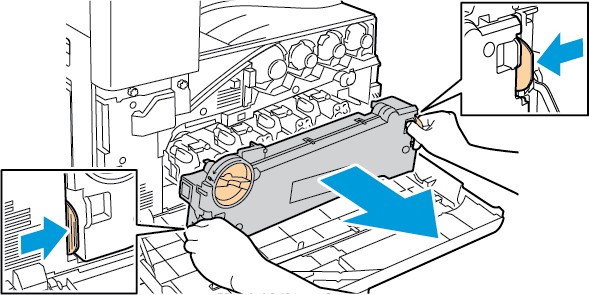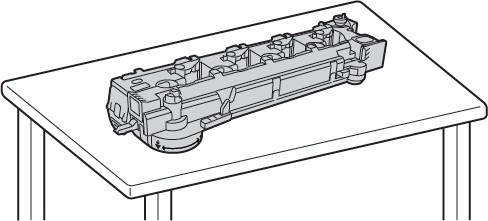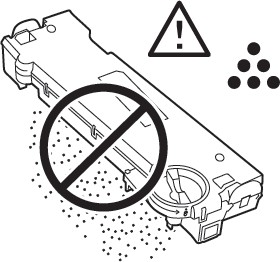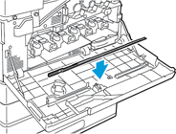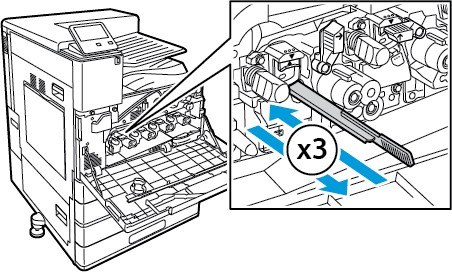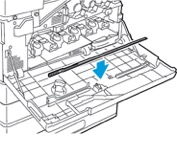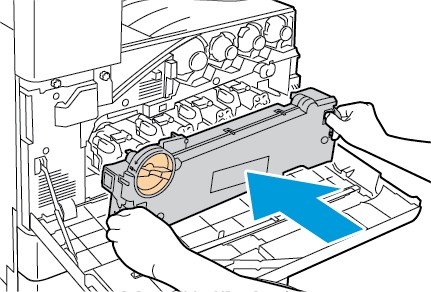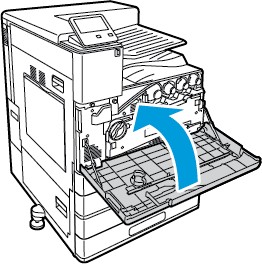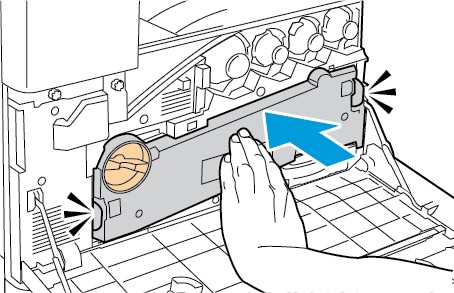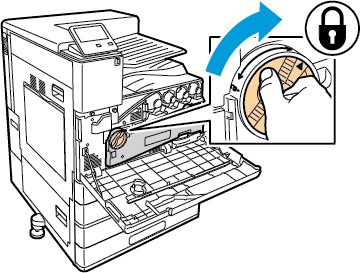Technology
Maintenance - Xerox C8000
Last modified 6/24/2024
General Precautions
WARNING:
- Internal parts of the printer can be hot. Use caution when doors and covers are open.
- Keep all cleaning materials out of the reach of children.
- Do not use pressurized spray cleaning aids on or in the printer. Some pressurized sprays contain explosive mixtures and are not suitable for use in electrical applications. Use of pressurized spray cleaners increases the risk of fire and explosion.
- Do not remove the covers or guards that are fastened with screws. You cannot maintain or service any parts that are behind these covers and guards. Do not attempt any maintenance procedure that is not described in the documentation supplied with your printer.
CAUTION:
- When cleaning your printer do not use organic or strong chemical solvents or aerosol cleaners. Do not pour fluids directly into any area. Use supplies and cleaning materials only as directed in this documentation.
- Do not place anything on top of the printer.
- Do not leave the covers and doors open for any length of time, especially in well-lighted places. Light exposure can damage the drum cartridges.
- Do not open covers and doors during printing.
- Do not tilt the printer while it is in use.
- Do not touch the electrical contacts or gears. Doing so could damage the printer and cause the print quality to deteriorate.
- Ensure that any parts removed during cleaning are replaced before you plug in the printer.
Cleaning the Exterior
Clean the exterior of the printer once a month.
- Wipe the paper tray, output tray, control panel, and other parts with a damp, soft cloth.
- After cleaning, wipe with a dry, soft cloth.
- For stubborn stains, apply a small amount of mild detergent to the cloth and gently wipe the stain off.
Caution: Do not spray detergent directly on the printer. Liquid detergent could enter the printer through a gap and cause problems. Never use cleaning agents other than water or mild detergent.
Cleaning the Interior
Clean the interior of the printer regularly to prevent stains inside the printer that can deteriorate print quality. Clean the printer interior whenever you replace a drum cartridge.
- After clearing paper jams or replacing a toner cartridge, inspect inside the printer before closing the printer covers and doors.
- Remove any remaining pieces of paper or debris. For details, refer to Clearing Paper Jams.
- Remove any dust or stains with a clean, dry, lint-free cloth.
WARNING: Never touch a caution-labeled area in the fuser. You can get burned. If a sheet of paper is wrapped around the inside of the fuser, do not try to remove it immediately. Power off the printer immediately and wait 40 minutes for the fuser to cool. Try to remove the paper jam after the printer has cooled. If the error persists, contact your Xerox representative.
Cleaning the Printhead Lenses
The printer is constructed with four printhead lenses. The printhead lenses require regular cleaning to maintain print quality. Clean the printhead lens every time the associated drum cartridge is replaced, or if print quality starts to degrade. For example, if prints have voids or light streaks through one or more colors, use the following instructions to clean the LED lenses.
WARNING: If you accidentally get toner on your clothes, lightly dust them off as best as you can. If some toner remains on your clothes, use cool water, not hot, to rinse off the toner. If toner gets on your skin, wash it off with cool water and a mild soap. If you get toner in your eyes, wash it out immediately with cool water and consult a doctor.
WARNING: Do not perform this procedure while the printer is printing.
- Open the front door of the printer.
- Remove the waste toner transport unit:
- To unlock the waste toner transport unit, rotate the locking lever 45 degrees counterclockwise.
- To release the waste toner transport unit, press both orange tabs as shown, then pull out the unit from the printer.
- Place the removed waste toner transport unit on a level surface, with the openings facing up.
Caution: To avoid toner spills, do not lay the waste toner transport unit face down, or on its side.
- To unlock the waste toner transport unit, rotate the locking lever 45 degrees counterclockwise.
- Remove the printhead LED lens-cleaning rod from inside the front door.
- Slowly push the cleaning rod into the printer until it stops, then pull out the rod. Repeat this action two more times.
- Return the cleaning rod to its original location.
- To insert the waste toner transport unit:
- Position the waste toner transport unit as shown.
- Press the waste toner transport unit toward the printer, until both ends click into place.
- To lock the waste toner transport unit, rotate the locking lever 45 degrees clockwise.
- Position the waste toner transport unit as shown.
- Close the printer front door.
Feedback
To suggest an update to this article, ISU students, faculty, and staff should submit an Update Knowledge/Help Article request and all others should use the Get IT Help form.