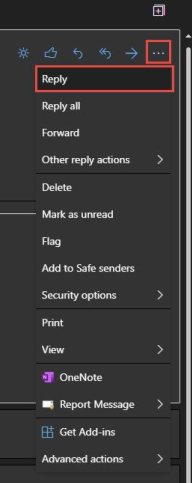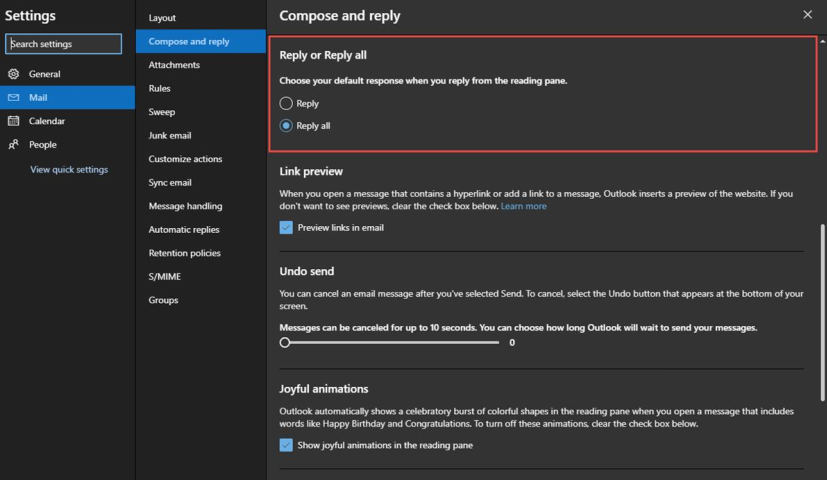Technology
Change Reply All to Reply as the Default in Microsoft 365
Last modified 12/12/2024
By default, replies to email in Microsoft 365 are set to Reply all. You may change the default setting, or you may change the setting for an individual reply.
To Change Your Reply Setting for an Individual Reply:
- Change this setting by clicking on the drop-down arrow next to Reply all (within the email message) and selecting Reply, as shown in Figure 1:
Figure 1:
To Change Your Default Reply Setting:
- Sign in to Office 365 and select the Outlook icon on the left. You will be directed to your Outlook Inbox.
- Click the gear icon in the upper-right corner.
- Click View all Outlook Settings.
- In the Options menu, click Compose and Reply.
- Choose Reply under the Reply or Reply All section as show in Figure 2:.
Figure 2:
How to Get Help
Technical assistance is available through the Illinois State University Technology Support Center at:
- Phone: (309) 438-4357
- Email: SupportCenter@IllinoisState.edu
- Submit a Request via Web Form: Help.IllinoisState.edu/get-it-help
- Live Chat: Help.IllinoisState.edu/get-it-help
Feedback
To suggest an update to this article, ISU students, faculty, and staff should submit an Update Knowledge/Help Article request and all others should use the Get IT Help form.