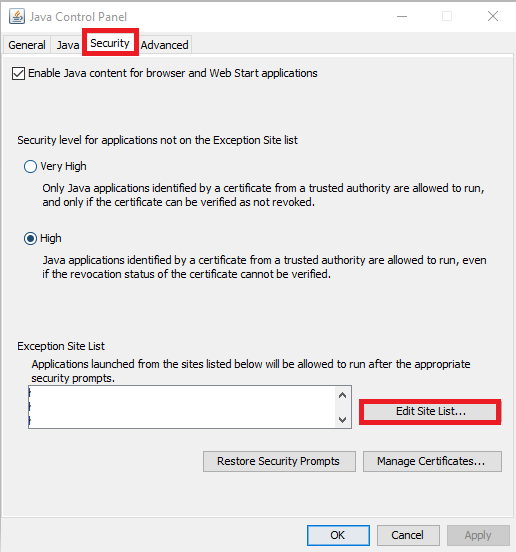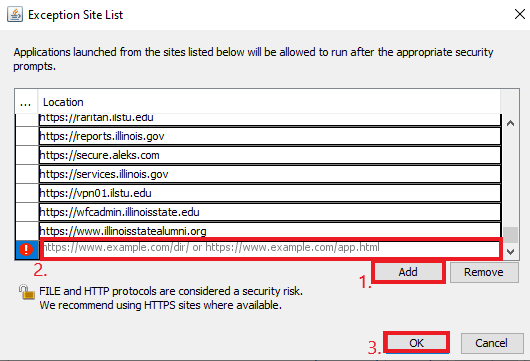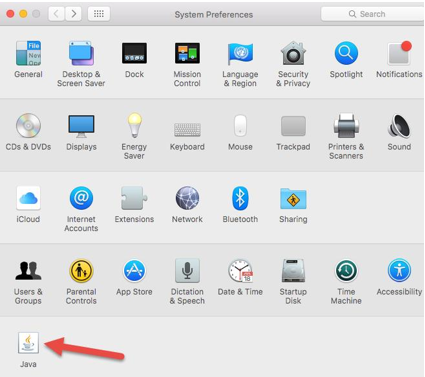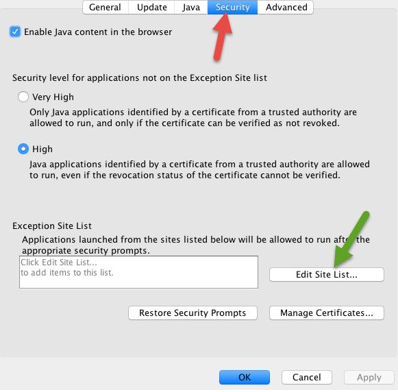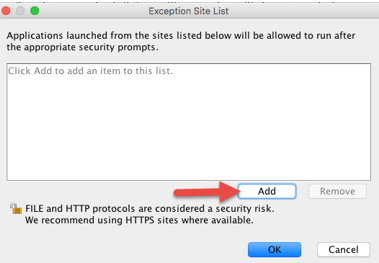Technology
Adding a Site to the Java Exception Site List
Last modified 2/14/2022
As a security precaution, some content that utilizes Java is blocked. If the content is on a trustworthy site, you may add the web address to the Java Exception Site List. Adding sites to the exception list will allow the content to be loaded.
Note:
If you are attempting to add a site to the Java Exception List on a university-owned computer, please consult your Local/Direct IT support group.
How to Add a Site to the Java Exception List using Windows
- Click Start → Control Panel.
- Windows 10 Users: Type Control Panel into the Search field to open the Control Panel.
- Within the Control Panel, click the Java icon .
- If you are unable to locate the Java Icon, change the View By from Category to Small or Large Icons
- Click the Security tab.
- Click the Edit Site List... button (Figure 1).
Figure 1: - Click Add.
- Scroll to the bottom of the list to enter the desired Web or IP Address (Figure 2).
- Click OK.
Figure 2:
You will now be able to refresh the website and access the Java content.
How to Add a Site to the Java Exception List using a Mac
- Click System Preferences.
- Click the Java icon (Figure 3).
Figure 3: - Click the Security Tab.
- Click the Edit Site List... button (Figure 4).
Figure 4: - Click Add.
- Enter the Desired Web or IP Address.
- Click OK (Figure 5).
You will now be able to refresh the website and access the Java content.
Figure 5:
Getting Help
For Technical Assistance, Submit a Help Ticket, or contact the Technology Support Center at (309) 438-4357 or by email at SupportCenter@IllinoisState.edu.
Similar Articles
- Clearing your Java Cache in MacOS
- Clearing your Java Cache in Windows
- Adding a Site to the Java Exception Site List