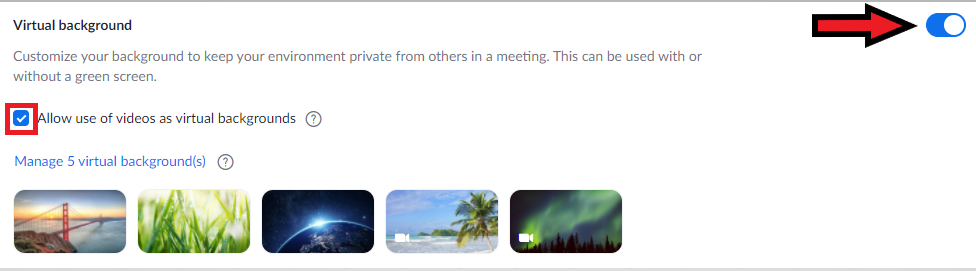Technology
Setting a Virtual Background in Zoom
Last modified 9/20/2023
Before you begin
First make sure your computer meets the system requirements for using Virtual background. You can do this by going to this Zoom Support article: System requirements for Virtual Background.
Setup
- Make sure you are using a solid background. Preferentially, you want to use a green background or a green screen.
- Make sure you are using uniform lighting.
- Do not wear clothing the same color as your background.
- Higher quality cameras will give better results in virtual backgrounds.
Zoom Settings
Before you are able to use Zoom Virtual backgrounds, you need to make sure they are enabled in your settings. Follow the steps below to enable this setting:
Navigate to IllinoisState.Zoom.us.
Login to Zoom.
In the Navigation Menu select Settings.
Select the Meeting tab within Settings.
Scroll down to the section “In Meeting (Advanced).”
Find the Virtual Background section and turn on the toggle bar for Virtual Background
a. You have the option to also checkmark “Allow use of videos for virtual backgrounds” if you want the option to use a video in your virtual background (Figure 1).
Figure 1:
Getting Started
After you have a setup you feel will work with Zoom Virtual Background and have made sure that they are turned on in your settings, follow the steps below to use Zoom Virtual Backgrounds.
Sign into the Zoom Desktop Client.
Select your profile picture.
Select Settings.
Select Virtual Background.
Checkmark the “I have a green screen” box, if you have one set up.
Select one of Zoom's preloaded backgrounds or select the + symbol to add your own background image or video.
If you no longer wish to use a virtual background, choose the option None.
Note:
You may be prompted to download the package for virtual background without a green screen. If this pops up, select the Download button to download the package. This package only needs to be downloaded once.
Illinois State University Backgrounds
The CTLT has some custom virtual Illinois State University backgrounds that you can find here.
How to Get Help
- For Technical Assistance, you may Submit a Help Ticket, or contact the Technology Support Center at (309) 438-4357, or contact them via email at SupportCenter@ilstu.edu
- For instructional support, please contact the Center for Teaching, Learning, and Technology at CTLT@ilstu.edu or (309) 438-2542.
- For assistance using Zoom in classroom spaces contact Learning Spaces & Audio Visual Technologies at (309) 438-7412
Feedback
To suggest an update to this article, ISU students, faculty, and staff should submit an Update Knowledge/Help Article request and all others should use the Get IT Help form.