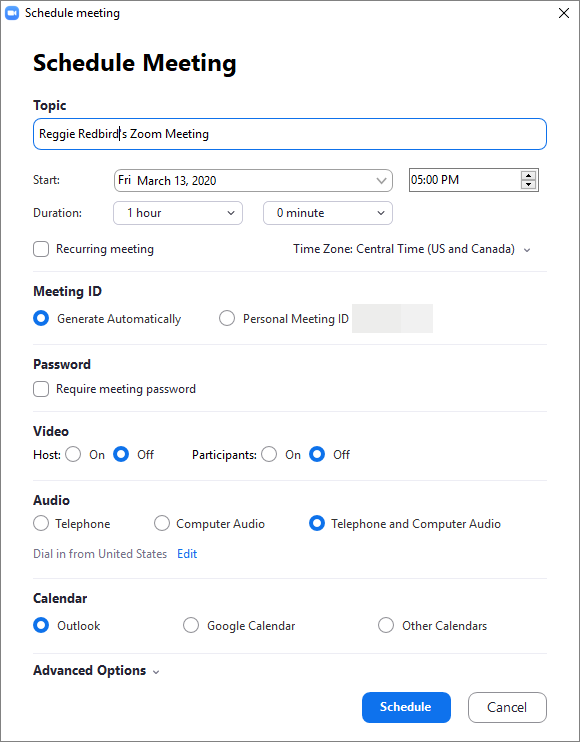Technology
Scheduling a Meeting in Zoom
Last modified 9/14/2023
Note:
The features mentioned in this article reflect the latest version of the Zoom desktop client. For information on how to update Zoom, see Updating Zoom
Scheduling a meeting in Zoom is quick and intuitive. You can select from a variety of options to ensure that your meeting goes smoothly. Read below on how to schedule a meeting.
Scheduling a Meeting
- Open the Zoom desktop client. If you do not have it, you can download it from https://illinoisstate.zoom.us/download.
- Once Zoom is opened, click Schedule.
- A new window will appear. Fill out the meeting details in the corresponding window. You can change the Meeting ID, set a password to enter the meeting, enable video hosting, and more.
- When you have the details filled out, double check everything for accuracy. Once you are comfortable with the details, click Schedule. See Figure 1 below for an example of the meeting details.
- Your meeting is now scheduled.
Figure 1:
How to Get Help
- Technical assistance is available through the Technology Support Center at (309) 438-4357, by email at SupportCenter@IllinoisState.edu, or by Live Chat at Help.IllinoisState.edu.
Feedback
To suggest an update to this article, ISU students, faculty, and staff should submit an Update Knowledge/Help Article request and all others should use the Get IT Help form.