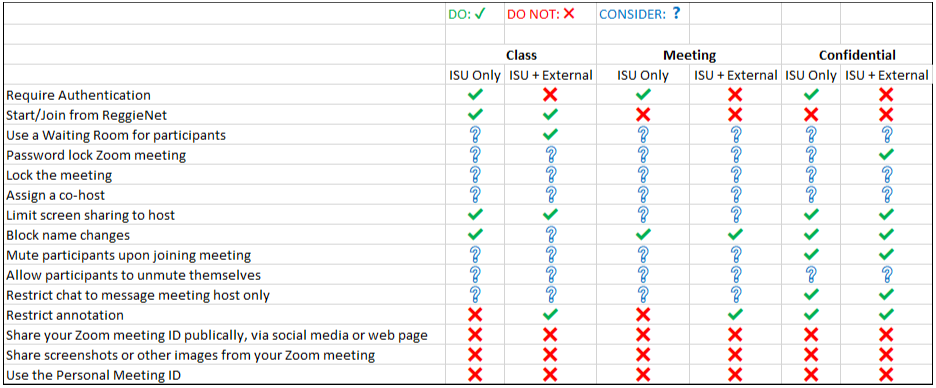Technology
Recommended Settings for Secure Zoom Meetings
Last modified 9/20/2023
The following recommendations for Zoom meetings have been endorsed by Illinois State University’s Information Security Office.
Best Practices for Managing and Protecting a Zoom Meeting offers detailed instructions on the recommendations below.
Require authentication
- Use for classes, meetings, and confidential meetings with only ISU participants
Only participants with an ISU ULID and password will be able to join your meeting and anyone outside of ISU will be locked out.
Start/Join your meeting from ReggieNet
- Use for classes only
You and the students in your course can start/join the meeting more securely through ReggieNet, without having to share the meeting ID.
Use a Waiting Room for participants
- Consider for classes with only ISU participants, meetings and confidential meetings
- Use for classes with ISU and external participants
This setting places all participants into a virtual waiting room, where the host must accept each participant individually into your meeting. It can be set so that only non-ISU participants need wait in the virtual waiting room.
Password lock Zoom meeting
- Consider for all classes, meetings, and confidential meetings for only ISU participants.
- Enable for confidential meetings for ISU and external participants
Require a password to join your meeting. If using this setting, care should be taken to ensure the password is shared separately and securely from the meeting information.
Lock the meeting
- Consider for classes, meetings, and confidential meetings for all participant types
Prevent new participants from joining after the meeting has started.
NOTE: If a participant is disconnected from the meeting, they will not be able to rejoin with this setting.
Assign a co-host
- Consider for classes, meetings, and confidential meetings for all participant types
A co-host can help you moderate the meeting if it is high profile or large.
Limit Screen Sharing to Host
- Enable for classes and confidential meetings for all participant types
- Consider for meetings for all participant types
Only the host can share their screen by default, but this setting can be changed by the host during the meeting
Block name changes
- Enable for all classes, meetings, and confidential meetings for all participant types
This prevents anyone from being able to change their name in Zoom from the default first and last name so that you can easily recognize participants and prevent the display of offensive words or names.
Mute participants upon joining meeting
- Consider for classes and meetings for all participant types
- Enable for confidential meetings for all participant types
This ensures outside conversation and other background noise will not be heard when your meeting starts.
Allow Participants to Unmute Themselves
- Consider for all classes, meetings, and confidential meetings for all participant types.
This setting allows the participant unmute themselves after joining a meeting automatically muted. The ability to allow participants to unmute themselves is not recommended for public meetings.
Restrict chat to message meeting host only
- Consider for classes and meetings
- Enable for confidential meetings
This setting will prevent meeting participants from engaging in side conversations during your meeting through the Zoom chat feature or posting offensive content.
Restrict annotation
- Enable for classes and meetings with ISU and external participants and confidential meetings for all participant types
- Disable for classes and meetings with only ISU participants
This setting prevents participants from using the shared whiteboard for your meeting and avoids any unwanted messages from being displayed.
Share your Zoom meeting ID publicly, via social media or on a web page
- Do not use for classes, meetings, or confidential meetings with all participant types
Publicly sharing your Zoom meeting ID will allow unauthorized participants access to the meeting.
Share screenshots or other images from your meeting, via social media or on a web page
- Do not use for classes, meetings, or confidential meetings with all participant types
Publicly sharing screenshots or other images from your meeting may result in ethical and/or legal violations.
Use the Personal Meeting ID
- Do not use for classes, meetings, or confidential meetings with all participant types
The default random meeting ID is preferred so the same meeting ID cannot be used for multiple meetings.
How to Get Help
- Technical assistance is available through the Technology Support Center at (309) 438-4357, by email at SupportCenter@IllinoisState.edu, or by Live Chat at Help.IllinoisState.edu.
Feedback
To suggest an update to this article, ISU students, faculty, and staff should submit an Update Knowledge/Help Article request and all others should use the Get IT Help form.