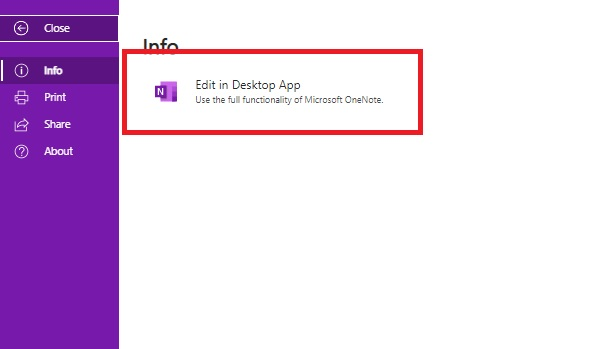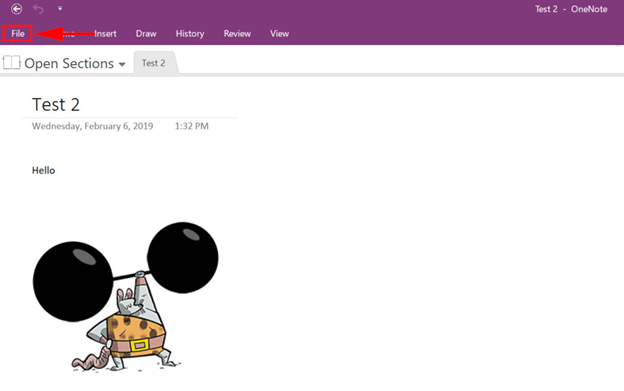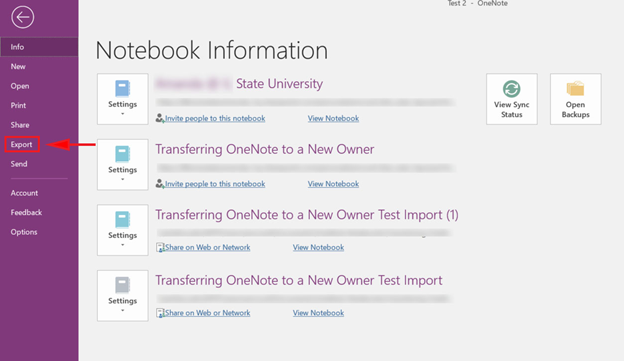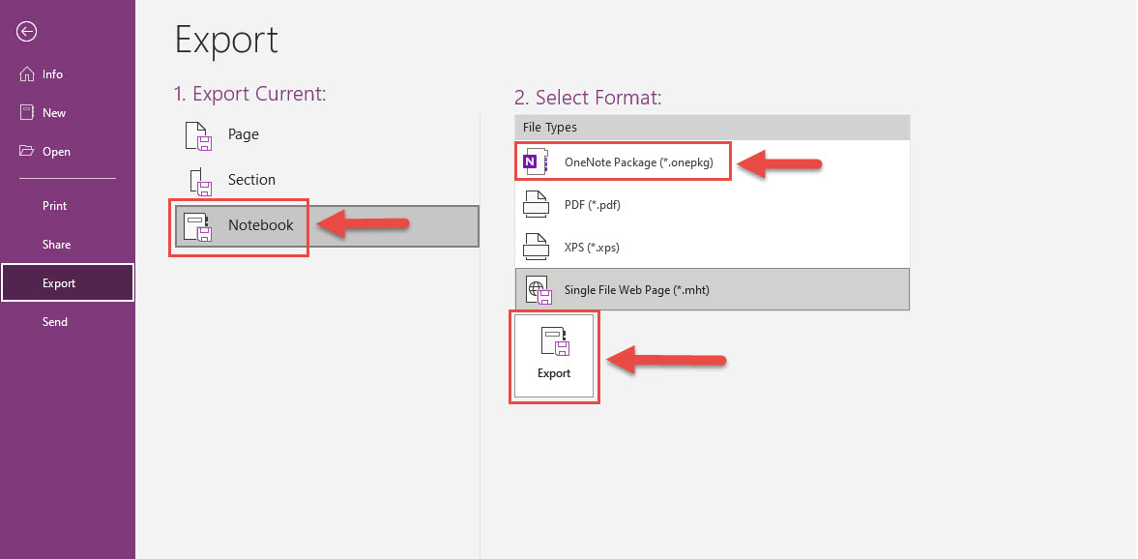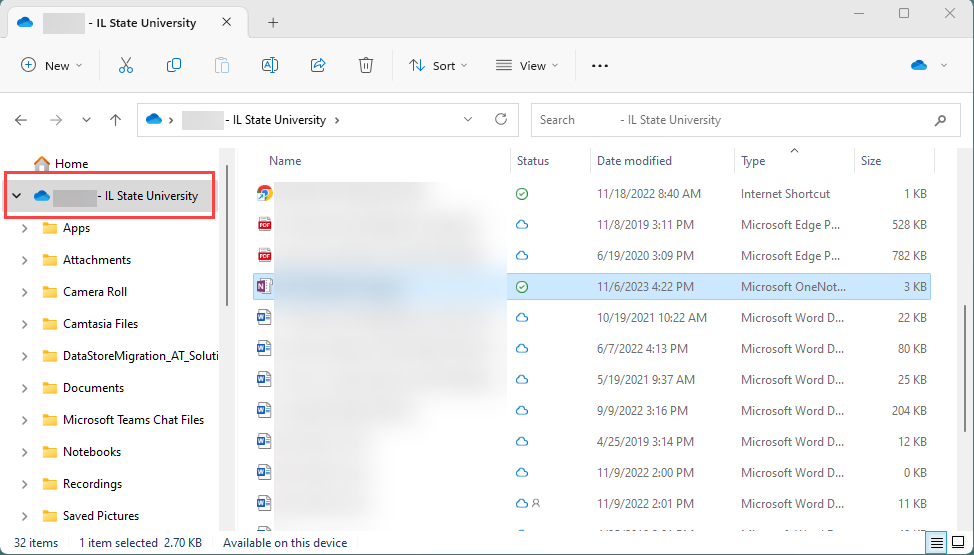Technology
Transferring a OneNote Notebook to a New Owner
Last modified 1/29/2025
This article will explain how to export your OneNote Notebook and Classroom Notebooks so that you can transfer them to another user. The current transferring method for OneNote Notebook and OneNote Classroom Notebooks may only be exported using the OneNote desktop application for Windows. The person to whom the Notebook is being transferred may use any version of OneNote to receive the file.
Exporting Your Notebook
Open the Notebook you wish to export and transfer to a new user in your OneNote Application.
1a: If your OneNote is saved locally onto your computer, open it as you normally do.
2a: If OneNote is saved only online, choose File > Edit in Desktop App. (Figure 1)
Figure 1:Note:
If OneNote is not downloaded onto your PC, review the following article: Installing Office for Windows from Microsoft 365 for Windows, or Installing Microsoft Office for MacOS from Microsoft 365 for Mac.
- Once in the OneNote Application, click File. (Figure 2)
Figure 2: - Click Export. (Figure 3)
Figure 3: - Under Export Current, click Notebook.
- Under Select a Format, click OneNote Package(*.onepkg).
- Click Export (Figure 4 - steps 4 though 6)
Figure 4: - Choose a location to save the Notebook, then change the file name to whatever you would like.
- Click Save.
Your Notebook has now been exported and is ready for transfer to another user via email. Once confirmed that the user is able to open the Notebook, you may delete it.
Import a Notebook Transferred to You Using OneDrive
Use the following directions to open the shared notebook using OneDrive.
- Download and save the file locally to your computer.
- Open a File Explorer window and open your OneDrive folder.
- Drag and drop the Notebook file into your OneDrive folder.
- Double click the Notebook file in your OneDrive folder. This will open the file in the Web version of OneNote.
For more information on moving files into your OneDrive look at Uploading Files to OneDrive.
How to Get Help
Technical assistance is available through the Illinois State University Technology Support Center at:
- Phone: (309) 438-4357
- Email: SupportCenter@IllinoisState.edu
- Submit a Request via Web Form: Help.IllinoisState.edu/get-it-help
- Live Chat: Help.IllinoisState.edu/get-it-help
Feedback
To suggest an update to this article, ISU students, faculty, and staff should submit an Update Knowledge/Help Article request and all others should use the Get IT Help form.