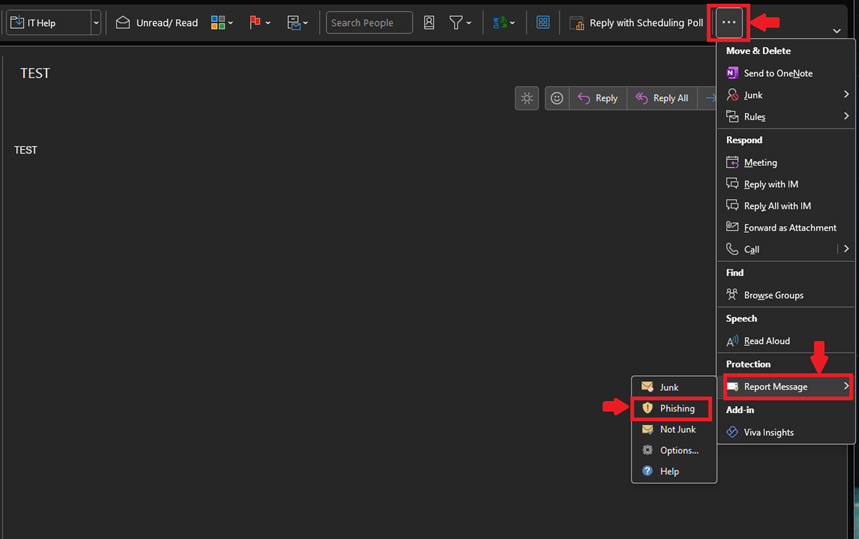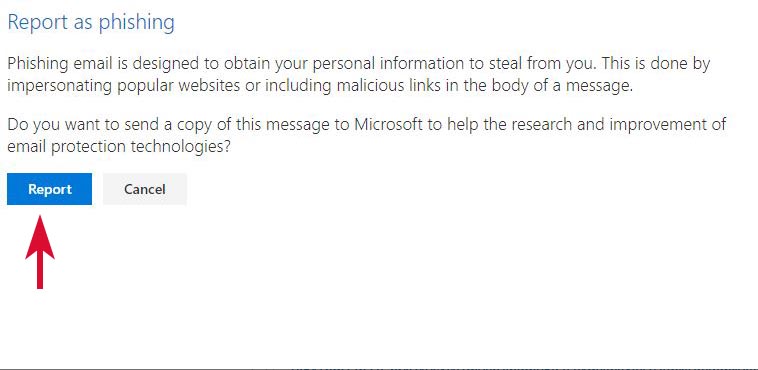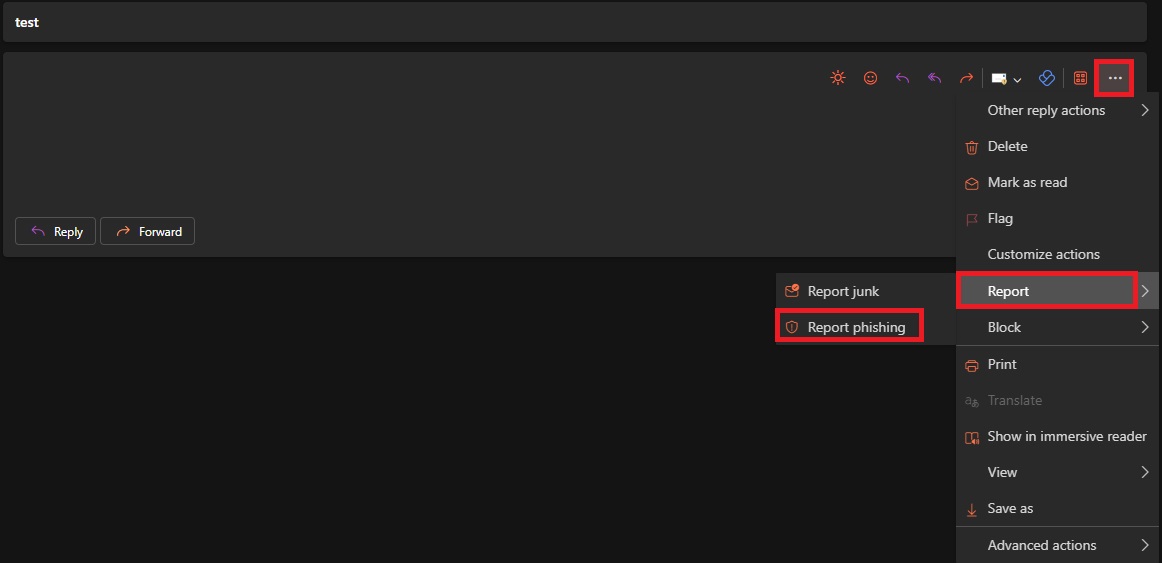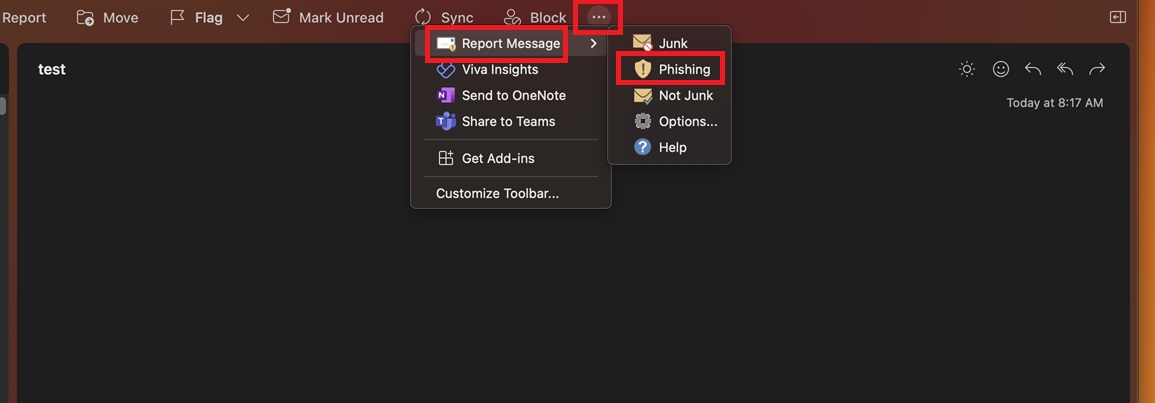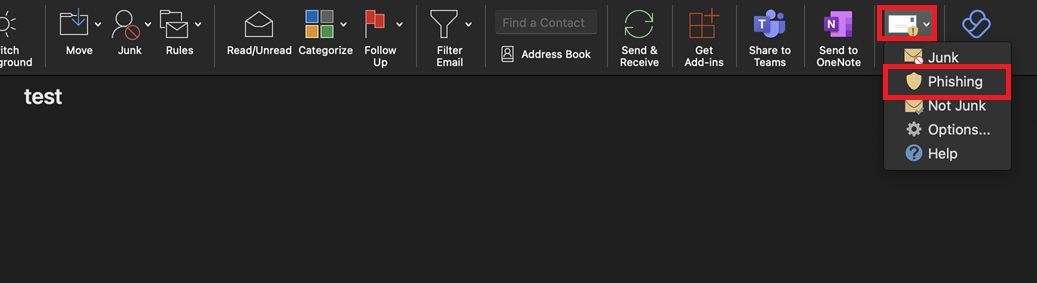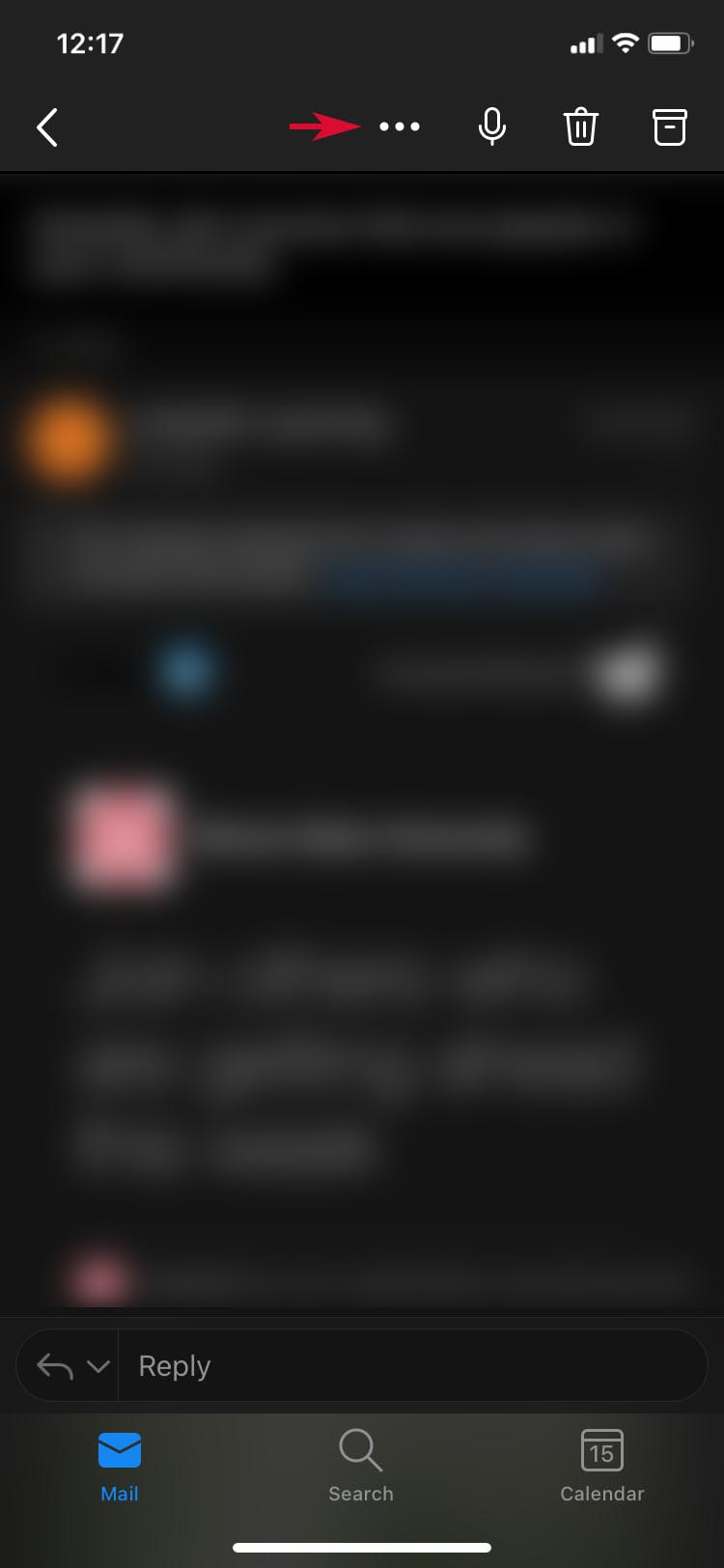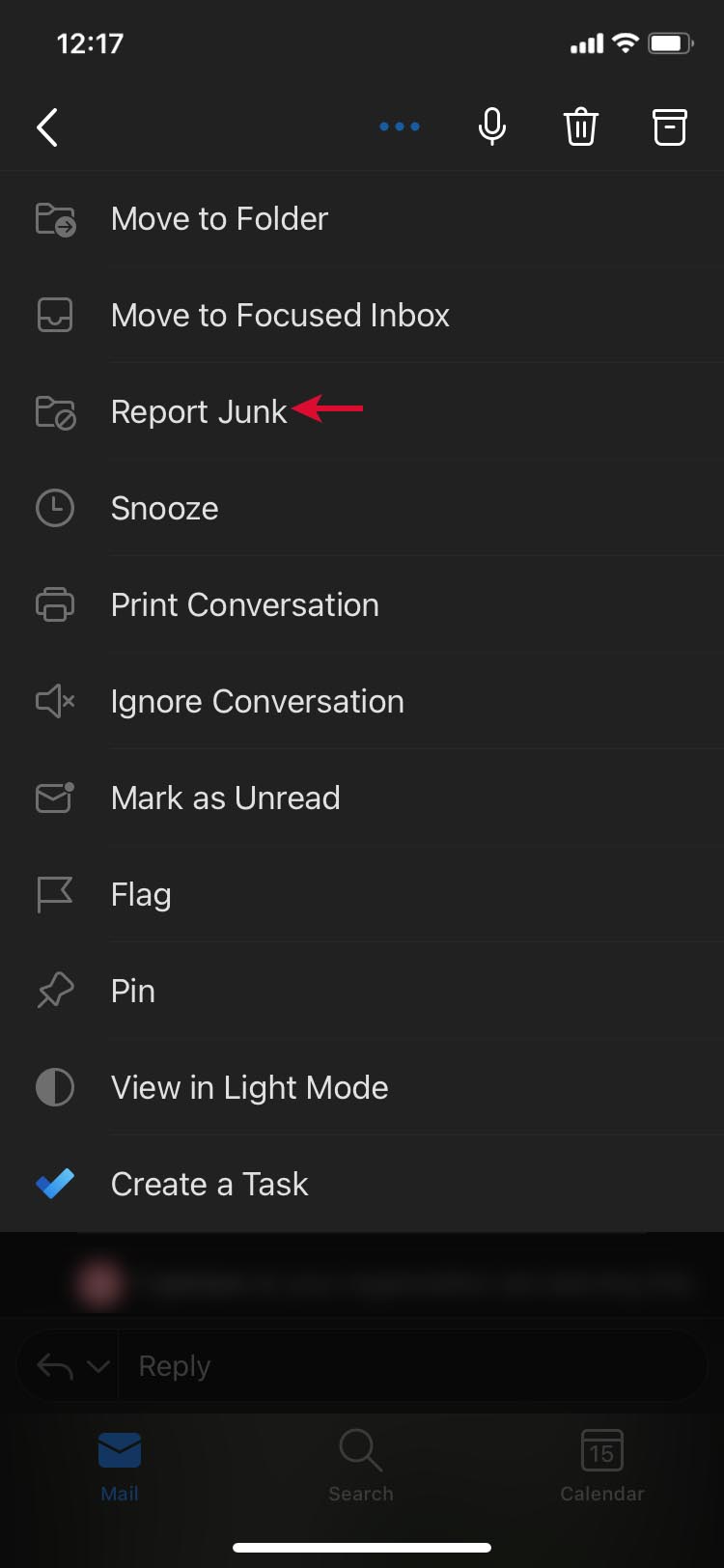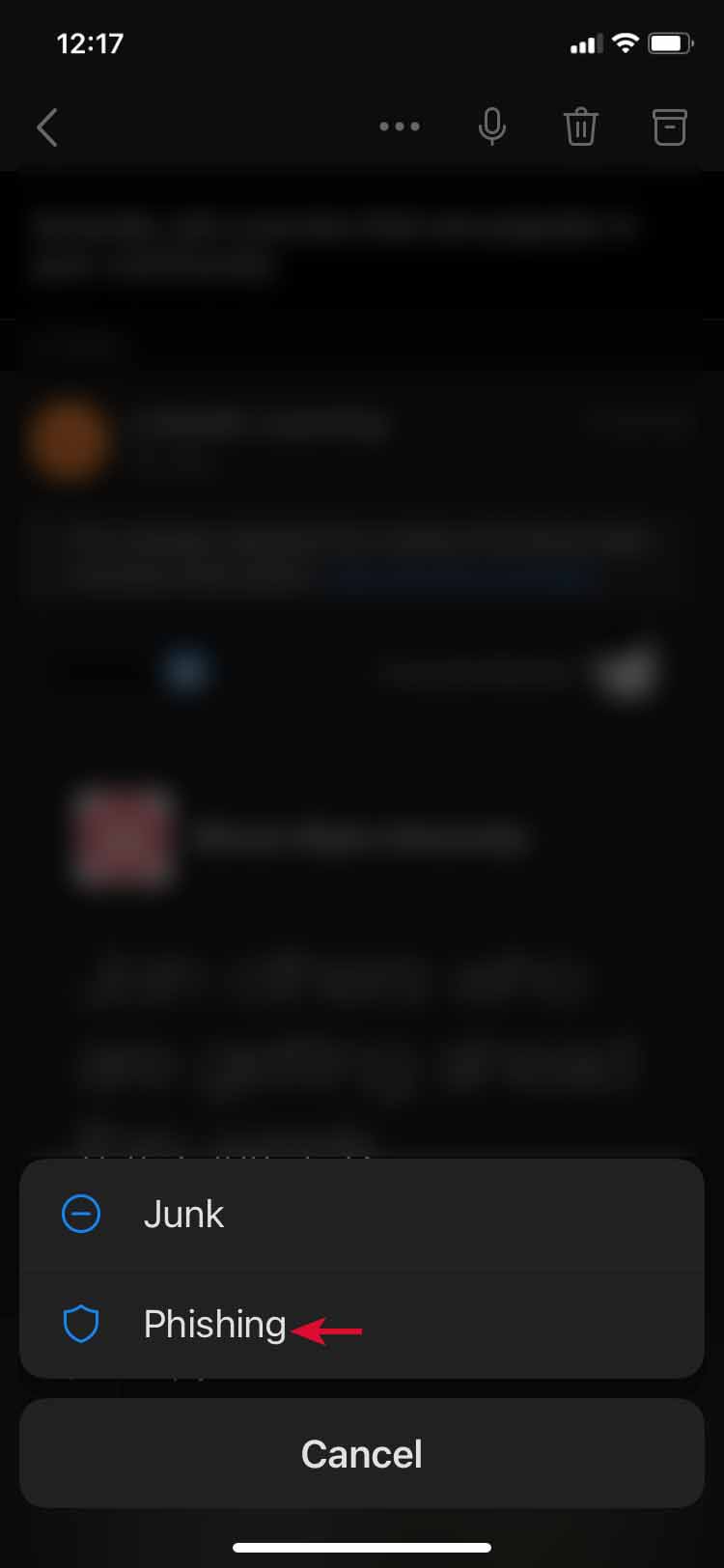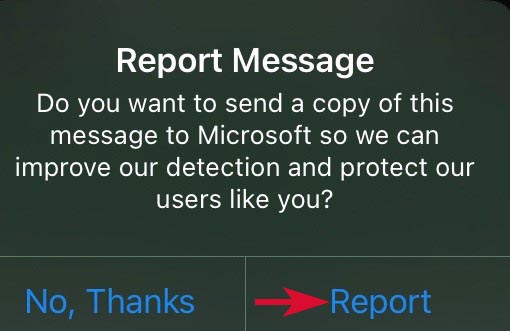Technology
How to Report Phishing Emails
Last modified 9/16/2024
When you have received an email you believe to be phishing, it is always best to report it. Please see the directions below on how to report an email as phishing based on which version of Outlook you use.
For more information, please read How to Recognize Phishing Emails Targeting Illinois State University
- Windows Outlook Application (Old Version)
Windows Outlook Application (Old Version)
Note: In this Outlook version, this option is unavailable for Shared Mailboxes.
- Open the email that you believe to be a phishing email
- In the Home menu bar, Select the 3-Dots in the upper right corner, hover over Report Message, and choose Phishing (Figure 1)
- A Report Phishing pop-up will appear (Figure 2)
- Select Report to report the email as phishing
- Select Cancel to exit the process
Figure 1
Figure 2
- Outlook Web App and Windows Outlook Application (New Version)
Outlook Web App and Windows Outlook Application (New Version)
- Open the email that your believe to be phishing
- Select the three more dots ... within the email message
- Select Report and then Report phishing (Figure 1)
Figure 1
- Mac Outlook Application
Mac Outlook Application
- Open the email that you believe to be phishing
- Select the three more dots ... at the top of the email
- Select the Report Message
- Select Phishing (Figure 1)
Figure 1
- Mac Outlook Legacy
Mac Outlook Legacy
If you are running the Legacy version of Outlook on your Mac, please follow the instructions below:
- Navigate to the email that needs reported
- In the upper right find the Report Message option and choose Phishing. (Figure 1)
Figure 1
- Mobile Outlook Application
Mobile Outlook Application
- Open the email that you believe to be phishing
- Select the three more dots ... at the top of the email (Figure 1)
- Select Report Junk (Figure 2)
- Select Phishing (Figure 3)
- A Report Message pop-up will appear
- Select Report to report the email as phishing (Figure 4)
- Select No, Thanks to exit the process
Figure 1
Figure 2
Figure 3
Figure 4
Send a Suspicious Email for Review
If you have an email that you think may be phishing or malicious, but you are not sure, you can send that email to be reviewed. To do that forward the email as an attachment to InformationSecurityOffice@ilstu.edu.
For more information on how to forward an email as an attachment please review the article: Forward an Email as an Attachment in Outlook
How to Get Help
Technical assistance is available through the Illinois State University Technology Support Center at:
- Phone: (309) 438-4357
- Email: SupportCenter@IllinoisState.edu
- Submit a Request via Web Form: Help.IllinoisState.edu/get-it-help
- Live Chat: Help.IllinoisState.edu/get-it-help
Feedback
To suggest an update to this article, ISU students, faculty, and staff should submit an Update Knowledge/Help Article request and all others should use the Get IT Help form.