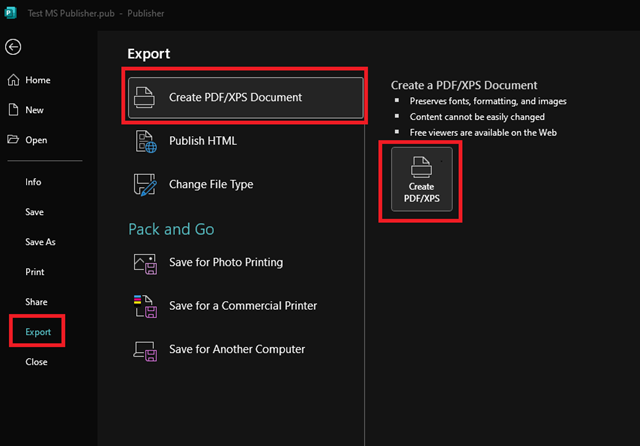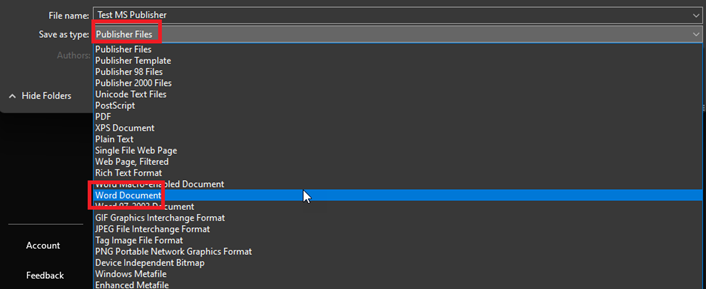Technology
Converting Microsoft Publisher Files
Last modified 9/16/2025
Important
In October 2026, Microsoft Publisher will reach its end of life. After that time, it will no longer be included in Microsoft 365 and existing on-premises suites will no longer be supported. Until then, support for Publisher will continue, and users can expect the same experience as today. The University is currently looking into replacement solutions for Publisher, with one of those solutions being Adobe Express. Adobe Express is a web-based program that can be accessed Here by all current students, faculty, and staff. For more information about ISU Adobe licenses and access review the following article Adobe.
Converting Publisher Files to PDF Files
Note
Microsoft Publisher is not recommended for creating PDF documents. PDF documents created from Publisher will require extra manual remediation work to be made accessible.
To convert Microsoft Publisher files to PDF files, follow the instructions below.
- Open the Publisher file.
- Once opened, click File in the upper left corner.
- In the File menu that appears, navigate to Export > Create PDF/XPS Document. Then, click the Create PDF/XPS button (Figure 1). Choose your save location, name your PDF file, and click Publish to save.
Figure 1:
Your Publisher file has now been converted to a PDF file.
Converting Publisher Files to Word Document Files
Note
Converting to a Word document file from a Publisher file is not recommended as Word documents support a text-only format. In order for a Publisher file to be converted to a Word file, it will need to include text/text boxes. Any other formatting will be lost once converted. You may be able to copy/paste images into the Word document individually after the import has completed.
To convert a Publisher file to a Word document, use the following steps:
- Open the Publisher file.
- Once opened, click File in the upper left corner.
- In the File menu, choose Save As and choose the location where the file will be saved.
- In the dropdown menu labelled "Publisher Files", expand this menu and choose Word Document.
- Click the Save button (Figure 2).
Figure 2:
Your Publisher file has now been converted to a Word Document file.
How to Get Help
Technical assistance is available through the Illinois State University Technology Support Center at:
- Phone: (309) 438-4357
- Email: SupportCenter@IllinoisState.edu
- Submit a Request via Web Form: Help.IllinoisState.edu/get-it-help
- Live Chat: Help.IllinoisState.edu/get-it-help
Feedback
To suggest an update to this article, ISU students, faculty, and staff should submit an Update Knowledge/Help Article request and all others should use the Get IT Help form.