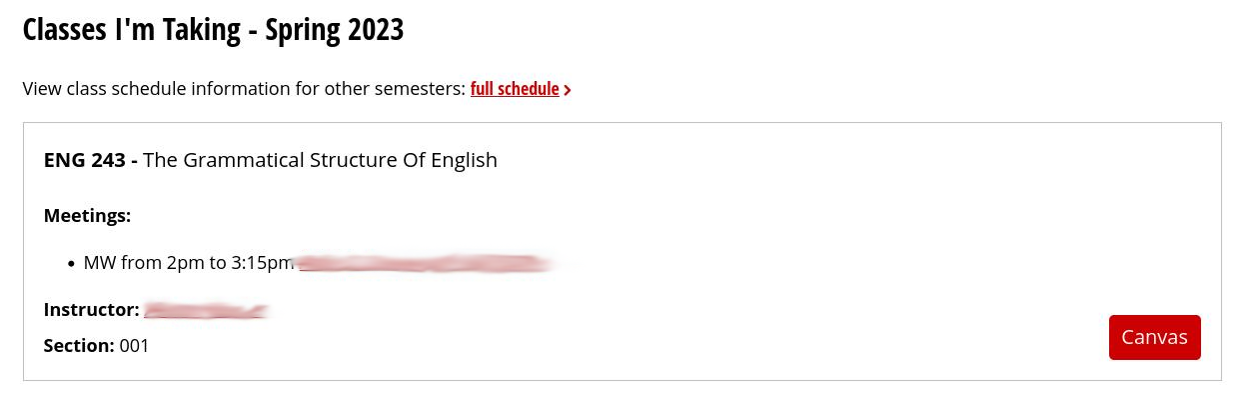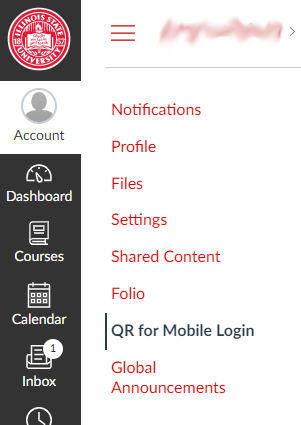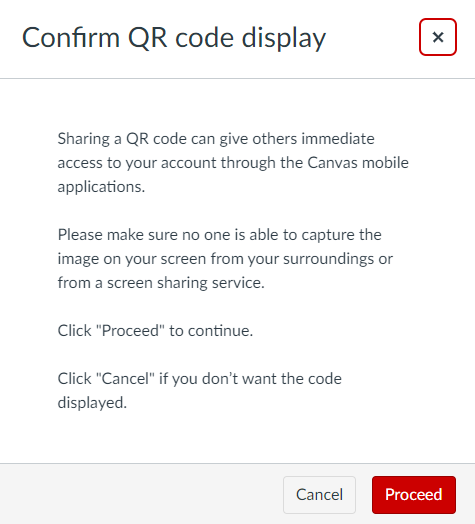Technology
Logging into Canvas
Last modified 11/12/2024
Instructions to come on how to access our version of Canvas. Unsure of where links will be and how they will be presented. Pilot vs standard may look different on full release.
Logging in Using the URL
Log in to https://canvas.illinoisstate.edu/ via Central Login.
- For more information about Central Login at ISU, please refer to: Central Login
Logging in From My.IllinoisState.edu
Just like ReggieNet, a shortcut to your classes can be found from your course list on My.Illinoisstate.edu.
- Log in to My.Illinoisstate.edu via Central Login.
- For more information about Central Login at ISU, please refer to: Central Login
- Select the Academics tab.
- Scroll down to see your course schedule.
- Note: You need to be registered for classes to see your schedule with the button to the course.
- Find your course that you want to access and click the "Canvas" button. See example below:
- Note: The course must be published by the instructor for the button to appear. Old courses will not appear here and may be unpublished once the course ends.
Logging in to the Mobile App using the QR Code
This can only be done after installing the mobile app on a mobile device.
- Login to Canvas normally and on the sidebar click on the Account tab.
- Select the QR for Mobile Login button
3. Click on Proceed to show the QR code.
4. On your mobile device, launch the Mobile App version of Canvas and select QR Code from the main screen.
4a. Press Allow if prompted to allow your camera to be used.
5. Scan the QR code with your camera to finish logging in!
Logging into the Mobile App
This can only be done if you already have the Mobile app installed on your mobile device.
- Launch the Mobile App version of Canvas.
- Select the Find my School button.
- In the box type in Illinois State University and select the option when it appears.
- Login with Central Login to finish logging into Canvas!
How to Get Help
Technical assistance is available through the Illinois State University Technology Support Center at:
- Phone: (309) 438-4357
- Email: SupportCenter@IllinoisState.edu
- Submit a Request via Web Form: Help.IllinoisState.edu/get-it-help
- Live Chat: Help.IllinoisState.edu/get-it-help
Feedback
To suggest an update to this article, ISU students, faculty, and staff should submit an Update Knowledge/Help Article request and all others should use the Get IT Help form.