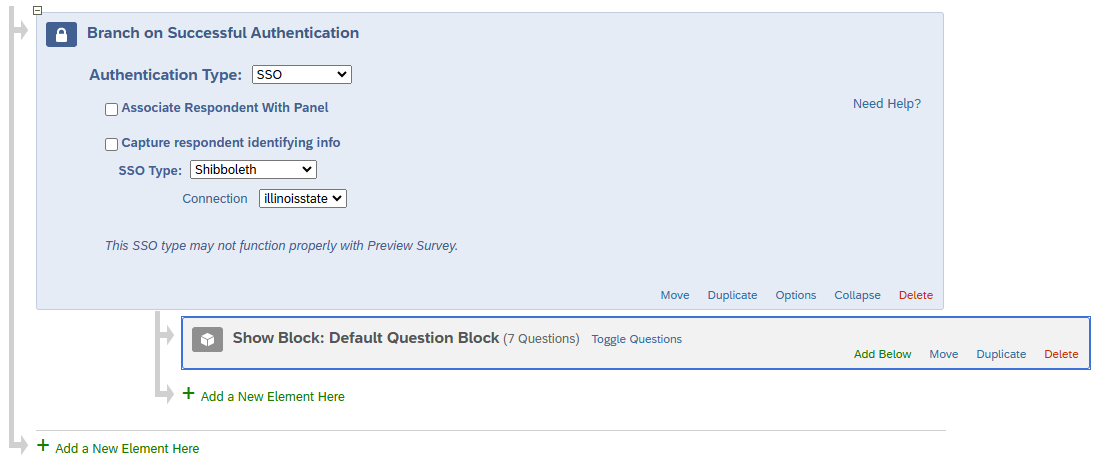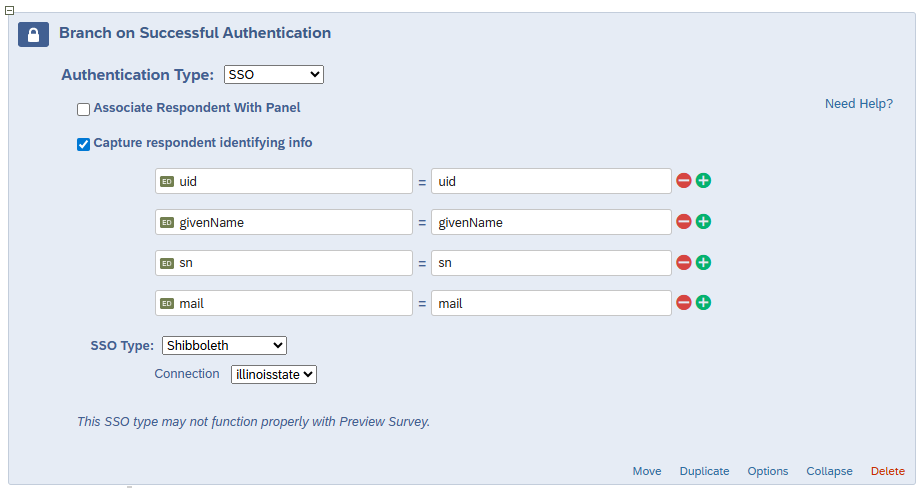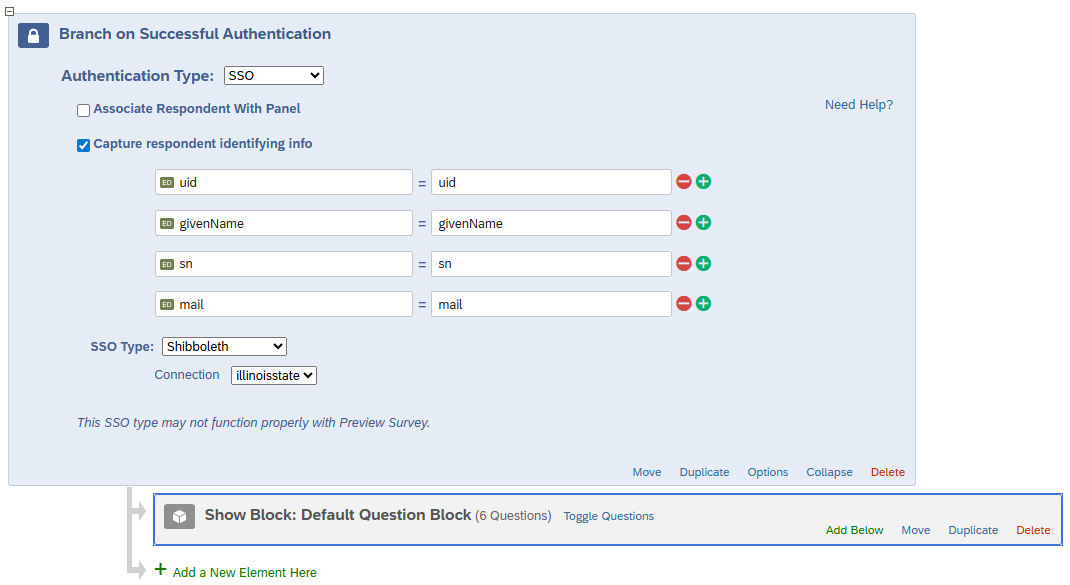Technology
Set Up Central Login with a Qualtrics Survey
Last modified 12/19/2025
Learn how to set up your Qualtrics survey with the Central Login screen so that those filling out the survey will first need to log in with their ISU Email and password.
- Open a web browser.
- Navigate to illinoisstate.qualtrics.com.
- Open the survey that will be set up with Central Login.
- For more information about Central Login at ISU, please refer to: Central Login
- In the survey, click Survey Flow.
- Click Add a New Element Here.
- Click Authenticator.
- Set up your survey flow as detailed below (Figure 1):
- Authentication Type: 'SSO'
- Associate Respondent With Panel: Unchecked
- Capture respondent identifying info: Unchecked
- SSO Type: 'Shibboleth'
- Connection: 'illinoisstate'
Figure 1:
- Select the checkbox next to Capture respondent identifying info. Then, click Add Embedded Data...
In the fields that appear below, enter the information as displayed in the following image (Figure 2):
Figure 2:
The following list is the text that should be entered into each corresponding Capture respondent identifying info field. This text appears in each field in Figure 2:
- uid = uid
- givenName = givenName
- sn = sn
- mail = mail
After entering the information in Figure 2, the Survey Flow will look like this (Figure 3):
Figure 3:
In this example, all of the questions are in one question block, so there is only one gray block. However, if you have multiple blocks, make sure all blocks are listed below the flow settings.
Troubleshooting
Occasionally, an error message may appear to Qualtrics survey takers when they navigate to your survey. If anyone experiences difficulty accessing the survey, try the following troubleshooting tips:
- Try a different browser.
- Clear cache.
- Close all open browser windows and relaunch. We suspect that there may be some conflict when a person has previously logged in to Central Login for a different reason, like Campus Solutions or My.IllinoisState.edu. Logging out and closing all windows could help release that login session.
- After closing out of Central Login and your browser windows, leave the survey and return after waiting a little bit of time. Then, try the survey URL and sign in using Central Login again.
How to Get Help
Technical assistance is available through the Illinois State University Technology Support Center at:
- Phone: (309) 438-4357
- Email: SupportCenter@IllinoisState.edu
- Submit a Request via Web Form: Help.IllinoisState.edu/get-it-help
- Live Chat: Help.IllinoisState.edu/get-it-help
Feedback
To suggest an update to this article, ISU students, faculty, and staff should submit an Update Knowledge/Help Article request and all others should use the Get IT Help form.