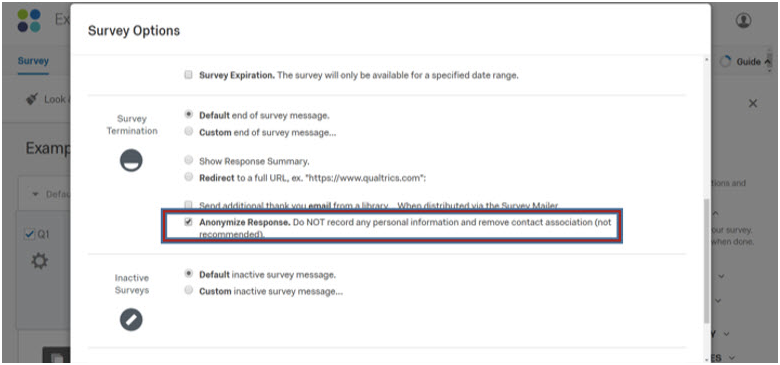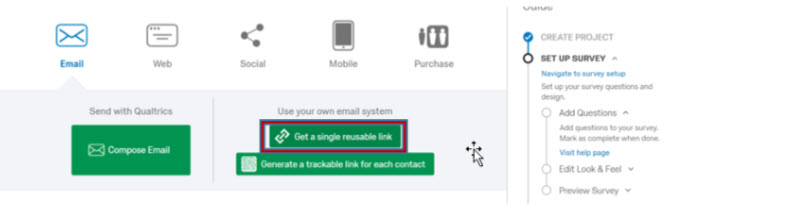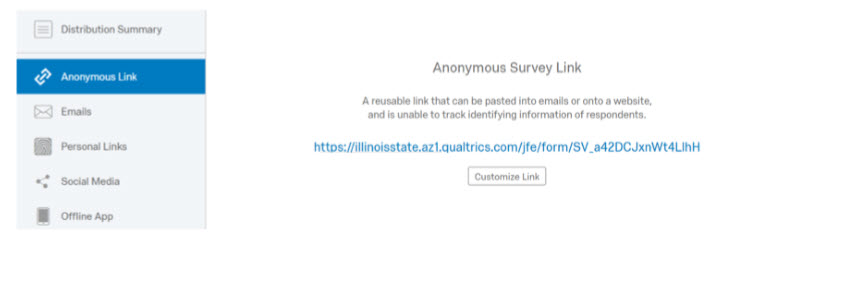Technology
Set Up an Anonymous Survey in Qualtrics
Last modified 7/12/2024
There are two primary features (Anonymous Responses and Anonymous Links) in Qualtrics that must be used for a survey to be anonymous. To be considered anonymous, both features must be used.
Anonymous Responses
This feature should be used if you do not want to collect IP addresses or location data and wish to keep the participant’s responses anonymous. Enabling this feature will ensure that IP addresses and location data are not connected to the participant’s responses.
- After creating the survey, click on the Survey Options tab (Figure 1).
Figure 1: - Check the box next to Anonymize Response (Figure 2).
Figure 2: - Click the Save button at the bottom-right of the Survey Options pane
Anonymous Link
This feature should be used if you want to distribute a link to a survey where names and emails are not associated with responses. Using this feature, located within the Distributions tab under Qualtrics Projects, will allow anyone with a link to the survey to take the survey (Figure 3).
Figure 3:
- Click on the Get a single reusable link button (Figure 4).
Figure 4: - Copy the provided link and then post it in your recruiting document.
- You can customize the link as well.
- The Anonymous Link tab should be open by default (Figure 5).
Figure 5:
For more information about anonymous surveys in Qualtrics, go to the following links:
- Anonymous Responses:
- Anonymous Links:
How to Get Help
- Technical assistance is available through the Technology Support Center at (309) 438-4357, by email at SupportCenter@IllinoisState.edu, or by Live Chat at Help.IllinoisState.edu.
Feedback
To suggest an update to this article, ISU students, faculty, and staff should submit an Update Knowledge/Help Article request and all others should use the Get IT Help form.