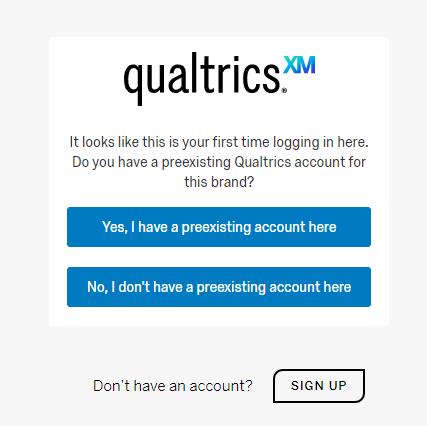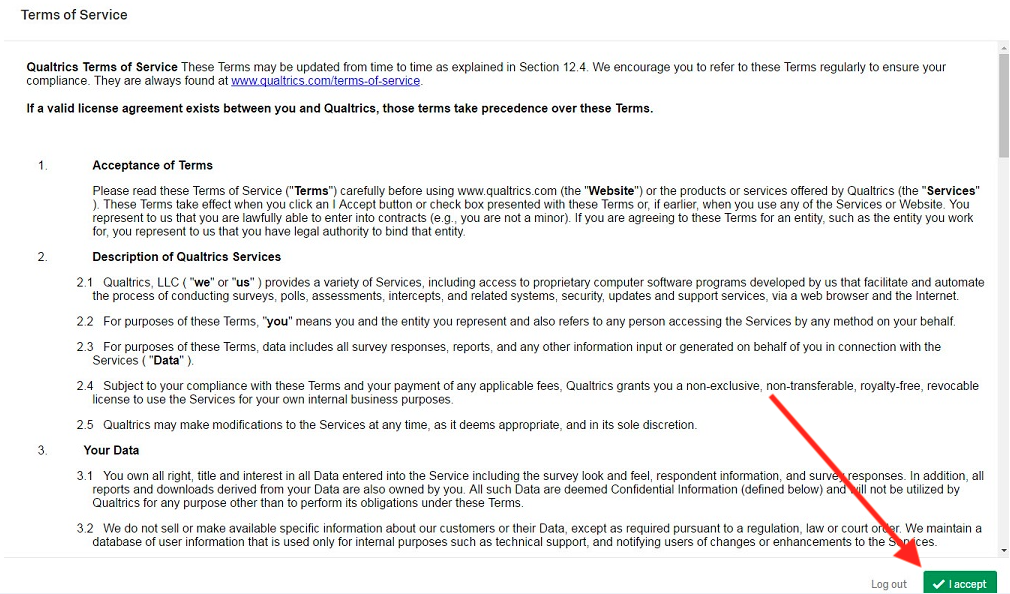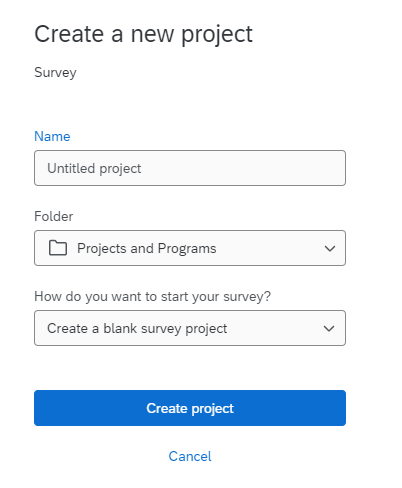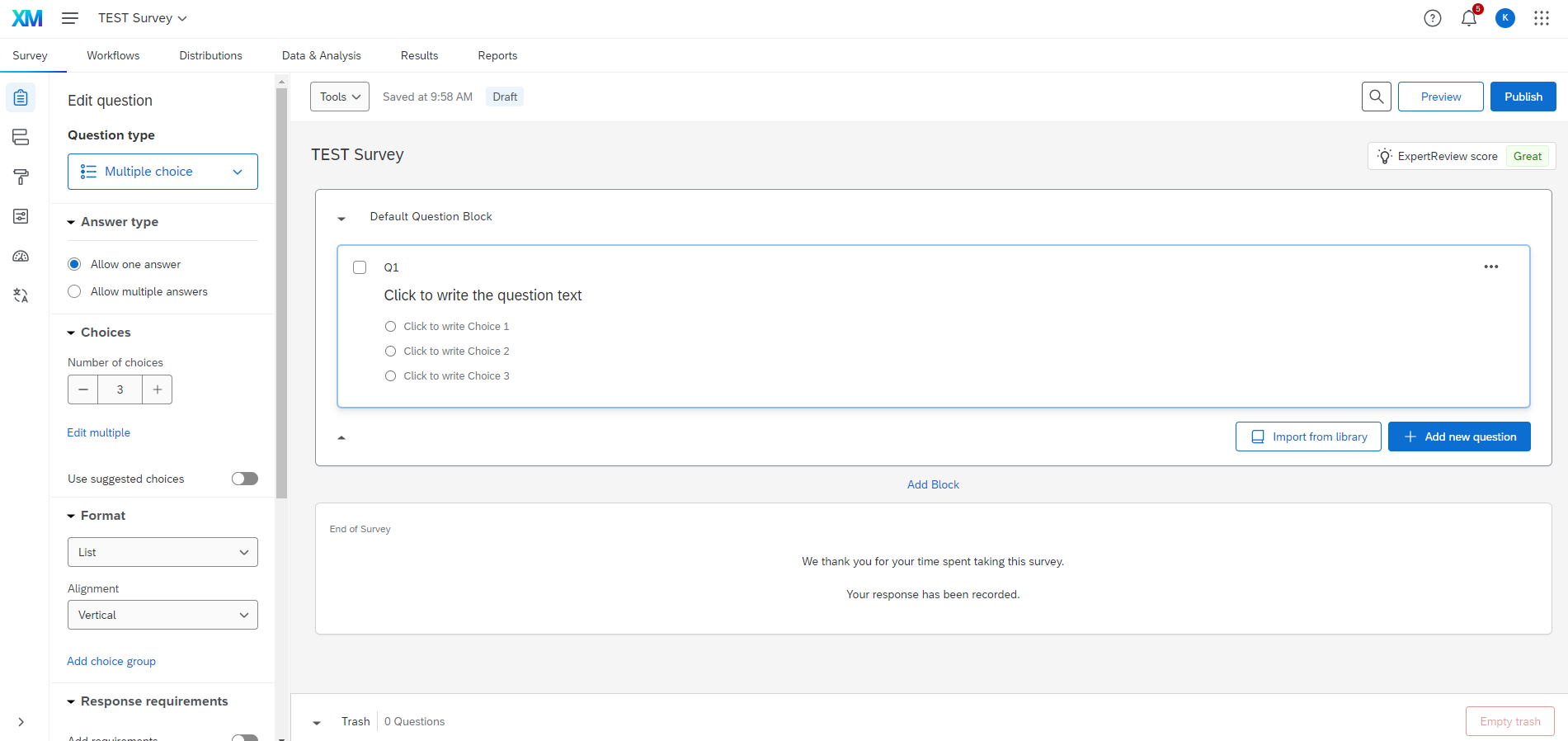Technology
Logging into the Illinois State Qualtrics Survey Platform for the First Time
Last modified 11/18/2024
Overview
Illinois State has adopted Qualtrics as the online survey software available to all faculty, staff, and students. Qualtrics provides an online service for software used to generate web-based surveys, store the results of those surveys, and offer basic statistical analysis of the results of those surveys.
Logging in to Qualtrics for the first time
- Navigate to illinoisstate.qualtrics.com in the browser of your preference.
- In the Central Login window, enter your ISU Email and password into the appropriate fields and click the Sign In button.
- A Qualtrics box that says, "This seems to be the first time you are logging in to Qualtrics" will be displayed. Click No, I don't have a preexisting account here button (Figure 1).
Figure 1: You will now be presented with a Terms of Service window. Scroll through the terms, and click the I Accept button (Figure 2).
Note
Qualtrics' Terms of Service adheres to the guidelines set forth in ISU Policy 7.1.40 (http://policy.illinoisstate.edu/fiscal/7-1-40.shtml), therefore has been pre-approved by ISU and should remove any doubt about whether or not to accept these terms.
Figure 2:- Your Qualtrics homepage will be displayed. To start creating a Qualtrics project, click the Create a new project button.
- This will open the Create a project page. Click the Survey button.
- A Survey menu window will open on the right side of the screen. Click the Get started button at the bottom of this menu.
- This will open the Create a new project page. By default, Create a blank Project is selected. Enter a Project Name and select a Folder into which the project will be stored from the dropdown menu (Figure 3). Then, click the Create Project button to get started or click Cancel to go open your newly created project.
Figure 3: - The Survey tab of your project where you can begin creating your survey will be displayed (Figure 4).
Figure 4:
IRB
For information on whether your survey requires Institutional Review Board (IRB) approval prior to deployment, please refer to Research Ethics and Compliance Human Subjects Research site:
Program Assessment
If you are looking at program assessment, please contact the University Assessment Office. They offer the service of consulting, designing, creating, implementing, and evaluating your assessments.
They also ensure that the assessments fit into your accreditation, program reviews, and more.
For more help with creating your survey, collaborating with others, and general Qualtrics help, visit the following articles on the Qualtrics Support site:
- Survey Platform Overview - https://www.qualtrics.com/support/survey-platform/getting-started/survey-platform-overview/
- Sharing a Project - https://www.qualtrics.com/support/survey-platform/my-projects/sharing-a-project/
- Sharing your Dashboard - https://www.qualtrics.com/support/vocalize/sharing-dashboards/sharing-your-dashboard/
Note
By clicking any of the above links, you acknowledge that you wish to be taken to an external website not supported by Illinois State University.
How to Get Help
- Technical assistance is available through the Technology Support Center at (309) 438-4357, by email at SupportCenter@IllinoisState.edu, or by Live Chat at Help.IllinoisState.edu.
Feedback
To suggest an update to this article, ISU students, faculty, and staff should submit an Update Knowledge/Help Article request and all others should use the Get IT Help form.