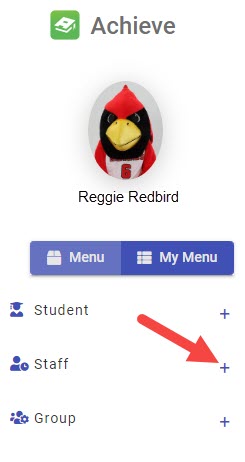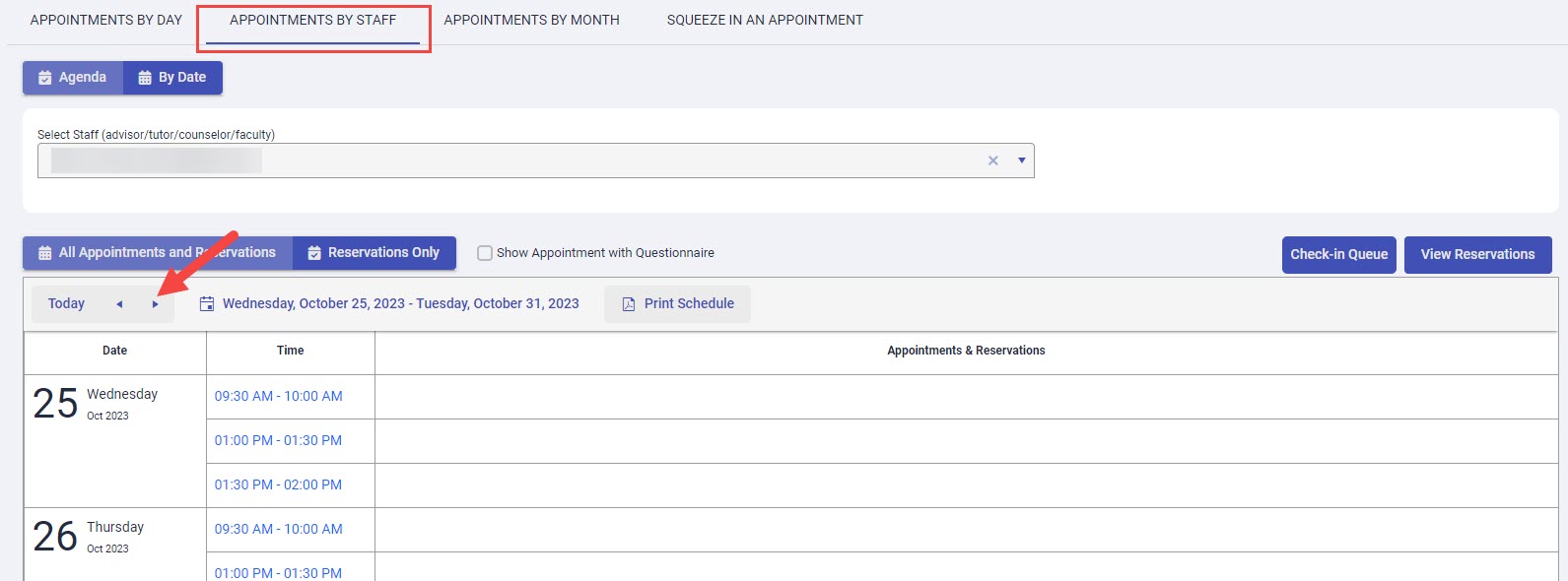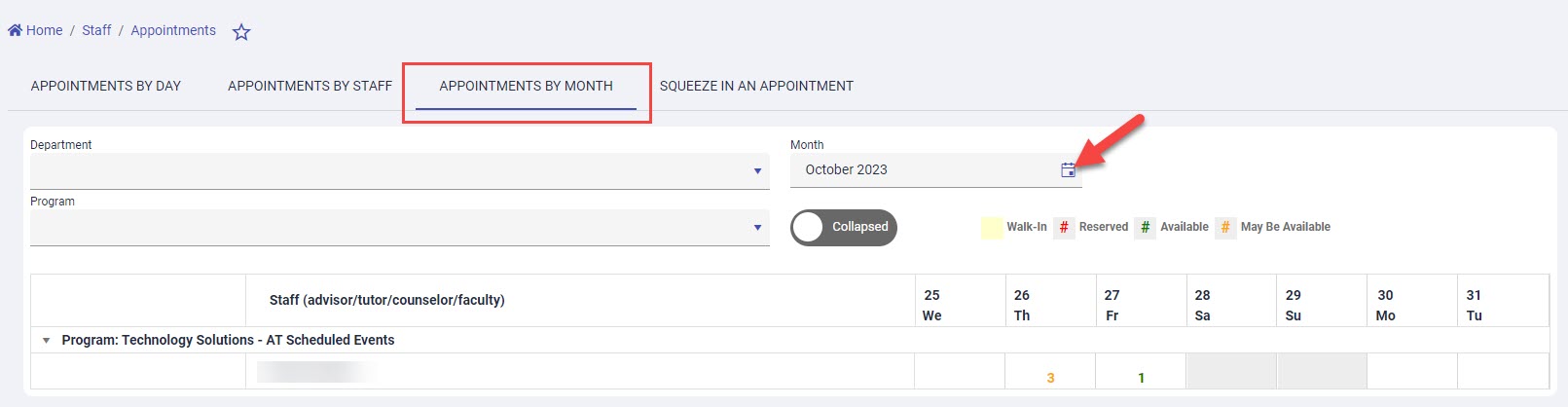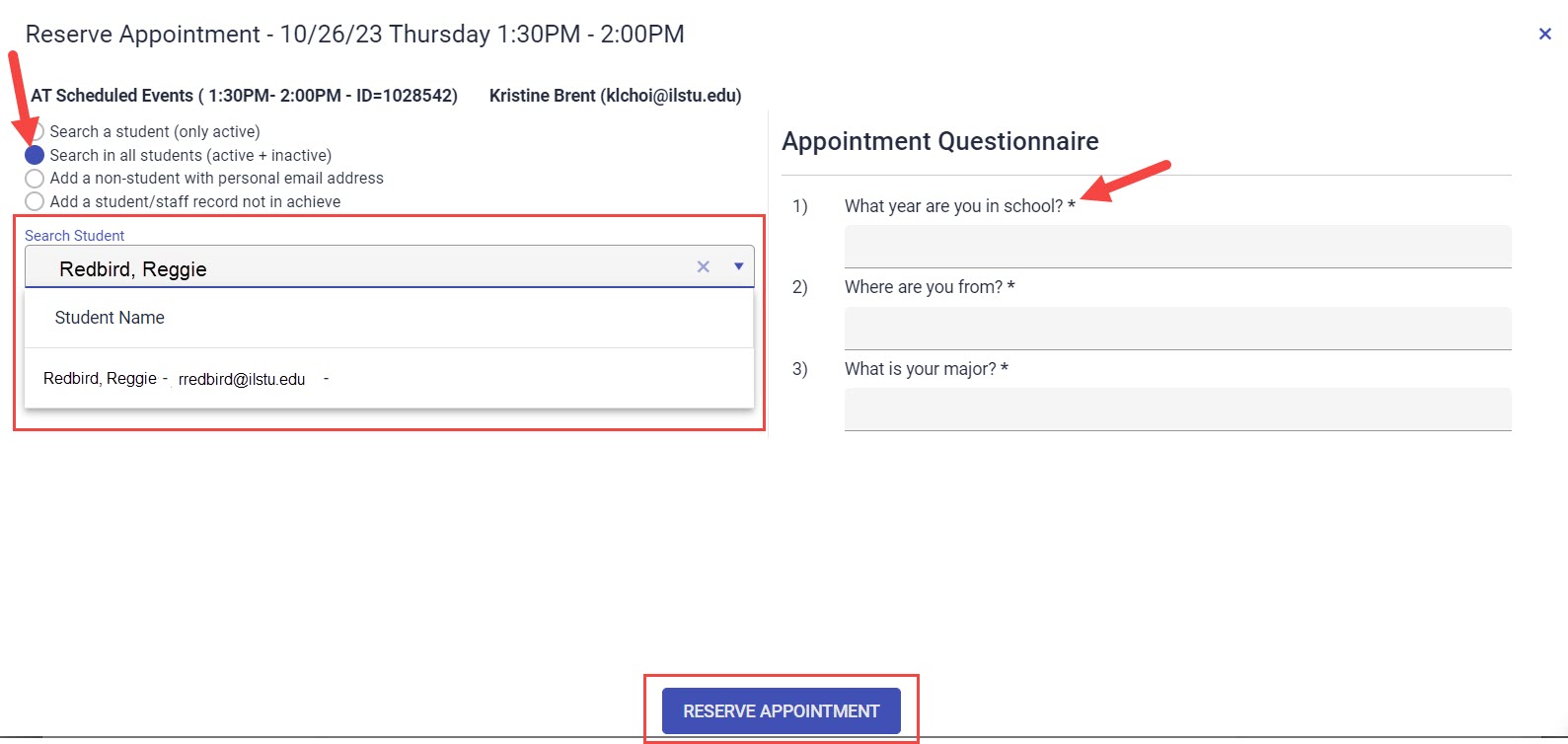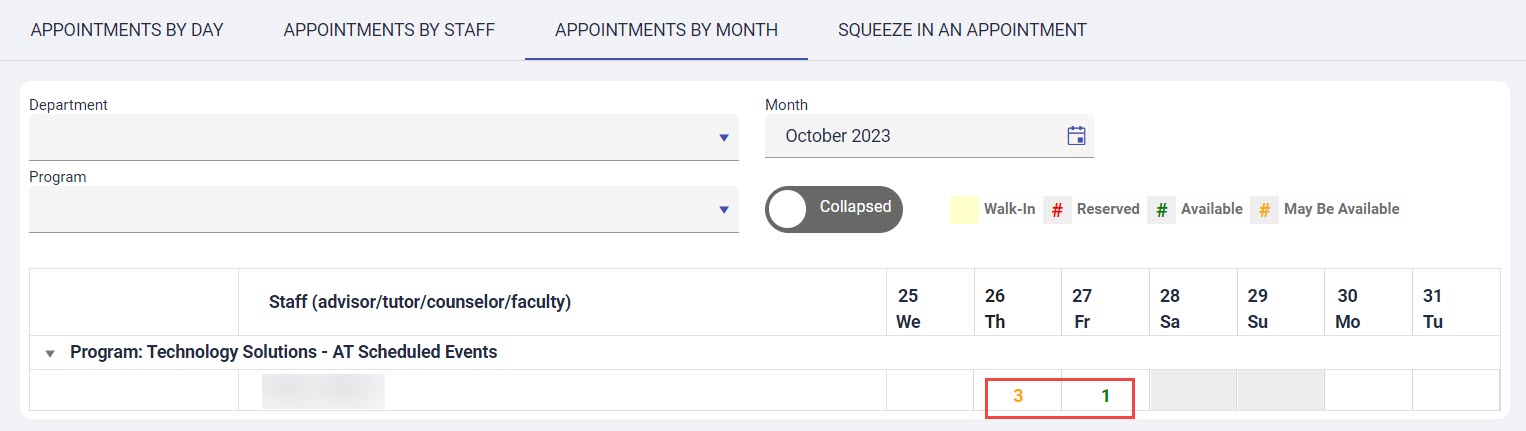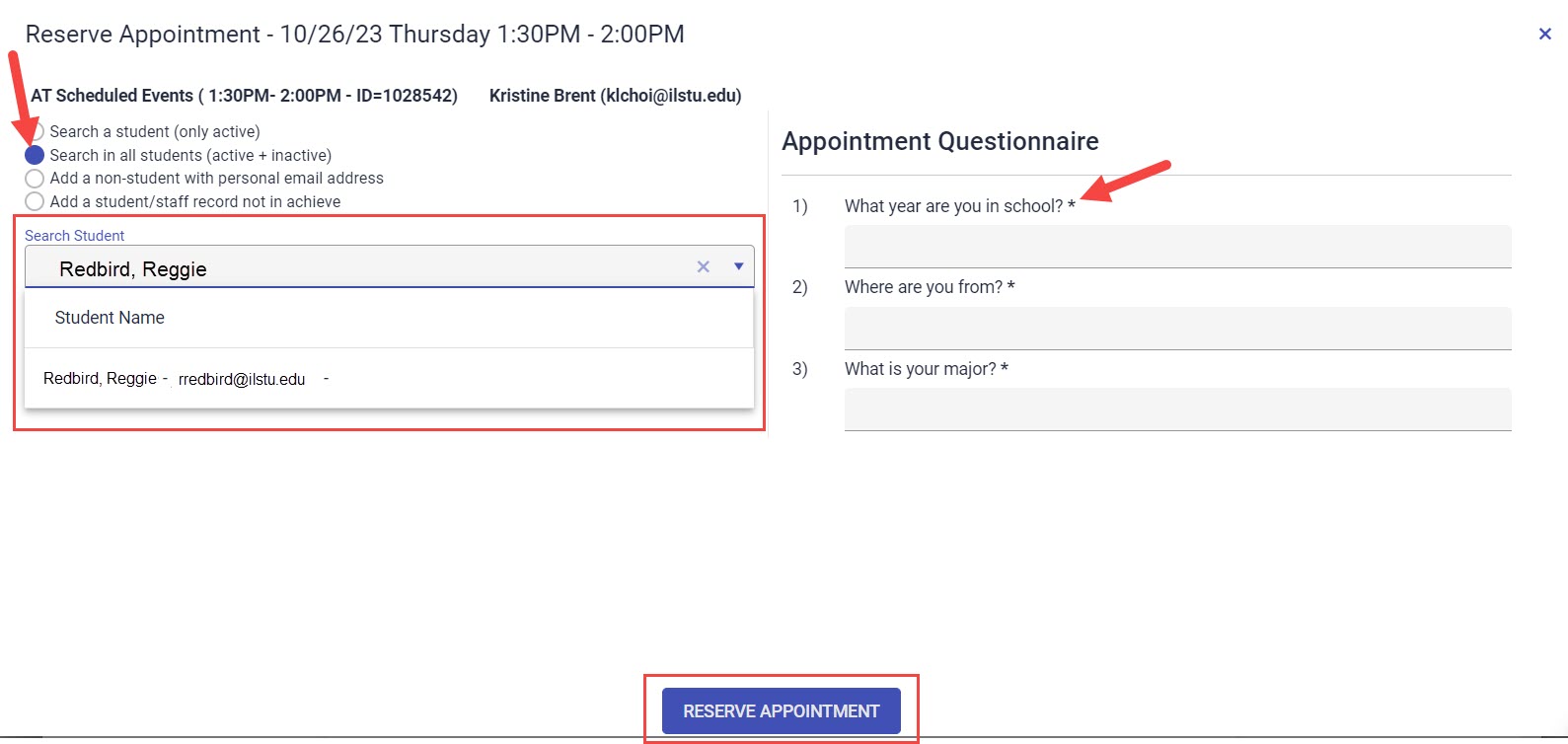Technology
Schedule an Appointment for a Student in an Existing Time Slot in Achieve
Last modified 11/21/2024
An alternative way to schedule an appointment for a student is to schedule their appointment to an advisor’s existing appointment block. If there is a time slot open in an advisor’s appointment slot, a student can be added to it.
Schedule an Appointment for a Student in an Existing Time Block in Achieve
- Log in to appointments.illinoisstate.edu/achieveadmin via Central Login.
- For more information about Central Login at ISU, please refer to: Central Login
- Expand the Staff menu on the left side of the screen using the plus ( + ) sign.
- In the expanded Staff menu, select Appointments. This will open the Appointments page.
- At the top of the page, there are two tabs that you can use to reserve an appointment for a student: Appointments by Staff and Appointments by Month.
Use the Appointments by Staff tab to view all appointments available during a specified week. Use the purple arrows to navigate between each week.
Use to Appointments by Month tab to view all appointments for an entire month. Use the calendar icon to select a different month.
Appointments by Staff - In the Appointments by Staff tab, reserve an appointment for a student by selecting the time of the appointment.
- This will open a window with information about the appointment. Click the Reserve button (Figure 1).
- This will open an additional window. Select the radio button next to Search in all students (active + inactive) (Figure 1).
- In the Search Student search bar, search for the student by ULID or name (using the format Last Name, First Name). If there is a Questionnaire associated with the time slot, answer the questions marked "Required"; required questions are marked by an asterisk ( * ) next to each question (Figure 1).
- Select the Reserve Appointment button (Figure 1).
Figure 1:Appointments by Month
- In the Appointments by Month tab, reserve an appointment for a student selecting the number in the column of the date for which the student would like to sign up for an appointment. If the number is "0", there are no appointments available for that day.
- In the Appointment Date window that appears, select the Reserve link in the row of the time slot.
- In the Search Student search bar, search for the student by ULID or name (using the format Last Name, First Name). If there is a Questionnaire associated with the time slot, answer the questions marked "Required"; required questions are marked by an asterisk ( * ) next to each question.
- Select the Reserve Appointment button.
How to Get Help
Technical assistance is available through the Illinois State University Technology Support Center at:
- Phone: (309) 438-4357
- Email: SupportCenter@IllinoisState.edu
- Submit a Request via Web Form: Help.IllinoisState.edu/get-it-help
- Live Chat: Help.IllinoisState.edu/get-it-help