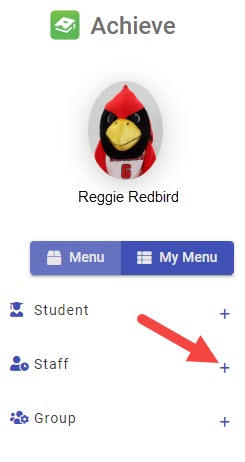Technology
Create a Profile in Achieve
Last modified 11/21/2024
To set up appointment hours in Achieve, you are required to first create a profile.
Before You Begin
Achieve is a web-based application that allows you to sync appointments with your Outlook calendar.
Access to Achieve is required before you create a profile in Achieve. You also need to create a profile in Achieve before you can create appointment hours. For more information, see Achieve.
Creating a Profile in Achieve
- Log in to appointments.illinoisstate.edu/achieveadmin via Central Login.
- For more information about Central Login at ISU, please refer to: Central Login
- Expand the Staff menu on the left side of the screen using the plus ( + ) sign.
- In the expanded Staff menu, select Edit Staff Profile. This will open the Edit Staff Profile page.
- In the Select Staff (advisor/tutor/counselor/faculty) search bar on this page, search for your name.
- Your name will appear in a dropdown menu below the search bar. Select your name. This will open the form that contains the fields that will be used to create your profile.
- First, click the Edit button at the top of the screen.
- Complete the fields in this form.
- To add a photo to your profile, follow these steps:
- In the User Photo field, click the Select files... button. *Note: Ensure that your photo has a size of 400KB or less.
- In the File Explorer window that appears, navigate to and select the photo you would like to display in your profile.
- Click the Open button.
- The File Explorer window will close and the selected photo is now displayed in the User Photo field.
- Select the checkbox next to Publish photo online to display your photo in your profile.
Not Using "Staff SMS/Text Messages" Feature
Please note that we do not utilize the Staff SMS/Text Messages feature. Do not enter text messages here because they will not be sent out.
How to Get Help
Technical assistance is available through the Illinois State University Technology Support Center at:
- Phone: (309) 438-4357
- Email: SupportCenter@IllinoisState.edu
- Submit a Request via Web Form: Help.IllinoisState.edu/get-it-help
- Live Chat: Help.IllinoisState.edu/get-it-help