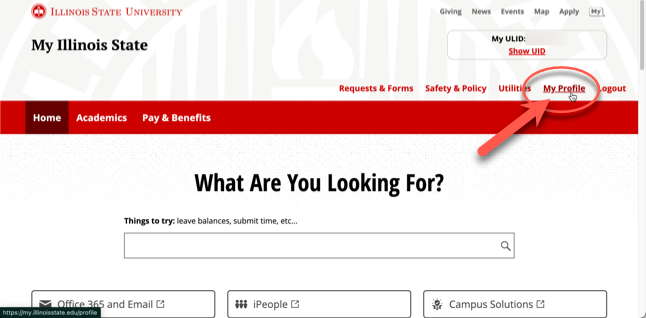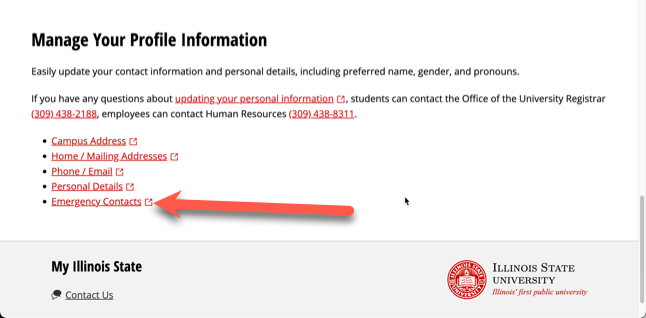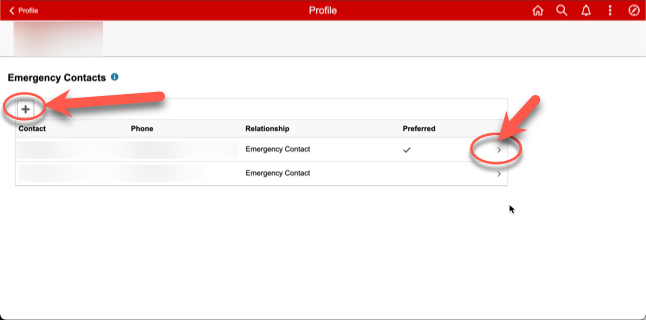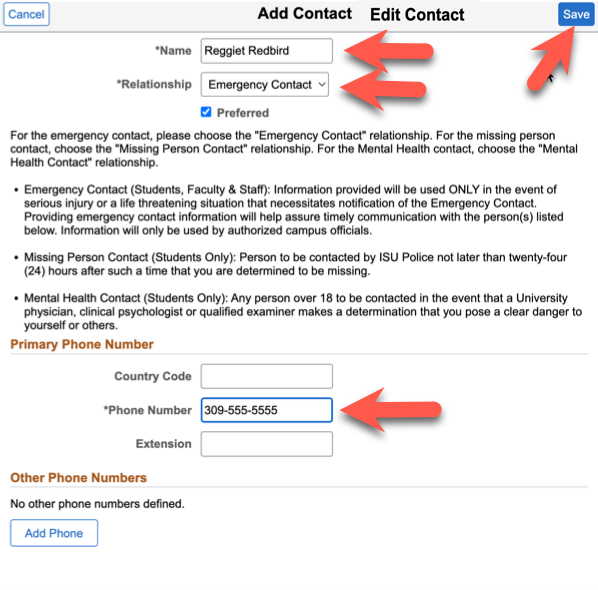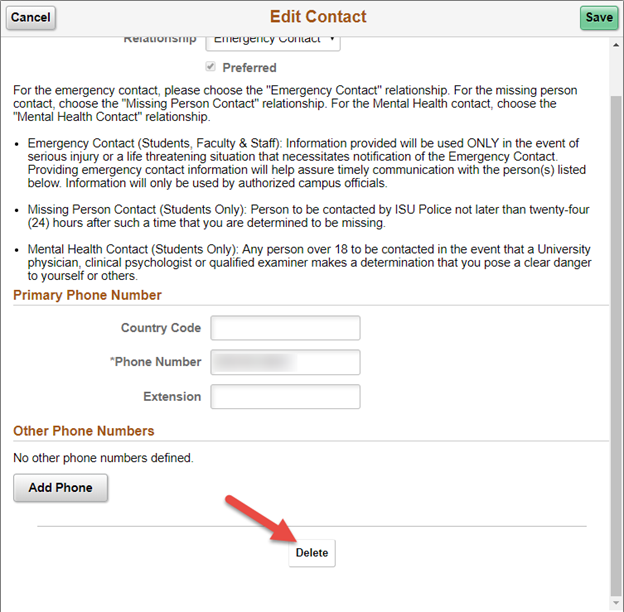Technology
Add or Update Emergency Contacts
Last modified 11/12/2024
In the event of an emergency, Illinois State University may need to contact someone on your behalf. You should provide the University with up-to-date emergency contact information to ensure that the correct person will be contacted. You can add and/or update your emergency contact information through the My.IllinoisState.edu site by following the instructions below.
Add/Update an Emergency Contact
To add an emergency contact through My.IllinoisState.edu, do the following:
- Log in to My.IllinoisState.edu via Central Login.
- For more information about Central Login at ISU, please refer to: Central Login.
- Click My Profile (Figure 1):
Figure 1: - Scroll down to the heading Manage your Profile Information and and click Emergency Contacts (Figure 2):
Figure 2: - Review your Emergency Contacts (Figure 3). To make changes:
- Click the arrow > next to an existing emergency contact to make changes to the contact.
- To add a new emergency contact, click the plus sign + at the upper-left of your list of contacts.
Figure 3:
- To add or edit a contact, fill out the required information and click Save (Figure 4):
- Required Information:
- Name: Name of your emergency contact.
- Relationship: Select Emergency Contact.
- Preferred: Click to place a check in the box next to Preferred if this is your preferred emergency contact. If not, leave the box empty.
- Phone: Phone number where your emergency contact may be reached.
- Non-Required (Optional) Information:
- Country Code: If applicable.
- Extension: Enter the phone extension of your emergency contact if applicable.
- Add Phone: Add additional phone numbers for your emergency contact if desired.
Figure 4:
Delete an Emergency Contact
To delete an individual who should no longer be contacted, do the following:
- Log in to My.IllinoisState.edu via Central Login.
- For more information about Central Login at ISU, please refer to: Central Login.
- Follow the same directions above for Add/Update a Contact, however instead of editing the fields, you will want to click the Delete button at the bottom of the window (Figure 1).
Figure 1: - You will be asked to confirm your decision to delete the contact. Once you click Yes, a green banner will appear at the top of your screen letting you know that it was
successful.
Note: Faculty/Staff are required to have at least one emergency contact listed. It is optional for students whether or not they want to add an emergency contact.
Additional Information:
How to Get Help
Technical assistance is available through the Illinois State University Technology Support Center at:
- Phone: (309) 438-4357
- Email: SupportCenter@IllinoisState.edu
- Submit a Request via Web Form: Help.IllinoisState.edu/get-it-help
- Live Chat: Help.IllinoisState.edu/get-it-help
Feedback
To suggest an update to this article, ISU students, faculty, and staff should submit an Update Knowledge/Help Article request and all others should use the Get IT Help form.