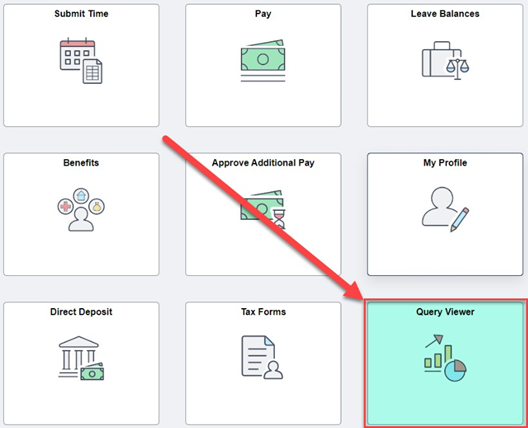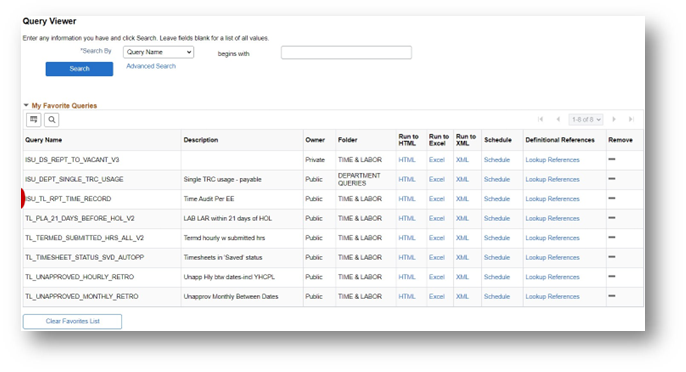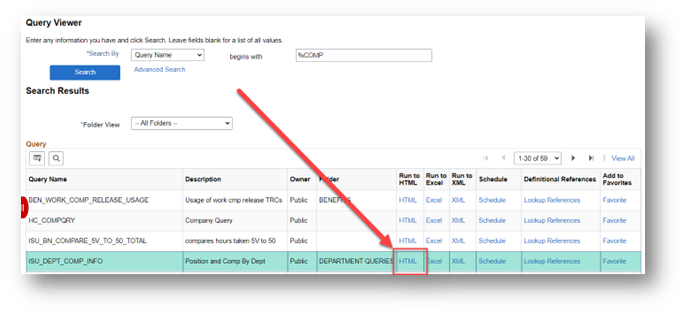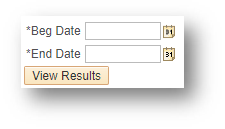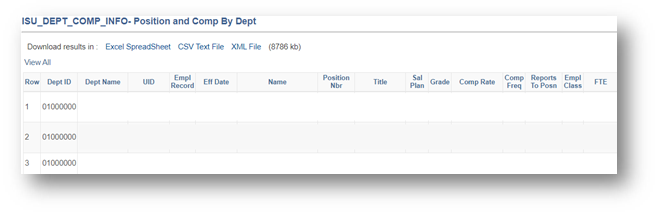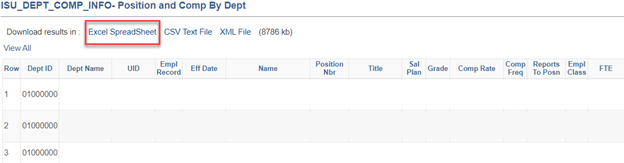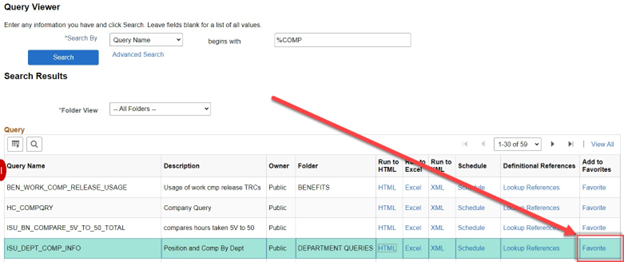Technology
How to Run Self-Service Reports and Queries Using Query Viewer
Last modified 7/24/2024
What is a query in iPeople?
- A query is a reporting tool that allows you to easily retrieve up-to-date information, on- demand, from the iPeople database.
- As an office administrator, chair, or director, you have a variety of departmental reports or queries to choose from. Below is a list of some useful queries.
- When you launch a query in iPeople, it will only return results from your own department or Feel free to run any query that you wish! You will not see any information that you should not be allowed to see.
Check out this List of Department Queries for some of the more common Department Queries.
Opening Queries
- To open one of these queries in iPeople, navigate to Query Viewer.
- Query Viewer will open, as seen below:
To search for a query, enter keyword(s) in the search box. Use % symbol, also known as a “wildcard,” before the keyword(s) to help with your search.
Note: When you don’t know the name of the query you are searching for, you can search for a smaller portion of the query name by using the % symbol (wildcard).
This allows you to find a query without knowing the whole name.
To run the query, click on the HTML link associated with the query:
You may be prompted for more information, such as a date or range of dates. Enter the date(s) or use the calendar icons to select date(s). Click View Results.
The query results will now appear:
To download your results to Excel, click on the Excel SpreadSheet. You may be prompted to open the file after it is downloaded (the type of browser you are using dictates how it is downloaded):
To exit back to your initial Query Viewer screen, you should be able to just close the browser tab of your query results.
To save the query as a favorite on your initial Query Viewer screen, click Favorite:
You will now see the query listed with any other favorites you may have on your initial Query Viewer screen. This will give you quick access to the queries you run most often.
Check out this List of Department Queries for some of the more common Department Queries.
Keep in mind when using Query Viewer
- If you are having difficulty running a query (nothing happens when clicking the link), please be sure that your browser’s pop-up blocker is disabled
- You will only see the results of queries for the departments and employees for which you have access
- To sort and do other analysis of the results, you will need to download the query to Excel
- If your query seems to be running for a long time, DO NOT attempt to stop the query until it has run to completion or given you a “timed out” message
How to Get Help
For more information on submitting time, please contact ISU Human Resources at (309) 438-8311
Technical assistance is available through the Illinois State University Technology Support Center at:
- Phone: (309) 438-4357
- Email: SupportCenter@IllinoisState.edu
- Submit a Request via Web Form: Help.IllinoisState.edu/get-it-help
- Live Chat: Help.IllinoisState.edu/get-it-help
Feedback
To suggest an update to this article, ISU students, faculty, and staff should submit an Update Knowledge/Help Article request and all others should use the Get IT Help form.