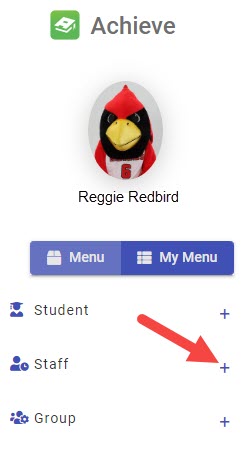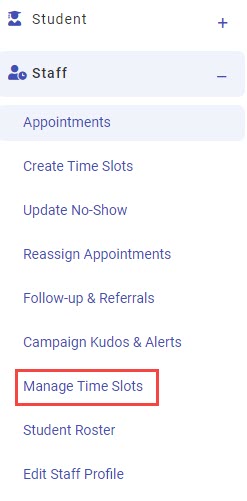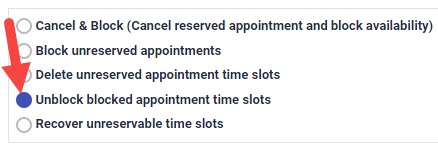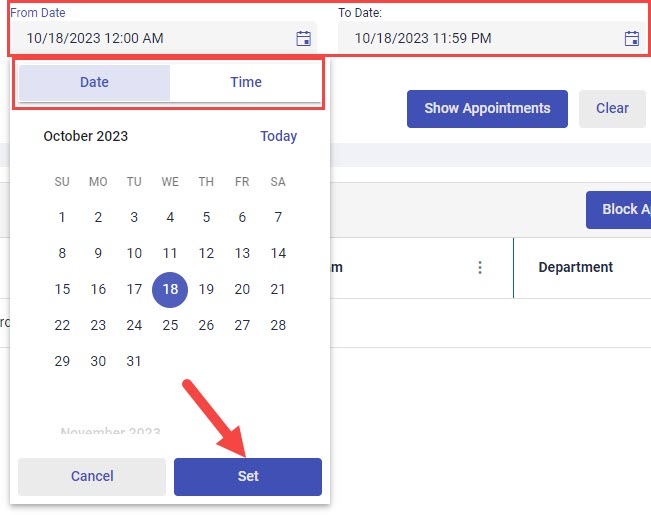Technology
Unblocking Appointments in Achieve
Last modified 11/21/2024
If you have blocked appointments in Achieve, unblock the appointments before they will appear in your online profile. This will allow students to sign up for a previously unavailable appointment.
Before You Begin
Achieve is a web-based application that allows you to sync appointments with your Outlook calendar.
Access to Achieve is required before you can schedule appointments. For more information, see Achieve.
Unblocking Appointments
Achieve allows you to “block” appointments from appearing on your online profile. If you have blocked appointments, unblock the appointments so that individuals can see and sign up for the appointments.
Unblocking appointments will make the appointments visible on your online profile.
Unblocking Appointments in Achieve
- Log in to appointments.illinoisstate.edu/achieveadmin via Central Login.
- For more information about Central Login at ISU, please refer to: Central Login
- Expand the Staff menu on the left side of the screen using the plus ( + ) sign.
- In the expanded Staff menu, select Manage Time Slots. This will open the Manage Time Slots page.
- Click the radio button next to Unblock blocked appointment time slots.
- Using the corresponding dropdown menus, select your Department and your Program. Choose your name from the Staff dropdown menu.
- Select the date range and time range from which you want to block appointments using the From Date and To Date dropdown menus. For each field, use the Date and Time tabs to choose the dates and times.
To ensure that you are using the selected dates, click the Set button at the bottom of the Date and Time tabs. - Click the Show Appointments button. A list of your blocked appointments will appear.
- Click on the checkbox next to the appointment(s) you would like to unblock. Then, click the Unblock Appointments button.
Unblocking Appointments using Outlook
To unblock appointments in Achieve using Outlook, do the following:
- Open Outlook.
- Locate and open the appointment you want to unblock.
- In the Subject line, delete the ##BLOCK## tag.
- Click Save & Close.
The appointment will be unblocked and will appear on your Achieve online profile. Individuals will now be able to sign up for this appointment.
How to Get Help
Technical assistance is available through the Illinois State University Technology Support Center at:
- Phone: (309) 438-4357
- Email: SupportCenter@IllinoisState.edu
- Submit a Request via Web Form: Help.IllinoisState.edu/get-it-help
- Live Chat: Help.IllinoisState.edu/get-it-help