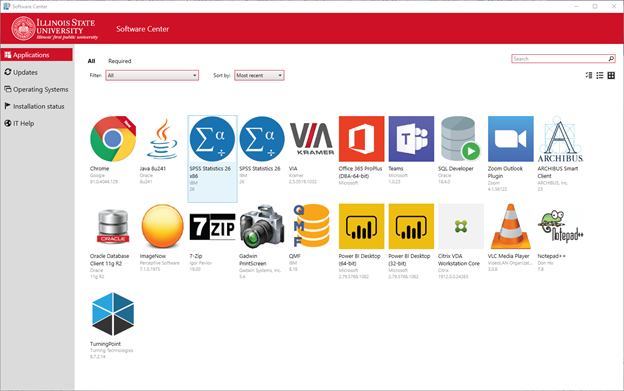Technology
Software Center for Windows
Last modified 10/29/2024
Faculty and Staff can use the Software Center on their Illinois State University Microsoft Windows computers to perform the following tasks:
- Browse for and install certain software for free.
- View their software request history.
- Configure when Configuration Manager can install software on their devices.
Note:
Software available for each computer may vary. Faculty and Staff with questions regarding the available software should contact their local IT support team.
- Getting to Software Center
To access Software Center, do the following:
- Click Start → Programs → Microsoft Endpoint Manager → Software Center.
1a. Alternatively, you can type 'Software Center' into the Windows Search bar, located in the lower left-hand corner next to the Windows Start Menu.
A window like the one below will pop-up (Figure 1):
Figure 1:
- Downloading Software
To download software from Software Center, do the following:
- Click Applications in the left menu to see the list of free software that can be downloaded.
- Click the application you wish to download
- Click Install in the application details page.
Your download will begin.
- My Software Did Not Download
You may select the Installation Status tab to see the progress of your downloads. If an application does not install correctly, you will have the option to download it again. To do so, do the following:
- Click the Installation Status tab.
- Click the application you wish to download in order to select it.
- Click Reinstall.
Your download will begin.
- Uninstalling Software
If you have a Mac, see the instructions for the Self Service for MacOS, which is the equivalent of Windows' Software Center.
How to Get Help
Technical assistance is available through the Illinois State University Technology Support Center at:
- Phone: (309) 438-4357
- Email: SupportCenter@IllinoisState.edu
- Submit a Request via Web Form: Help.IllinoisState.edu/get-it-help
- Live Chat: Help.IllinoisState.edu/get-it-help