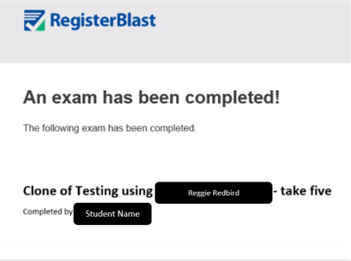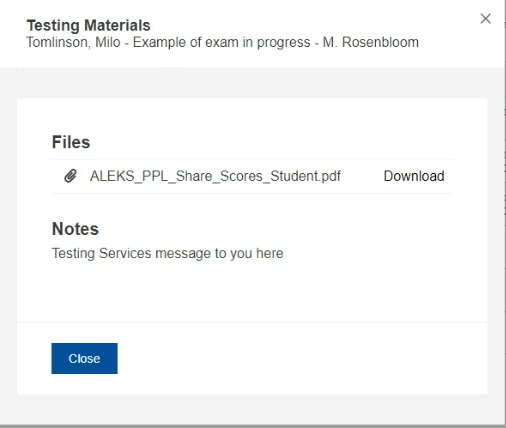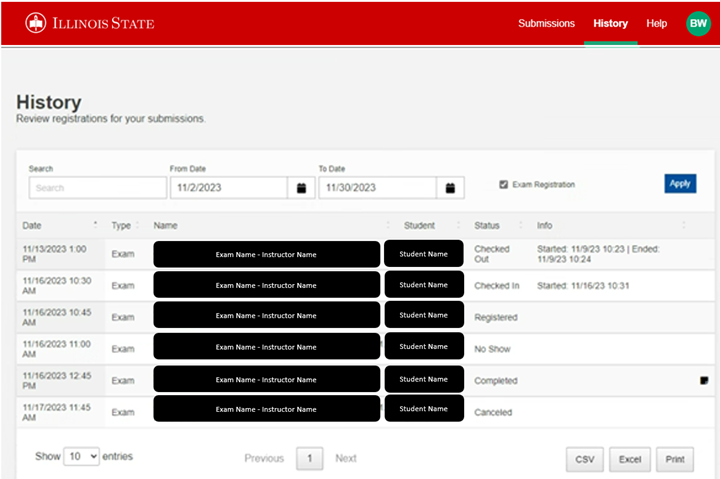Technology
Retrieve an Exam Status in RegisterBlast
Last modified 1/4/2024
RegisterBlast allows instructors to see updated statuses on their current exams. This feature allows instructors to see if a student has signed up for their exam, taken their exam, and the student's exact check-in and check-out times. From this screen, you will also be able to pull the exam results for each student. To take advantage of this feature, please look at the instructions below.
- Pulling Exam Results
Pulling Exam Results
Instructors will receive an email from RegisterBlast letting them know when a student has completed an exam. This email will show the name of the exam and which student completed it. See Figure 1.
Figure 1
Results for your exams can be pulled from the History tab in RegisterBlast. Navigate to this tab and next to any of the exams listed as Checked Out or Completed you will see a little black box icon. See Figure 2.
Figure 2
Once you click this black box icon, a window will pop up with an attached file with the test results and any notes the Testing Center has left for you. To download the exam results, hit the Download button. See Figure 3.
Figure 3
- Exam History
Exam History
Navigate to RegisterBlast within your Canvas course. From here, navigate to the History tab in the upper right-hand corner. Once clicked, this will pull up all the information regarding your students and the exams they are registered for. Some important information you can see on this screen is described below.
- Name: This section is where the name of the exam will be.
- Student: This section is where the student's name will be.
- Status: This section will show the status of an exam. It will be one of six options:
- Checked In - The student has been marked checked in for an exam. This will show the date and time they were checked in.
- Checked Out - The student has completed the exam and been marked as checked out. This will show the date and time they were checked in and checked out.
- Registered - The student has registered for an exam.
- No Show - The student did not attend their scheduled exam.
- Completed - This is the same as Checked Out, but it was done manually by a Testing Center administrator. This will not show the date and times.
- Canceled - The student has canceled the reservation they made for an exam.
- Info: This section will show the Check In and Check Out time and date for the student taking the exam.
Getting Help
For technical assistance, you can Submit a Help Ticket, or contact the Technology Support Center at (309) 438-4357 or by email at SupportCenter@IllinoisState.edu. For updates on exam submissions or RegisterBlast help, you can contact Testing Services at TestingServices@IllinoisState.edu or by phone at (309) 438-2100.